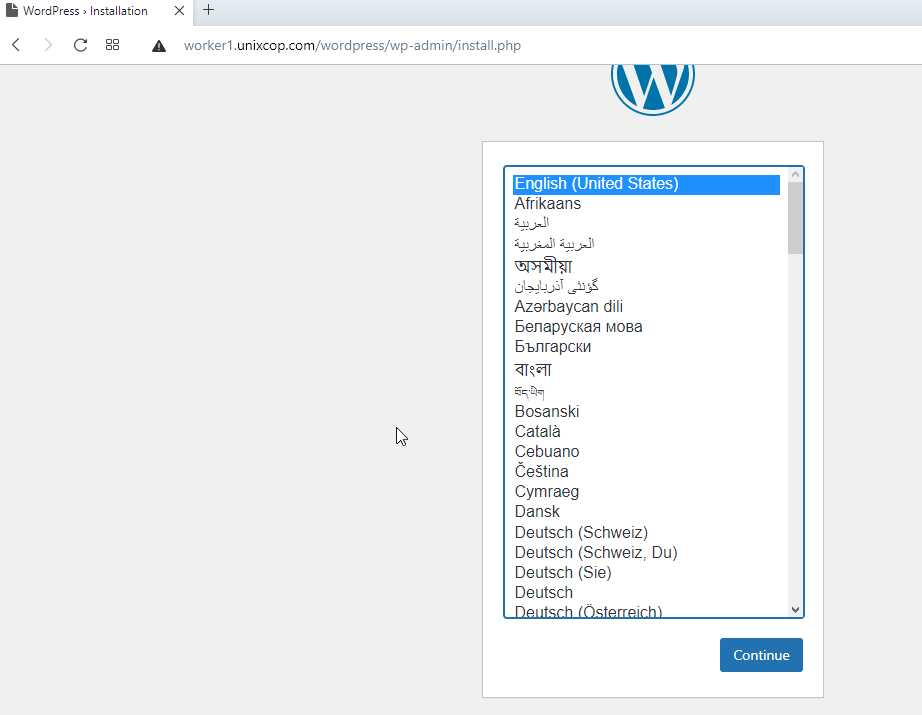Welcome, this post is about WordPress with pod and containers
Introduction
They associate running pods with Kubernetes. And when they run containers in their development runtimes, they do not even think about the role pods could play even in a localized runtime. Most people coming from the Docker world of running single containers do not envision the concept of running pods. There are several good reasons to consider using pods locally, other than using pods to group your containers naturally.
Most attributes that make up the Pod are assigned to the “infra” container. For example, port bindings, cgroup-parent values, and kernel namespaces are all set to the “infra” container. This is critical to understand because once the Pod is created, these attributes are given to the “infra” container and cannot be changed. For example, if you make a pod and then later decide you want to add a container that binds new ports, Podman will not be able to do this. WordPress with pod and containers adding the new container, you must recreate the Pod with the additional port bindings.
For example, suppose you have multiple containers that require a MariaDB container. But you prefer not to bind that database to a routable network in your bridge or further. Instead, using a pod, you could attach to the Pod’s localhost address, and all containers in that Pod will be able to connect to it because of the shared network namespace.
Create Podman Pod
The first thing we need to do is create a pod using the podman Pod create command. In its most basic context, you can issue podman Pod create, and Podman will create a pod without extra attributes. A random name will also be assigned to the Pod:
[root@unixcop ~]$ sudo podman pod create
3a70ca6665f6f8be1582492915866a32b67f3e9671335b84981c98adf0540fbbWe can list the pods using podman pod ls or podman pod list command:
[root@unixcop ~]$ sudo podman pod ls
POD ID NAME STATUS CREATED INFRA ID # OF CONTAINERS
2a70ca9995f6 modest_goodall Created 5 seconds ago 55db0c375e18 1
[root@unixcop ~]$ sudo podman pod list
POD ID NAME STATUS CREATED INFRA ID # OF CONTAINERS
3a70ca6665f6 modest_goodall Created About a minute ago 55db0c375e18 1Add application container to Pod
You can add a container to a pod using the –pod option in the podman create and podman run commands.
[root@unixcop ~]$ sudo podman run -dt --pod unix_pod docker.io/library/alpine:latest top
Trying to pull docker.io/library/alpine:latest...
Getting image source signatures
Copying blob ba3557a56b15 done
Copying config 28f6e27057 done
Writing manifest to image destination
Storing signatures
a04464126cac0861ad0285ec697f87f21b629ce9c3c338ce58028f82c4507b5cCreate a pod for the WordPress and database.
# podman pod create --name wordpress -p 8181:80 -p 3306:3306Create the database container
# podman run -dt --pod wordpress --name tesql -e MYSQL_USER=wordpress -e MYSQL_PASSWORD=wordpress -e MYSQL_ROOT_PASSWORD=SQLp4ss -e MYSQL_DATABASE=wordpress registry.access.redhat.com/rhscl/mariadb-101-rhel7Create the WordPress container
podman run -dt --pod wordpress --name wordpressins -e WORDPRESS_DB_USER=wordpress -e WORDPRESS_DB_PASSWORD=wordpress -e WORDPRESS_DB_NAME=wordpress -e WORDPRESS_DB_HOST=192.168.88.4 docker.io/library/wordpress