Hello friends. When we refresh the Proxmox repositories we get an error stating that our IP address is not authorized to access a repository. Well, this repository gives us access to enterprise packages and to use it you must have a valid license. In this post, I will show you how to modify the Proxmox repositories to avoid this annoying error. We will also add another free one and have more tools available.
So let’s get to work.
Modifying the Proxmox repositories
As we have said in the post about installing Proxmox, this tool is a combination of Debian with other technologies that allow us to virtualize professionally.
So, as it is a Debian-based distribution then we will be able to manage it like this one. So we are going to modify the official repository of the tool.
First, you have to connect via SSH to the Proxmox instance.
ssh root@ipaddress
Remember that this IP address is defined during the installation.
After you access the server try to update APT with this command
apt update
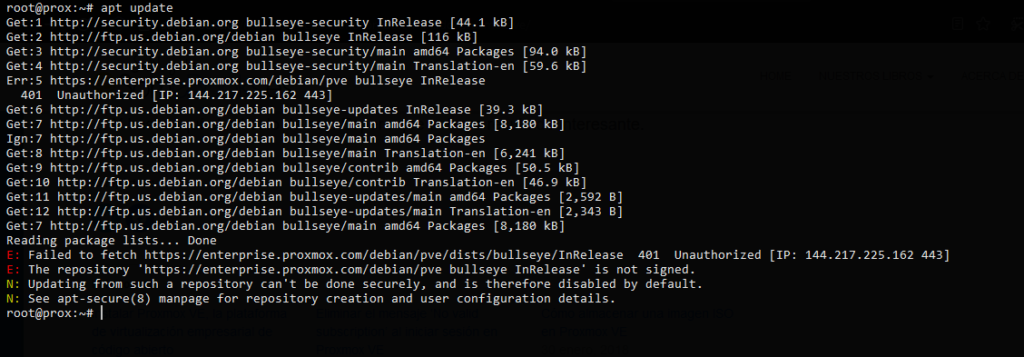
As you can see in the output screen, an error occurs because our IP address does not have access to the enterprise repository because we do not have a valid license.
The solution is two things. Either you acquire a Proxmox enterprise license or you delete that repository. I think what you want is the second one.
So, open the file /etc/apt/sources.list.d/pve-enterprise.list which is where the repository information is.
nano /etc/apt/sources.list.d/pve-enterprise.list
And you will see the following content
deb https://enterprise.proxmox.com/debian/pve bullseye pve-enterprise
You can either remove the whole repository or put a # at the beginning to disable it. It is recommended to only disable it so that in case of paying a license we already have the repository.
This way the file will look like this
#deb https://enterprise.proxmox.com/debian/pve bullseye pve-enterprise
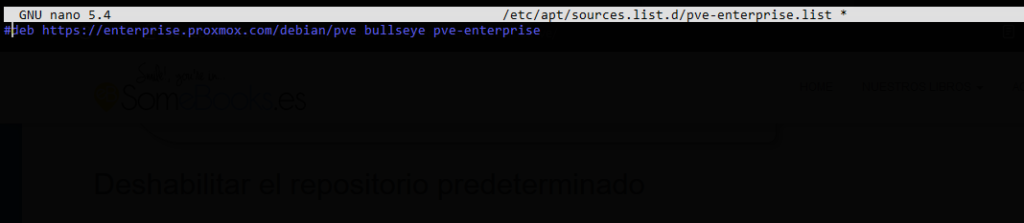
Save the changes and close the editor.
Take the opportunity to add the extra Proxmox repository. To enable this repository it is not necessary to have a subscription.
So, open the Proxmox repository file.
nano /etc/apt/sources.list
And add the following repository
deb http://download.proxmox.com/debian/pve bullseye pve-no-subscription
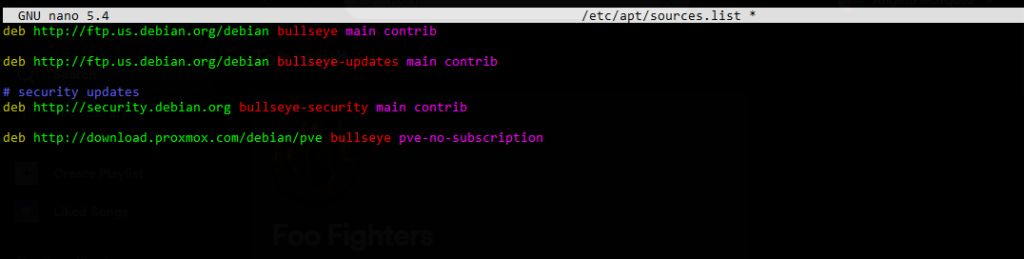
Save the changes and refresh APT as you usually would.
apt update
Now there are no more errors and we can continue working.
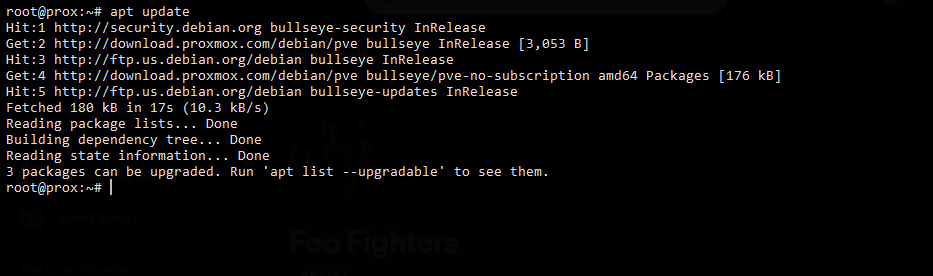
Conclusion
We continue to use proxmox this interesting tool that allows us to take virtualization to another level. But we can always take a look at some tricks to help us use them smoothly.




Thats saved me a few hours – thanks for sharing !