Blogger.com, as its name suggest is a blog service. Is very popular and it’s owned by google. You may want to take full control of your blog by setting up a WordPress on your server. But you still need your content: in this entry I’ll show you how to migrate from blogger to wordpress.
I’m assuming you already have a brand new WordPress installation. If not, here on unixcop.com we have several articles about wordpress.
A notice before start:
I’m a native spanish speaker, I install everything on spanish and change it to english for this tutorials. For some reason I couldn’t do it with this wordpress installation. If I found that reason, I’ll edit this entry to change the screenshots.
In the meantime to write the correct option name.
Step 1: install a plugin to do the import
Login to your wordpress with and admin account, go to Tools → Import and the first option is for blogger
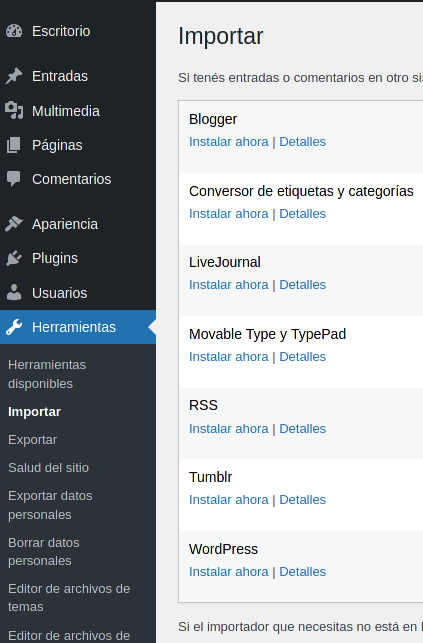
Click on install now and then run. If you are lucky enough you could see the rest of the process. I wasn’t my case.
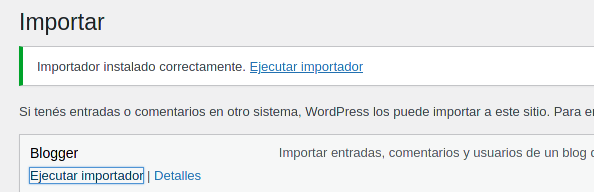
Step 1.1. find and install a plugin that works
When I clicked on run it just didn’t worked for me. Luckly, there is (almost) more than one way to do it. Lets see what other option we can find. Go to plugins → install
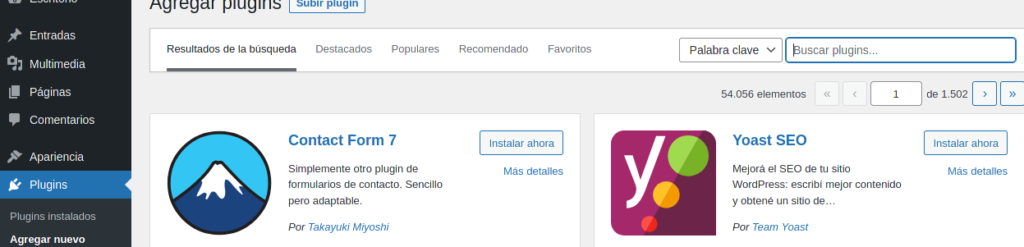
And then search “Blogger importer extended“.
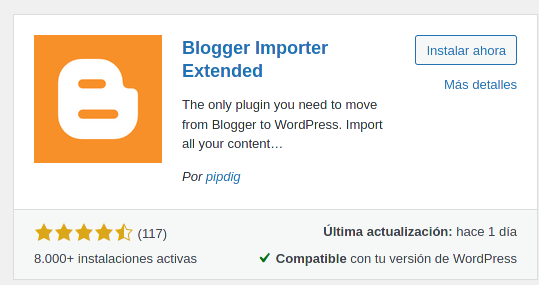
They said this is the only plugin you need to migrate from blogger to wordpress. Let’s try it and see if it’s true. Click on Install and wait a few seconds.
Step 2: run the importer.
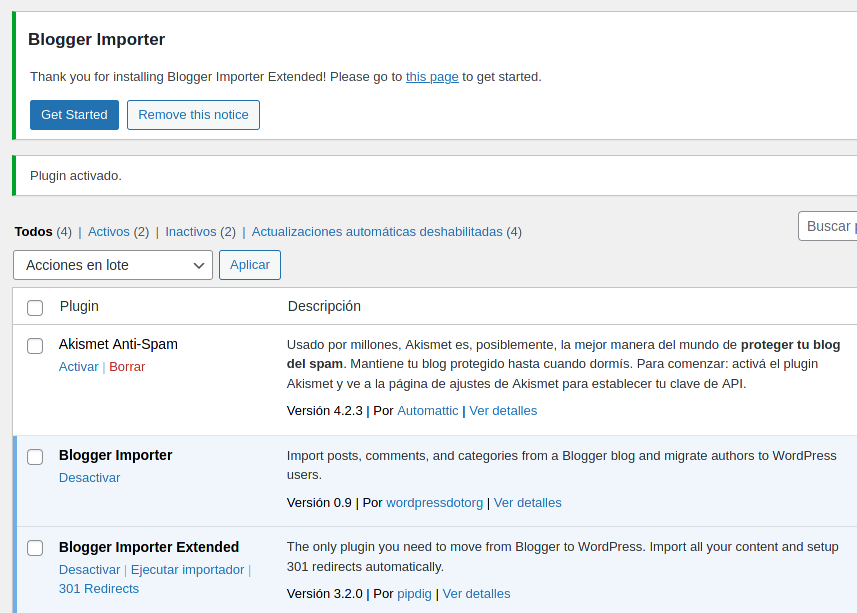
Then click on Get Started, and choose carefully:
- You can choose the free version, limited to twenty posts,
- or you can purchase an unlimited license for larger blogs.
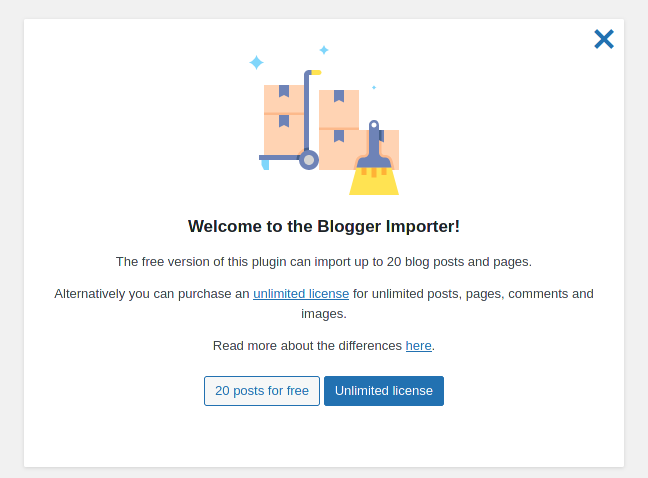
For this tutorial I’ve created a new blog on blogger and added like… two(!) entries. The free version will do it.
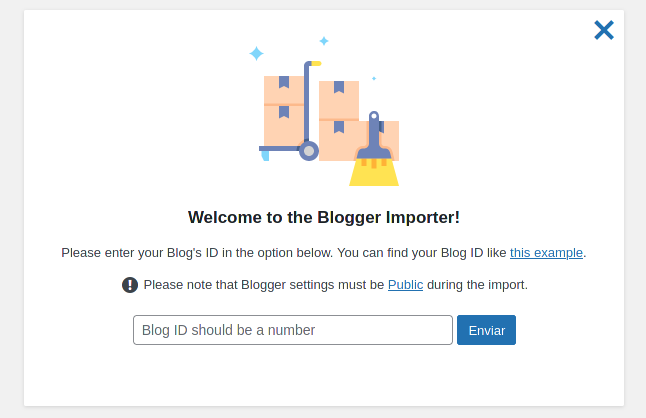
That blog ID is almost the only thing you need to know. To get this blog ID number, go to your dashboard on blogger and copy from the url the highlighted number
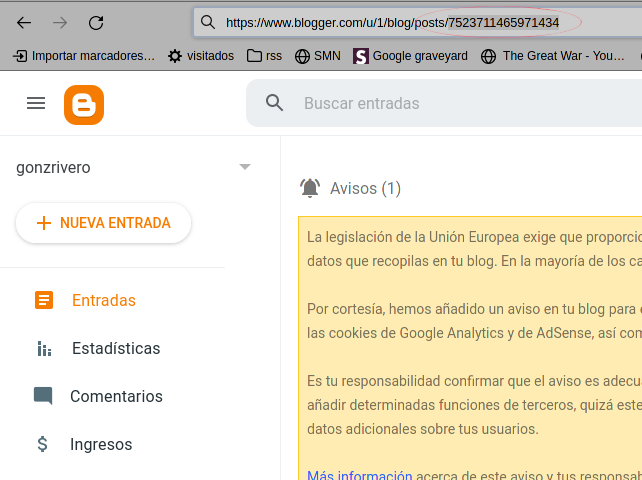
Then paste the ID in the dialog and click Send.
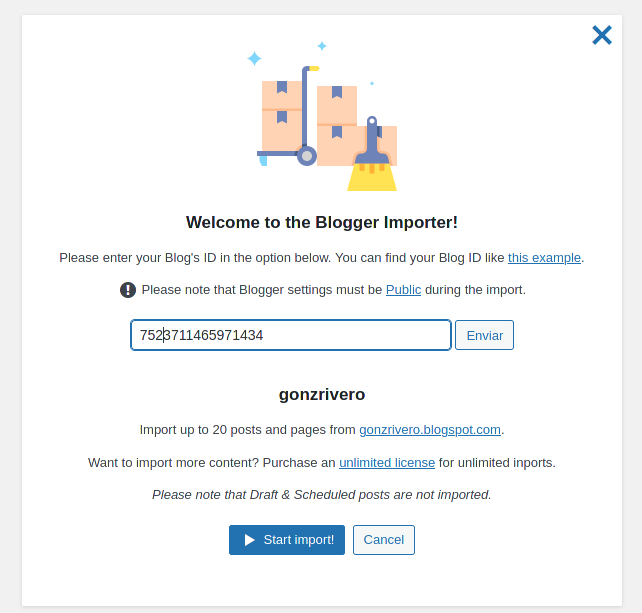
If everything goes right, on the same screen you will see your blog name and url. Just click on Start import! and wait a little while
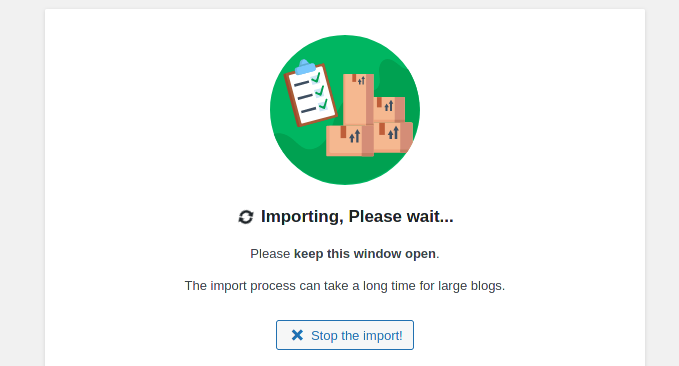
The next screen means that the content was imported successfully.
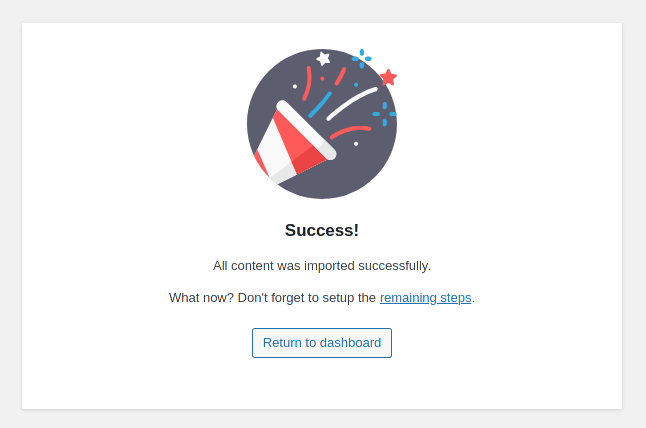
Step 2.1. If something goes wrong…
I’m running this wordpress on my PC and lost my connection to the internet for a little while. I’ve then got this error screen.
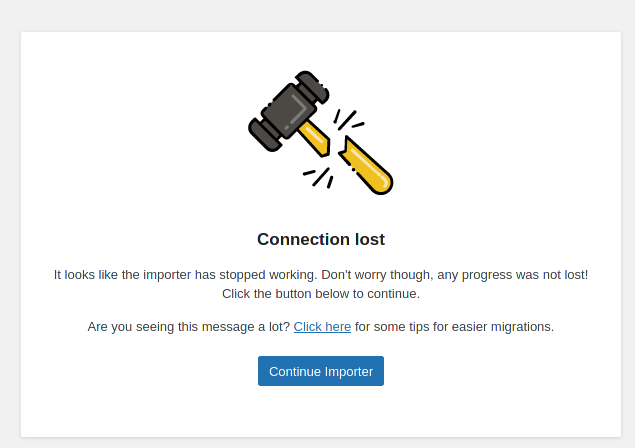
Just click on Continue Importer and the process will resume. It didn’t failed enough times to see that message and need the tips they give.
Step 2.2. Setup the remaining steps
As suggested on the success screen, go to setup the remaining steps. As you can read on the selected text: it’s safe to enable both options and click on Save changes.
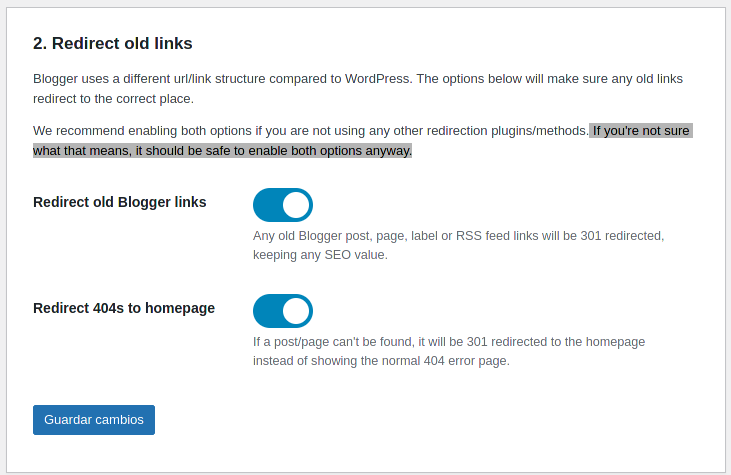
Step 3: profit
When I created the blog and setup wordpress I haven’t set any template, nor installed any plugin on blogger. I just wanted a sandbox to play and write this article.
Now it’s time to check if every article from blogger had migrated to my local wordpress. On the left: blogger. On the right: wordpress, with all both entries, yay!
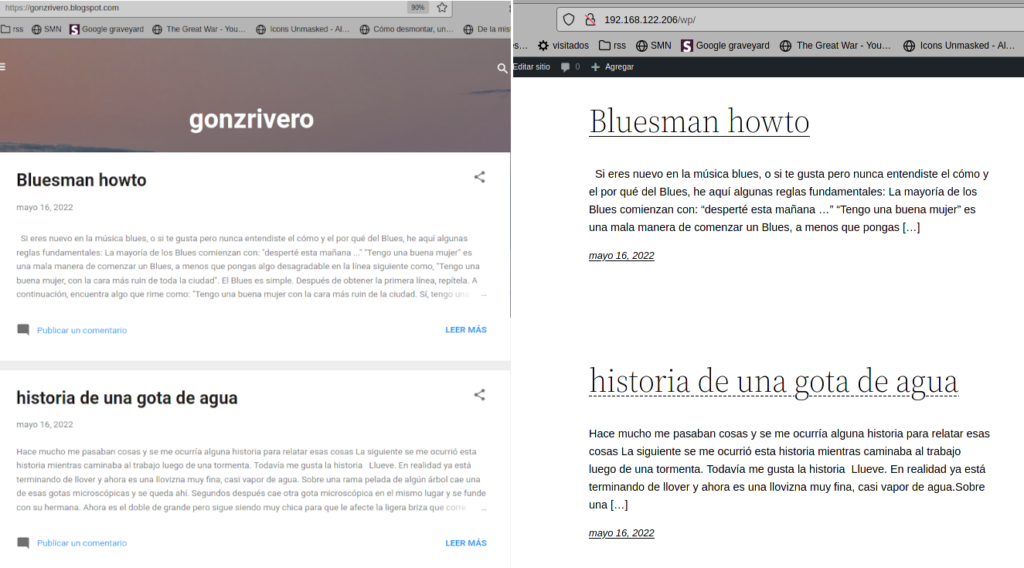
And this is how to migrate from Blogger to WordPress, oh yeah 😎.



