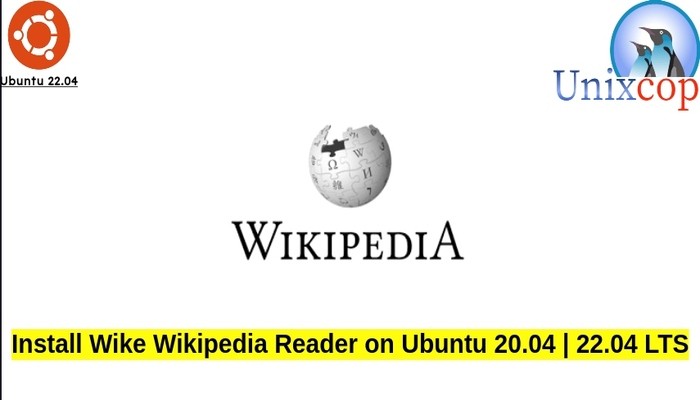In this guide, we will show you how to install Wike on Ubuntu Systems.
Wike is a Wikipedia reader for the GNOME Desktop. Provides access to all the content of this online encyclopedia in a native application, with a simpler and distraction-free view of articles.
So you can find Wikipedia articles with search suggestions, either from the app or directly on the desktop thanks to the GNOME Shell search integration.
Features
- Open multiple articles in tabs
- Multiple languages
- Search suggestions
- List of recent articles
- Simple bookmarks management
- Text search in articles
- Article table of contents
- View article in other languages
- GNOME Shell search integration
- Light, dark and sepia themes
Install Wike Wikipedia Reader-APT PPA method
Follow the steps below to get started with wike Wikipedia Reader:
- Update your Ubuntu system packages with running the below command:
sudo apt update -y && sudo apt upgrade -y && sudo apt install software-properties-common apt-transport-https -y- ike Wikipedia Reader package is not available on Ubuntu base repository. So You can install it by importing PPA repos as shown below as follows:
#Stable
sudo add-apt-repository ppa:apandada1/wike -y
#Daily-Build
sudo add-apt-repository ppa:apandada1/wike-daily -y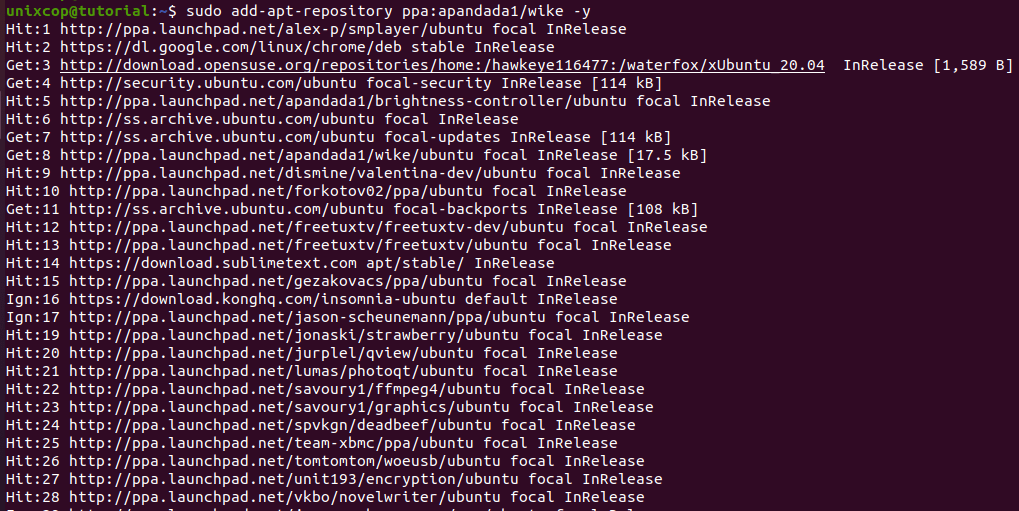
- next is to run an apt update to reflect the new PPAs.
sudo apt update -y- Finally, install Wike.
sudo apt install wike -y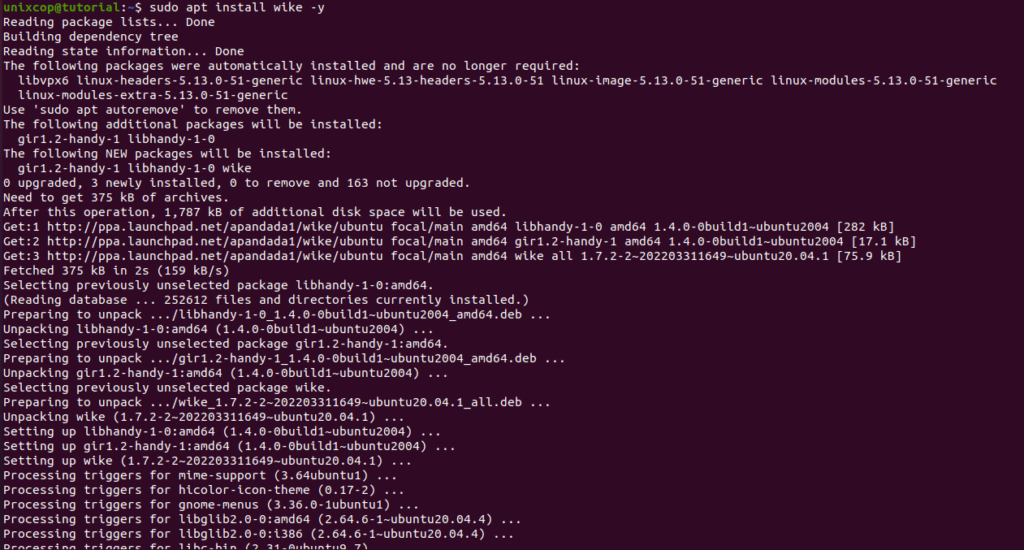
Access Wike Wikipedia Reader
- Access Wike Wikipedia Reader through the command line by running the command
wike- Also you can search on the system search bar by typing Wike as follows
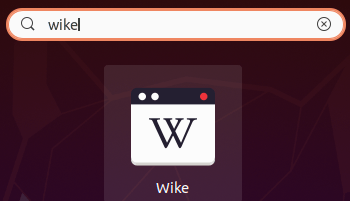
- Wike Wikipedia Reader will be launched as shown below
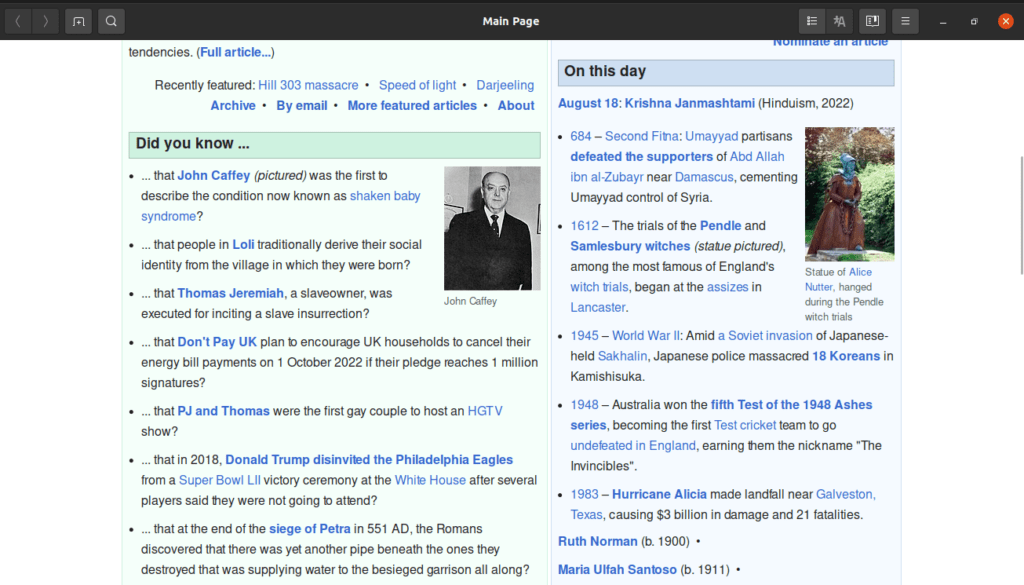
How to Remove (Uninstall) Wike Wikipedia Reader
- Remove Wike Wikipedia Reader with APT Remove Method:
sudo apt autoremove wike --purge -y
sudo add-apt-repository --remove ppa:apandada1/wike -y
sudo add-apt-repository --remove ppa:apandada1/wike-daily -yInstall Wike Wikipedia Reader -Conclusion
That’s it
Thanks.