Hello, friends. In this post, you will learn how to install VirtualBox 7 on Rocky Linux 9 / Alma Linux 9 / Red Hat Linux 9.
Virtualbox is an application belonging to Oracle with which we can create virtual machines on our desktop but from a modern and easy to use graphical interface.
This means that any user, no matter how novice, can in a matter of minutes creates and manage a virtual machine to install other operating systems. For what purpose? For testing, development and so on.
VirtualBox is quite popular and therefore has an active development that makes it ideal in numerous instances. Version 7 has already been released, so it’s a good idea to know how to install it to get the latest updates.
Installing Virtualbox 7 on Rocky Linux 9 / Alma Linux 9 / Red Hat Linux 9
As you can imagine, Virtualbox is not present in the official repositories of these distributions, but it has an external one that we can add and complete the process.
First, open a terminal and make sure that the whole system is updated correctly
sudo dnf updateNext, you need to activate and add the EPEL repository. To achieve this, run.
sudo dnf install epel-releaseThis way, you will quickly have EPEL added to the system.
The next step is to install some tools that are necessary for VirtualBox
sudo dnf install dkms kernel-devel kernel-headers gcc perl bzip2 wget curl makeAs you can see, these are basic tools for VirtualBox to run and emulate systems.
Next, you need to add the VirtualBox repository to the system.
sudo dnf config-manager --add-repo=https://download.virtualbox.org/virtualbox/rpm/el/virtualbox.repoFinally, you can run the following command to install VirtualBox
sudo dnf install VirtualBox-7.0It will start downloading and installing it.
Optional but recommended: Install Extension Pack
The extension pack is highly recommended to install because it adds features that are not in VirtualBox by default. Some of them are:
- Copying and pasting text to and from the host.
- Use of USB devices in your virtual environment
- Use of the webcam on the guest system.
- Disk image encryption.
But also, I always notice a better performance in the use of the system.
I repeat, it is not mandatory, but highly recommended.
To do so, download it
wget https://download.virtualbox.org/virtualbox/7.0.2/Oracle_VM_VirtualBox_Extension_Pack-7.0.2.vbox-extpackNote: it needs to be the same version of VirtualBox. So note well the versions and check them on Oracle’s website.
Thereafter, build the kernel modules
sudo /sbin/vboxconfigThen, simply install the extension pack
sudo VBoxManage extpack install Oracle_VM_VirtualBox_Extension_Pack-*.vbox-extpackTo achieve this, you have to be in the same directory as the package.
This will suffice.
Running VirtualBox
Now it remains to open VirtualBox from the main menu
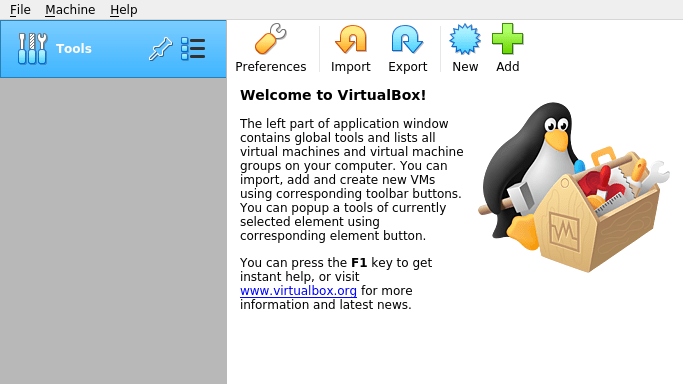
And you can use it as you want
Conclusion
VirtualBox is one of the best applications to make virtual machines without problems. Being from Oracle, it is not present in the repositories of many distributions, but this does not make it impossible to have it.



