In this guide, we will show you how to install Transmission in Ubuntu systems.
So, Transmission is a BitTorrent client which features a variety of user interfaces on top of a cross-platform back-end. Transmission is free software licensed under the terms of the GNU General Public License, with parts under the MIT License.
Transmission allows users to quickly download files from multiple peers on the Internet and to upload their own files. By adding torrent files via the user interface, users can create a queue of files to be downloaded and uploaded. Within the file selection menus, users can customise their downloads at the level of individual files. Transmission also seeds, that is, it will automatically share downloaded content.
Install Transmission on Ubuntu-APT method
Follow the steps below to get started with Transmission:
- Update your Ubuntu system packages with running the below command:
sudo apt update -y && sudo apt upgrade -y- Transmission package is available on Ubuntu base repository. So You can install it directly as follows:
sudo apt install transmission -y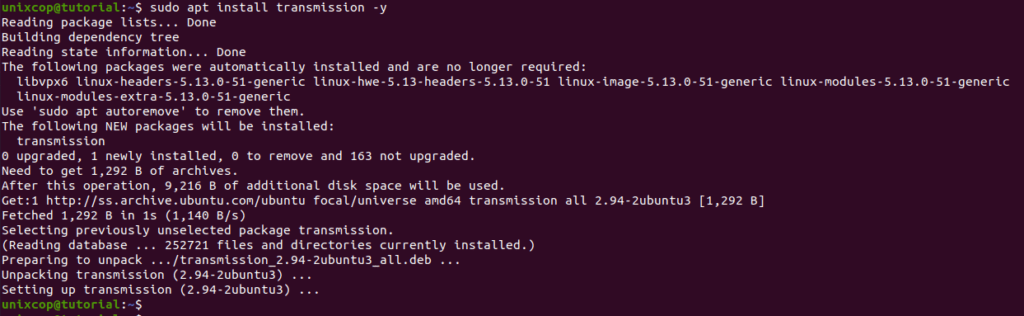
Install Transmission-Flatpak method
NOTE: Also you can install Transmission with Flatpak
Flatpak, formerly known as xdg-app, is a utility for software deployment and package management for Linux. It is advertised as offering a sandbox environment in which users can run application software in isolation from the rest of the system.
- So install the Flatpak manager with running the following command:
sudo apt install flatpak -y- Enable Flatpak using the following command
sudo flatpak remote-add --if-not-exists flathub https://flathub.org/repo/flathub.flatpakrepo- Install Transmission using the following flatpak command.
flatpak install flathub com.transmissionbt.Transmission -y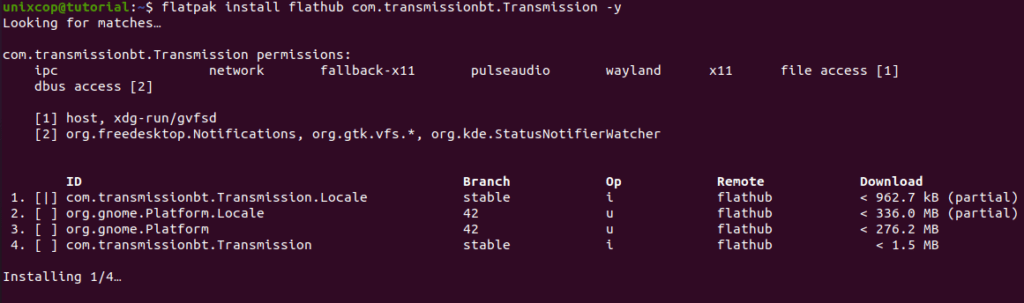
Access Transmission
- Access Transmission through the command line by running the command
transmissionbt
transmission-gtk- Also you can search on the system search bar by typing Transmission as follows
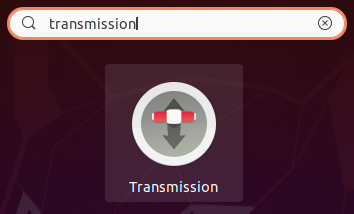
- Alternatively, Flatpak users will need to launch using the command below:
flatpak run com.transmissionbt.Transmission- Transmission will be launched as shown below
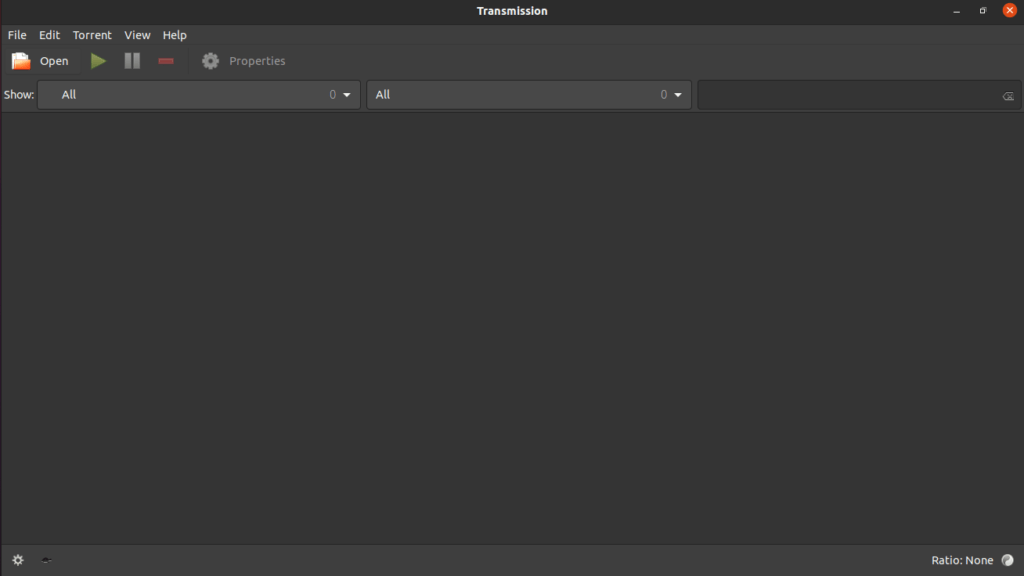
How to Remove (Uninstall) Transmission
- Remove Transmission with APT Remove Method:
sudo apt autoremove transmission* -y- Remove Transmission with Flatpak Remove Method:
flatpak uninstall --delete-data com.transmissionbt.Transmission
flatpak remove --unusedInstall Transmission -Conclusion
That’s it
Thanks.



