In this guide, we will show you how to install TagSpaces on Ubuntu systems
TagSpaces is an open-source data manager and file navigator. It helps organize files on local drives by adding tags to files. Users get the same user interface to manage their files on different platforms. TagSpaces is compatible with Windows, Linux, Mac, Android, iPhone, Firefox and Chrome. The application requires neither internet connection, nor user’s registration to run both on desktop and portable devices.
It is a free, no vendor lock-in, open source application for organizing, annotating and managing local files with the help of tags. It features advanced note taking functionalities and some capabilities of to-do apps. The application is available for Windows, Linux, Mac OS and Android. We provide a web clipper extension for Firefox, Edge and Chrome for easy collecting of online content in the form of local files.
Install TagSpaces on Ubuntu-dpkg method
Follow the steps below to get started with TagSpaces :
- Update your Ubuntu system packages with running the below command:
sudo apt update -y && sudo apt upgrade -y- TagSpaces package is not available on Ubuntu base repository. So You can install it via downloading its package as follows:
wget https://github.com/tagspaces/tagspaces/releases/download/v4.2.1/tagspaces-linux-amd64-4.2.1.deb
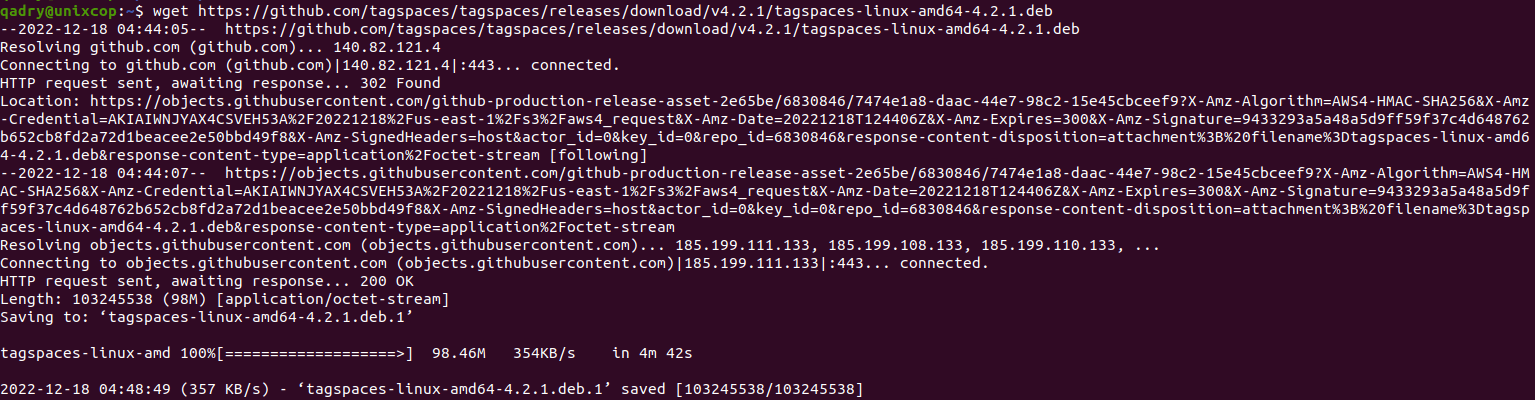
- Now install TagSpaces as shown below:
sudo dpkg -i tagspaces-linux-amd64-4.2.1.deb 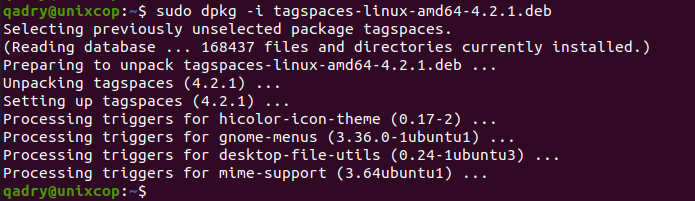
Install TagSpaces on Ubuntu- AppImage method
Follow the steps below to get started with TagSpaces:
- Update your Ubuntu system packages with running the below command:
sudo apt update -y && sudo apt upgrade -y- First, download TagSpaces package as follows:
wget https://github.com/tagspaces/tagspaces/releases/download/v4.2.1/tagspaces-linux-x86_64-4.2.1.AppImage
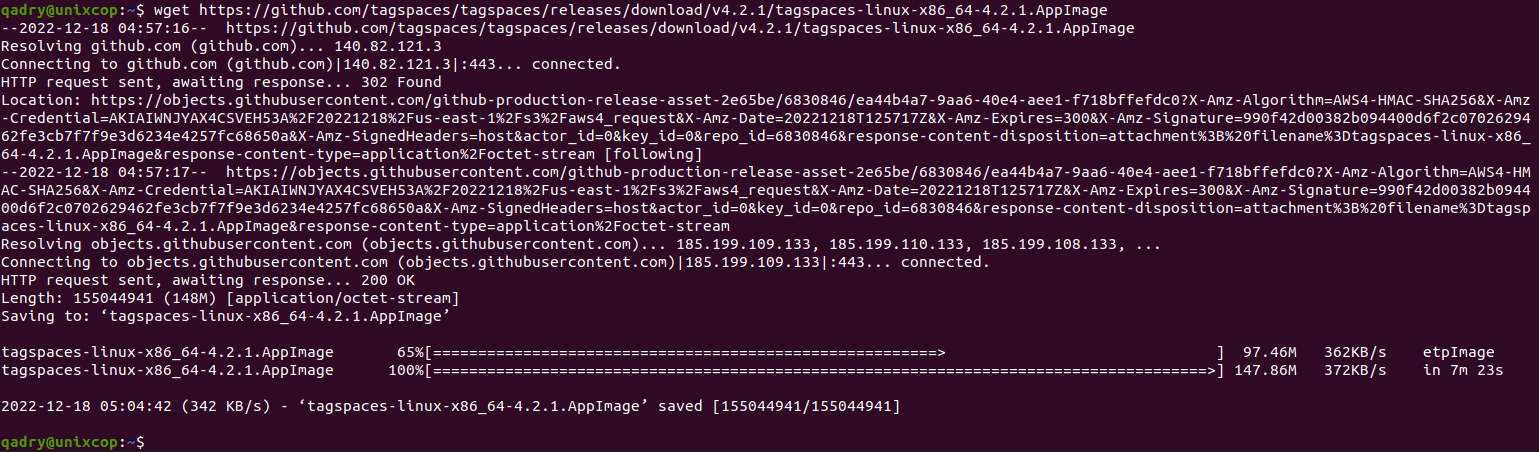
- Set an appropriate permission to the file to make it executable by the below command:
chmod u+x tagspaces-linux-x86_64-4.2.1.AppImage
- Run the following command to install and run TagSpaces:
./tagspaces-linux-x86_64-4.2.1.AppImage
Access TagSpaces
- You can search on the system search bar by typing TagSpaces as follows
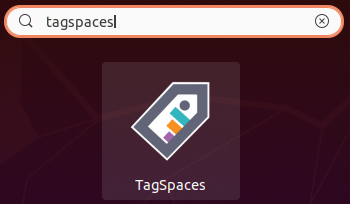
- Alternatively, users could use the below command to launch tagspaces using the command below:
tagspaces- TagSpaces will be launched as shown below
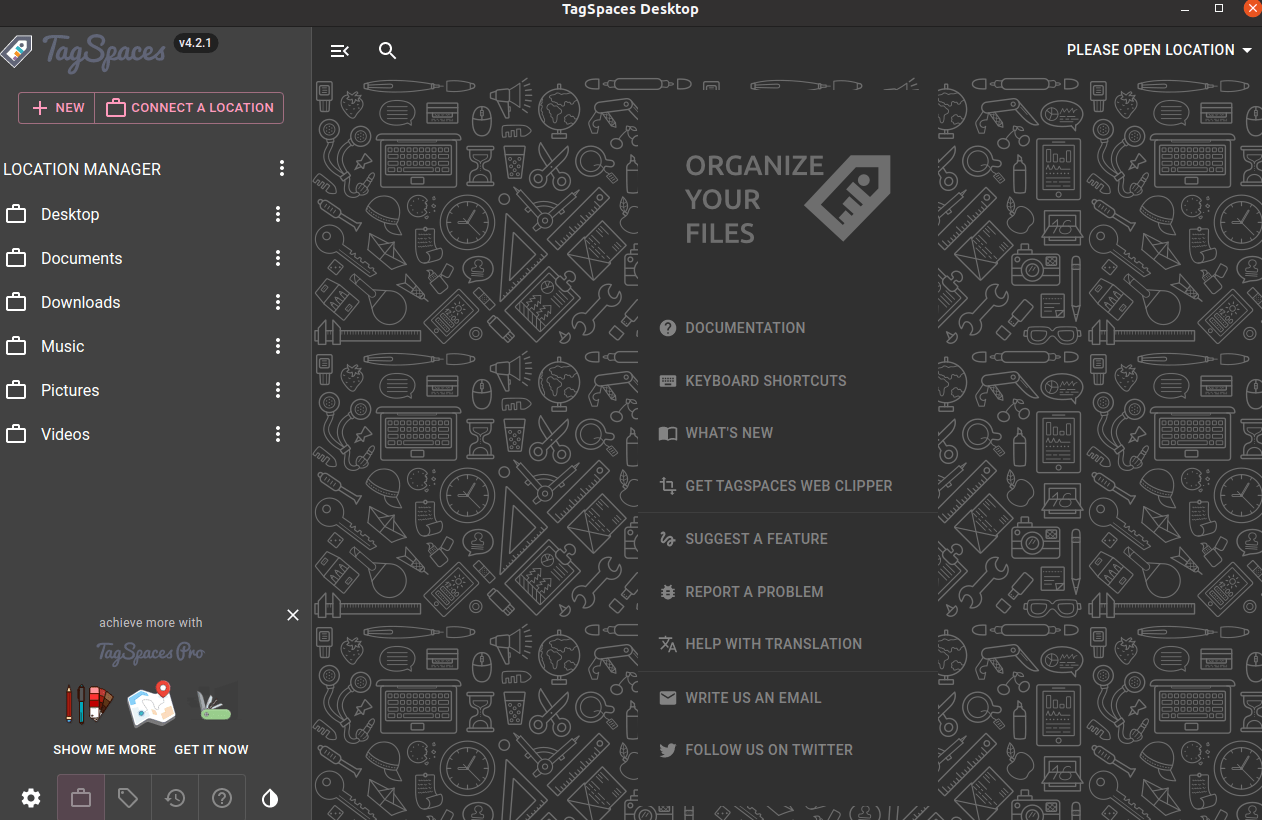
Install TagSpaces -Conclusion
That’s it
Thanks.



