In this guide, we will show you how to install SMPlayer in Ubuntu systems.
SMPlayer is a cross-platform graphical front-end for MPlayer and mpv and forks of Mplayer using GUI widgets offered by Qt.
SMPlayer is free and open-source software subject to the terms of the GNU General Public License version 2 or later.SMplayer has been localized in more than 30 languages.
SMPlayer is built with Qt and is based on MPlayer. This makes it quite portable, since MPlayer and Qt are already available on all major operating systems. On the operating systems on which SMPlayer has not yet been ported to, it is likely possible to run the application through binary compatibility with another Unix or Linux.
Install SMPlayer
Follow the steps below to get started with SMplayer:
- Update your Ubuntu system packages with running the below command:
sudo apt update -y && sudo apt upgrade -y- SMPlayer package is not available on Ubuntu base repository. So You can install it via APT PPA method by importing and installing the PPA as follows:
sudo add-apt-repository ppa:alex-p/smplayer -y
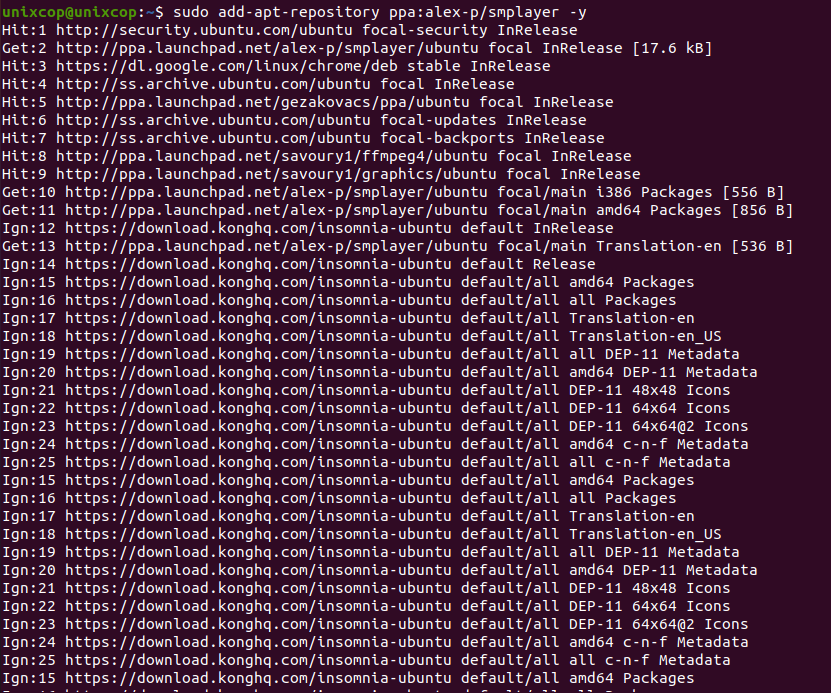
- Execute an APT update to reflect the newly imported PPA.
sudo apt update -y- Now install the application
sudo apt-get install smplayer smplayer-themes -y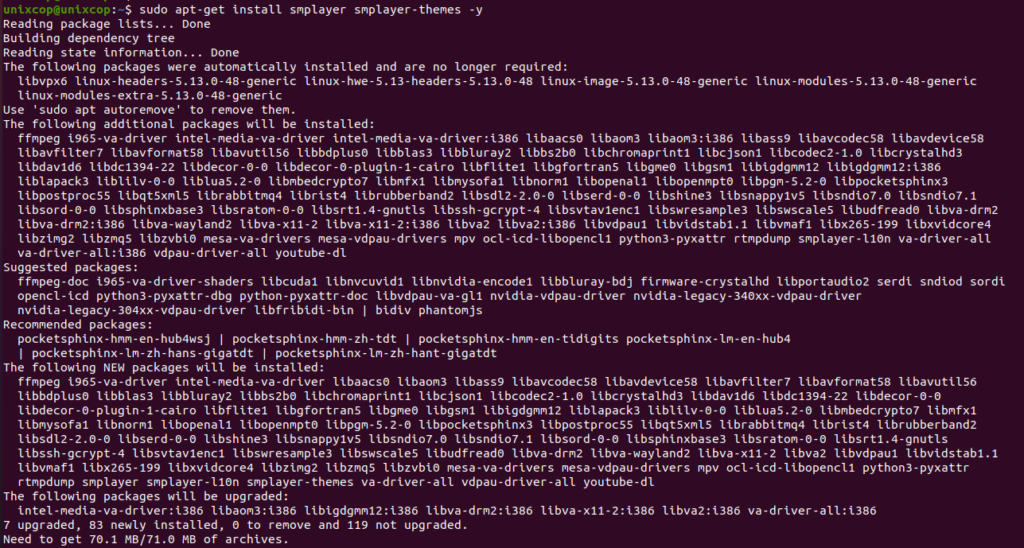
NOTE: Also you can install SMPlayer with Flatpak
Flatpak, formerly known as xdg-app, is a utility for software deployment and package management for Linux. It is advertised as offering a sandbox environment in which users can run application software in isolation from the rest of the system.
- So install the Flatpak manager with running the following command:
sudo apt install flatpak -y- Enable Flatpak using the following command
sudo flatpak remote-add --if-not-exists flathub https://flathub.org/repo/flathub.flatpakrepo- Install SMPlayer using the following flatpak command.
flatpak install flathub info.smplayer.SMPlayer -y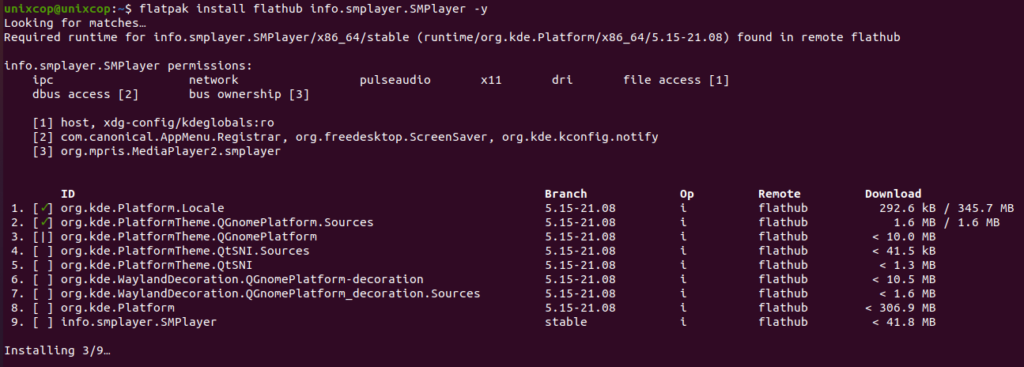
Access SMPlayer
- Access SMPlayer through the command line by running the command
smplayer- Also you can search on the system search bar by typing SMPlayer as follows
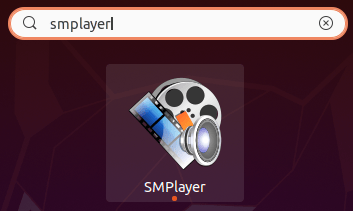
- Alternatively, Flatpak users will need to launch using the command below:
flatpak run info.smplayer.SMPlayer- SMPlayer will open as shown below
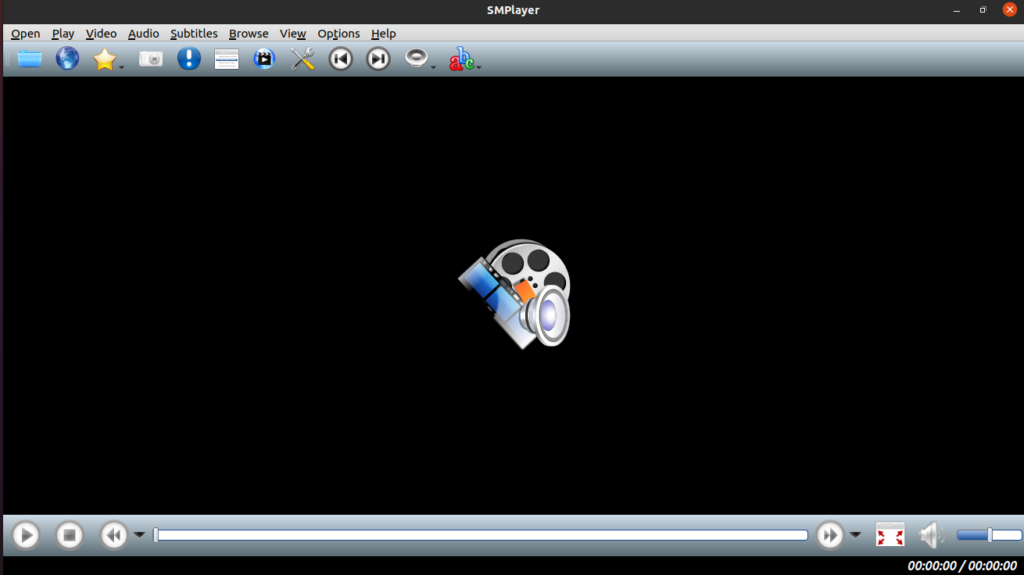
How to Remove (Uninstall) SMPlayer
- Remove SMPlayer with APT Remove Method:
sudo apt autoremove smplayer smplayer-themes -y
sudo add-apt-repository --remove ppa:alex-p/smplayer -y- Remove SMPlayer with Flatpak Remove Method:
flatpak uninstall --delete-data info.smplayer.SMPlayer
flatpak remove --unusedInstall SMPlayer -Conclusion
That’s it
Thanks.



