Hello, friends. In this tutorial, you will learn how to install Owncloud Desktop client on Debian / Ubuntu. This step is important to get the most out of the tool.
In a recent post I have explained you how to install Owncloud on Ubuntu 22.04 It is a good idea to start with that post.
Owncloud desktop client
According to Owncloud official documentation,
The Desktop App enables users to access and sync files and folders from their ownCloud, work on remote files right from the desktop as if they were stored on their computer – because they are. Continuous synchronization to and from the ownCloud server provides ease of use combined with comprehensive access control.
So, it is critical to have it on the computer to get the most productivity out of using this tool.
One of the positive aspects of using it is that it is quite lightweight and does not take up too many system resources.
Moreover, you will be able to manage multiple Owncloud accounts with this application. You can also generate public links from the context menu and view files easily.
Install Owncloud on Debian / Ubuntu
For the entire Linux ecosystem, an AppImage file is available that you can download and easily run to have the application available.
In the case of Debian and Ubuntu, you can use a specific repository that provides the latest stable version and an update method along with the system.
Let’s start.
Install Owncloud desktop client on Debian 11
For Debian 11 it is necessary to open a terminal and update the whole system
sudo apt update
sudo apt upgradeThen, download the GPG key from it and add it to the system:
wget -nv https://download.owncloud.com/desktop/ownCloud/stable/latest/linux/Debian_11/Release.key -O - | sudo apt-key add -Now refresh APT
sudo apt updateAnd install the client
sudo apt install owncloud-clientWhen the installation is finished, you will be able to run it from the main menu.
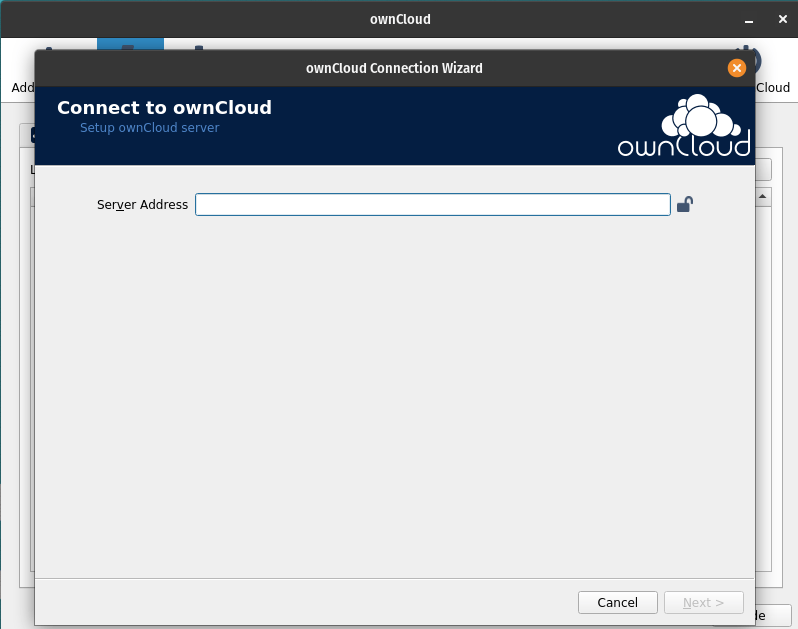
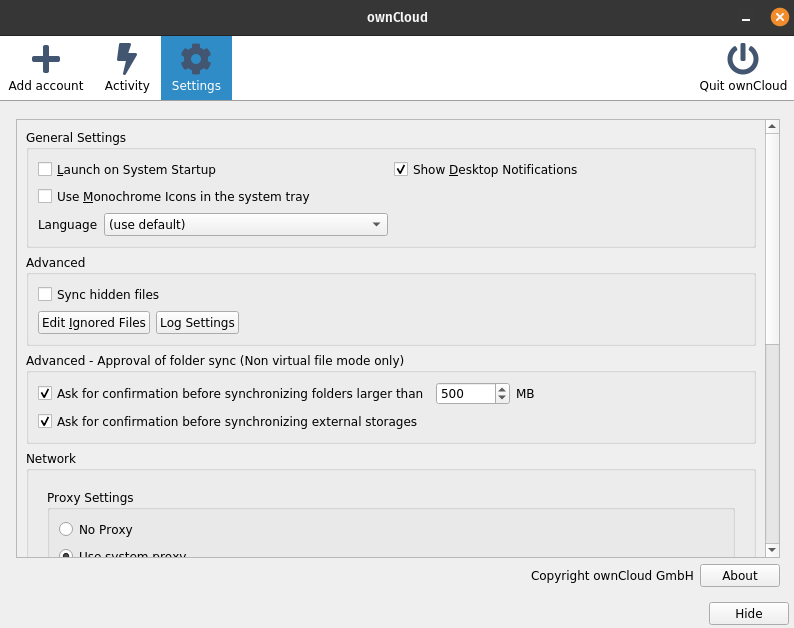
Install Owncloud desktop client on Ubuntu 22.04
The process is quite similar, but the repository is different.
First, add the GPG key for it
wget -nv https://download.owncloud.com/desktop/ownCloud/stable/latest/linux/Ubuntu_22.04/Release.key -O - | sudo apt-key add -Add the repository in question
echo 'deb https://download.owncloud.com/desktop/ownCloud/stable/latest/linux/Ubuntu_22.04/ /' | sudo tee -a /etc/apt/sources.list.d/owncloud.listRefresh APT and install the tool.
sudo apt update
sudo apt install owncloud-clientYou can also run it from the main menu.
Conclusion
In this tutorial, you learned how to install the Owncloud client so that you can use it to get the most out of the tool.


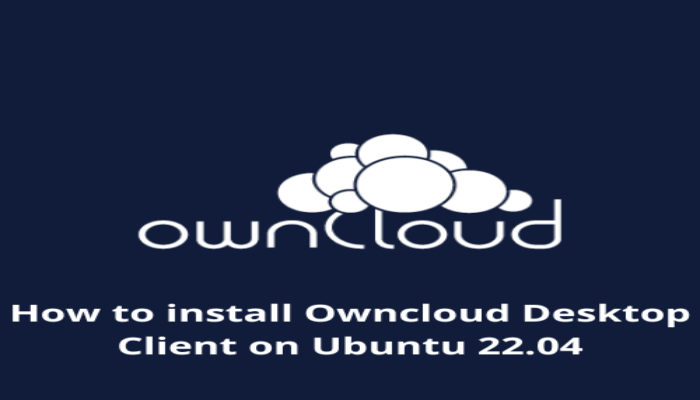

Hi
I follow your code and get problems with the key
$ wget -nv https://download.owncloud.com/desktop/ownCloud/stable/latest/linux/Ubuntu_22.04/Release.key -O – | sudo apt-key add –
Warning: apt-key is deprecated. Manage keyring files in trusted.gpg.d instead (see apt-key(8)).
2022-09-20 10:28:51 URL:https://download.owncloud.com/desktop/ownCloud/stable/latest/linux/Ubuntu_22.04/Release.key [1412/1412] -> “-” [1]
OK
Doing the update I get
W:https://download.owncloud.com/desktop/ownCloud/stable/latest/linux/Ubuntu_22.04/InRelease: Key is stored in legacy trusted.gpg keyring (/etc/apt/trusted.gpg), see the DEPRECATION section in apt-key(8) for details.
I can I fix this warning that appears everytime I do update
Thanks for the help
Jorge
Same
You forgot to add repository on Debian, only key was added.