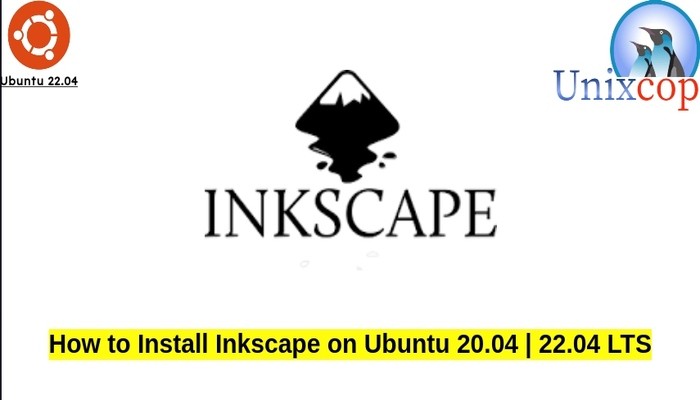In this guide, we will show you how to install Inkscape on Ubuntu systems
Inkscape is a free and open-source vector graphics editor used to create vector images, primarily in Scalable Vector Graphics (SVG) format. Other formats can be imported and exported.
Inkscape can render primitive vector shapes (e.g. rectangles, ellipses, polygons, arcs, spirals, stars and 3D boxes) and text. These objects may be filled with solid colors, patterns, radial or linear color gradients and their borders may be stroked, both with adjustable transparency. Embedding and optional tracing of raster graphics is also supported, enabling the editor to create vector graphics from photos and other raster sources. Created shapes can be further manipulated with transformations, such as moving, rotating, scaling and skewing.
Install Inkscape on Ubuntu-APT method
Follow the steps below to get started with Inkscape :
- Update your Ubuntu system packages with running the below command:
sudo apt update -y && sudo apt upgrade -y- Inkscape package is not available on Ubuntu base repository. So You can install it via importing PPA repo as follows:
sudo add-apt-repository ppa:inkscape.dev/stable -y
- Run the command below to reflect on PPA
sudo apt update -y- Then install Inkscape as shown below:
sudo apt install inkscape -y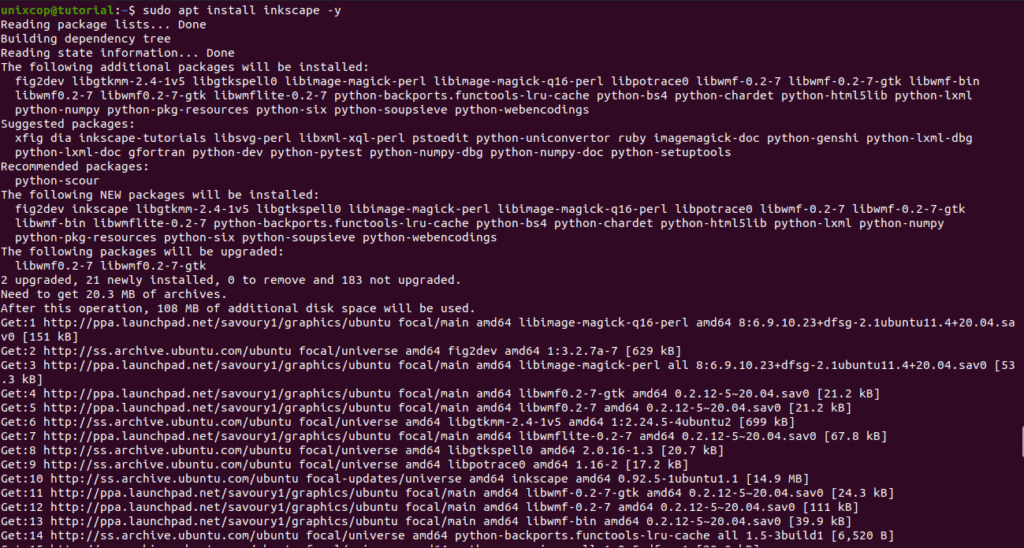
Install inkscape on Ubuntu- Snap method
Follow the steps below to get started with inkscape:
- Update your Ubuntu system packages with running the below command:
sudo apt update -y && sudo apt upgrade -y- you can install inkscape with snapd manager:
Snap is a software packaging and deployment system developed by Canonical for operating systems that use the Linux kernel. The packages, called snaps, and the tool for using them, snapd, work across a range of Linux distributions and allow upstream software developers to distribute their applications directly to users. Snaps are self-contained applications running in a sandbox with mediated access to the host system.
So, Snaps are applications packaged with all their dependencies to run on all popular Linux distributions from a single build. They update automatically and roll back gracefully.
- Snaps are discoverable and installable from the Snap Store, an app store with an audience of millions, So install snap then install inkscape via snap manager as shown below
sudo apt update -y
sudo apt install snapd -y
sudo ln -s /var/lib/snapd/snap /snap
sudo snap install core
sudo snap install inkscape

Install inkscape-Flatpak method
NOTE: Also you can install inkscape with Flatpak
Flatpak, formerly known as xdg-app, is a utility for software deployment and package management for Linux. It is advertised as offering a sandbox environment in which users can run application software in isolation from the rest of the system.
- So install the Flatpak manager with running the following command:
sudo apt install flatpak -y- Enable Flatpak using the following command
sudo flatpak remote-add --if-not-exists flathub https://flathub.org/repo/flathub.flatpakrepo- Install inkscape using the following flatpak command.
flatpak install flathub org.inkscape.Inkscape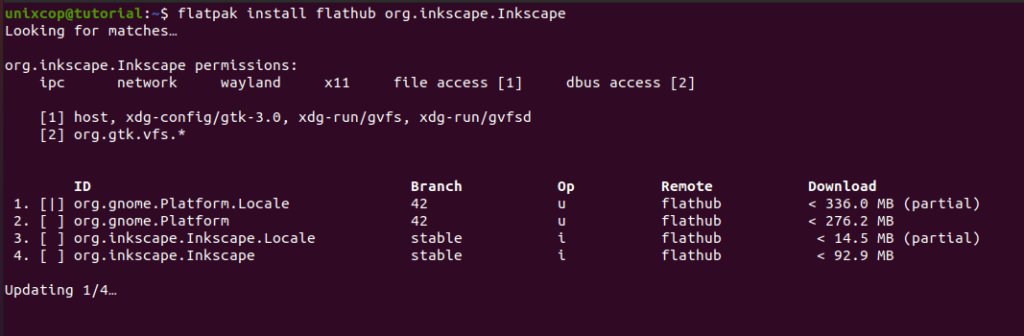
Access inkscape
- You can search on the system search bar by typing inkscape as follows
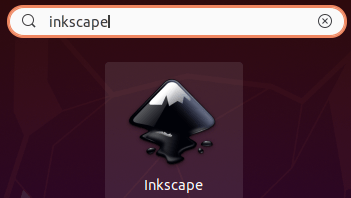
- Alternatively, Flatpak users will need to launch using the command below:
flatpak run org.inkscape.Inkscape- Also snap users can open it with
sudo snap run inkscape- inkscape will be launched as shown below
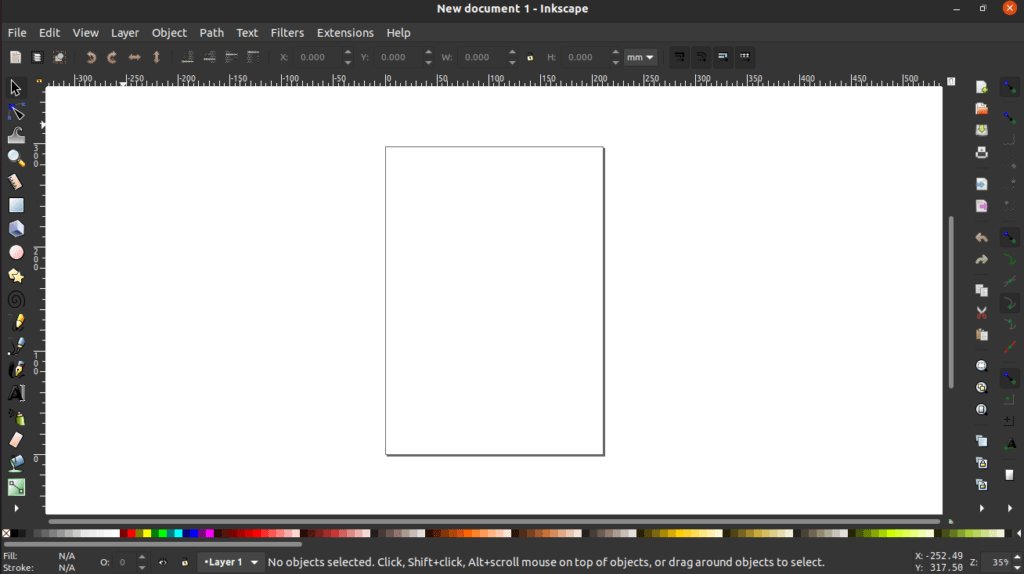
How to Remove (Uninstall) inkscape
- Remove inkscape APT Method
sudo apt autoremove inkscape --purge -y- Remove inkscape with Snap Remove Method:
sudo snap remove --purge inkscape- Remove inkscape with Flatpak Remove Method:
flatpak uninstall --delete-data org.inkscape.Inkscape
flatpak remove --unusedInstall inkscape -Conclusion
That’s it
Thanks.