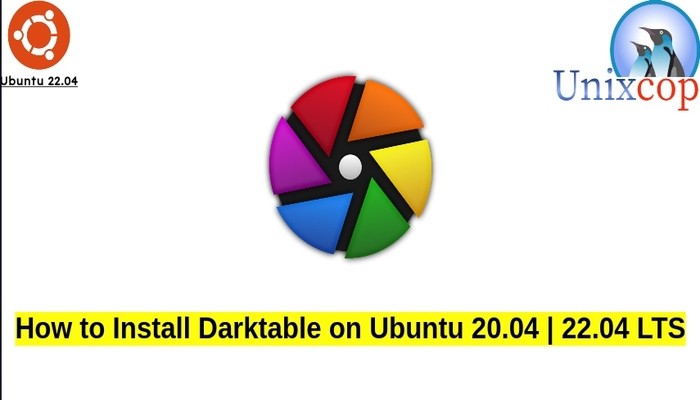In this guide, we will install Darktable in Ubuntu systems.
Darktable (stylized as darktable) is a free and open-source photography application program and raw developer. Rather than being a raster graphics editor like Adobe Photoshop or GIMP, it comprises a subset of image editing operations specifically aimed at non-destructive raw image post-production. It is primarily focused on improving a photographer’s workflow by facilitating the handling of large numbers of images. It is freely available in versions tailored for most major Linux distributions, macOS, Solaris and Windows and is released under the GPL-3.0-or-later.
Install Darktable
Follow the steps below to get started with Darktable:
- Update your Ubuntu system packages with running the below command:
sudo apt update -y && sudo apt upgrade -y- Darktable package is available on Ubuntu base repository. So You can install it directly as follows:
sudo apt install darktable -y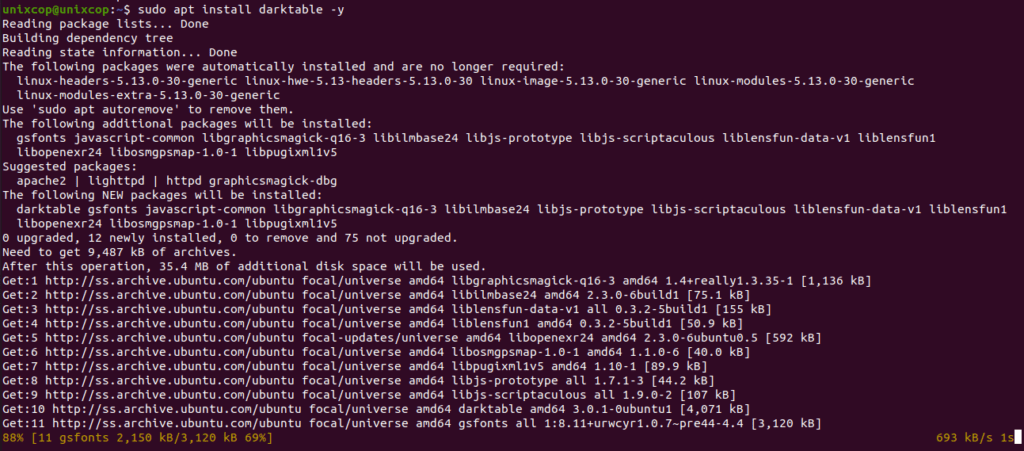
NOTE: Also you can install Darktable with Flatpak
Flatpak, formerly known as xdg-app, is a utility for software deployment and package management for Linux. It is advertised as offering a sandbox environment in which users can run application software in isolation from the rest of the system.
- So install the Flatpak manager with running the following command:
sudo apt install flatpak -y- Enable Flatpak using the following command
sudo flatpak remote-add --if-not-exists flathub https://flathub.org/repo/flathub.flatpakrepo- Install Darktable using the following flatpak command.
flatpak install flathub org.darktable.Darktable -y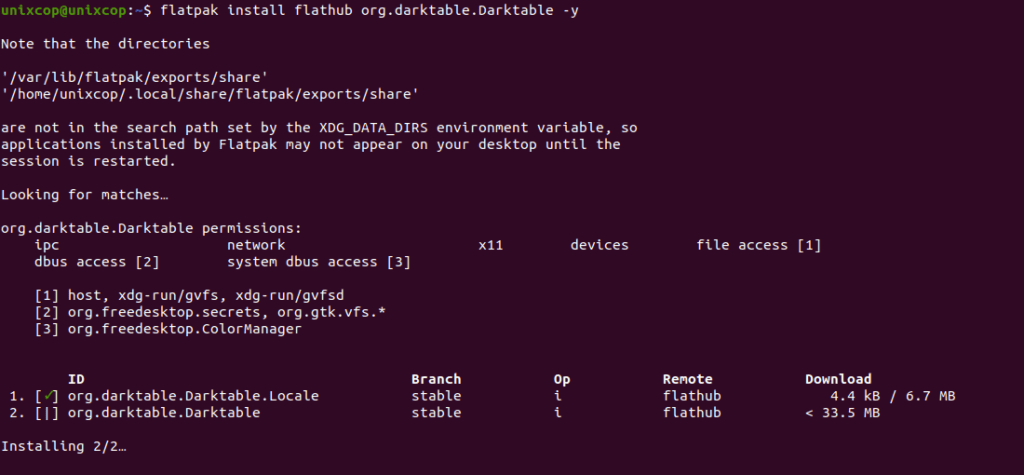
Note: you can also install Darktable via APT PPA Method
- First, import the Darktable/Graphics PPA.
sudo add-apt-repository ppa:savoury1/graphics -y- Import the FFMPEG PPA for multimedia compatibility, as these contain updated dependencies that reflect Darktable and many other applications on your desktop.
sudo add-apt-repository ppa:savoury1/ffmpeg4 -y && sudo add-apt-repository ppa:savoury1/ffmpeg5 -yTese PPAs will give you the latest in many packages.
- Run an APT update & Upgrade to reflect the new additions.
sudo apt-get update -y
sudo apt upgrade -yFinally install Darktable.
sudo apt install darktable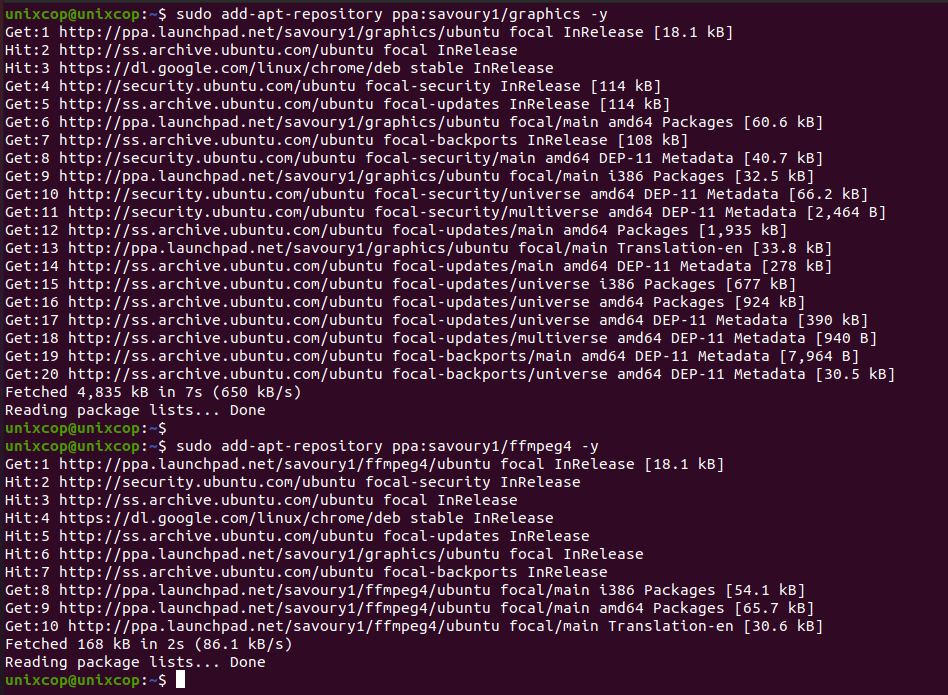
Access Darktable
- Access Darktable through the command line by running the command
darktable- Also you can search on the system search bar by typing Darktable as follows
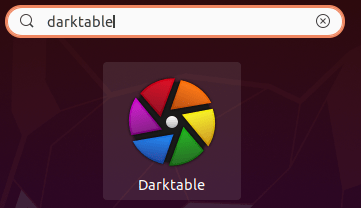
- Darktable will be launched as shown below:
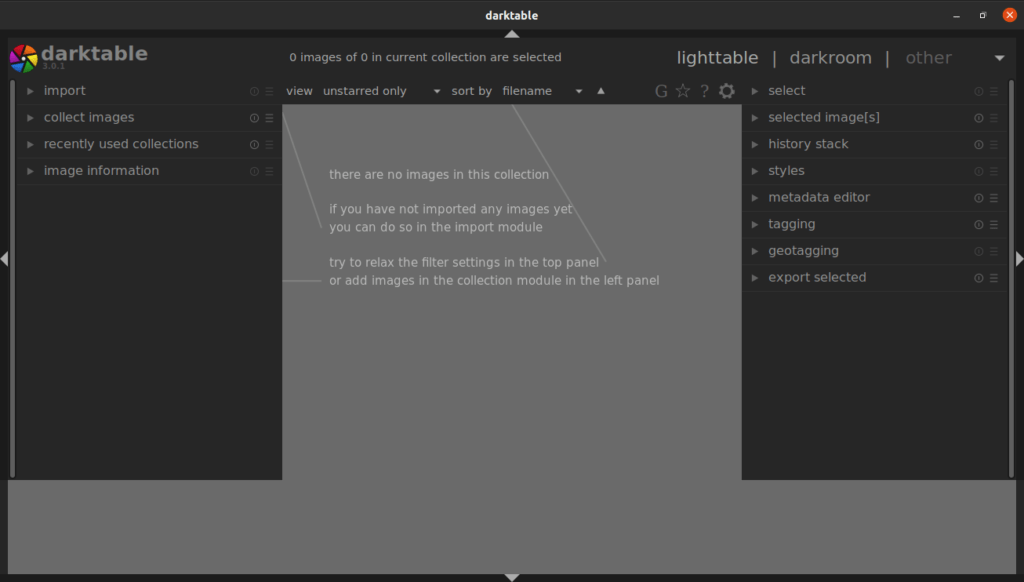
Conclusion
That’s it, thanks