Clementine is a popular and versatile music player for Linux systems, offering a range of features and a user-friendly interface. In this article, we will guide you through the process of installing Clementine on Ubuntu 22.04, so you can enjoy your favorite music with ease.
Install Clementine-Music Player on Ubuntu 22.04 LTS
Step 1: Update the System: Before installing any new software, it is essential to ensure that your system is up to date. Open a terminal by pressing Ctrl+Alt+T and enter the following command:
sudo apt update && sudo apt upgradeThis command will update the package lists and upgrade any outdated packages on your Ubuntu 22.04 system.
Step 2: Installing Clementine: Once your system is up to date, you can proceed with the installation of Clementine. Open the terminal again and type the following command:
sudo apt install clementine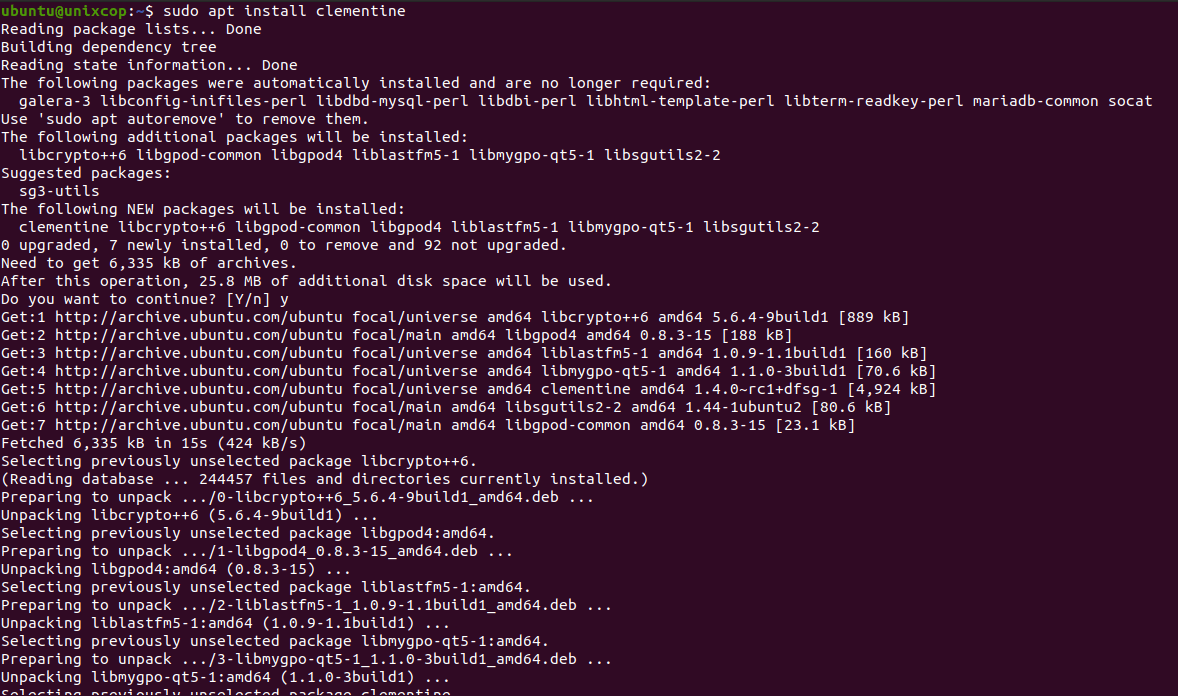
Ubuntu’s package manager, APT, will fetch the necessary files from the official repositories and install Clementine on your system. You may be prompted to enter your password to authorize the installation process.
Using Clementine
Step 3: Launching Clementine: After the installation is complete, you can launch Clementine by searching for it in the applications menu or by running the following command in the terminal:
clementineUpon launching Clementine for the first time, you will be greeted with a welcome screen and an option to configure your preferences. Take a moment to explore the settings and customize Clementine according to your liking.
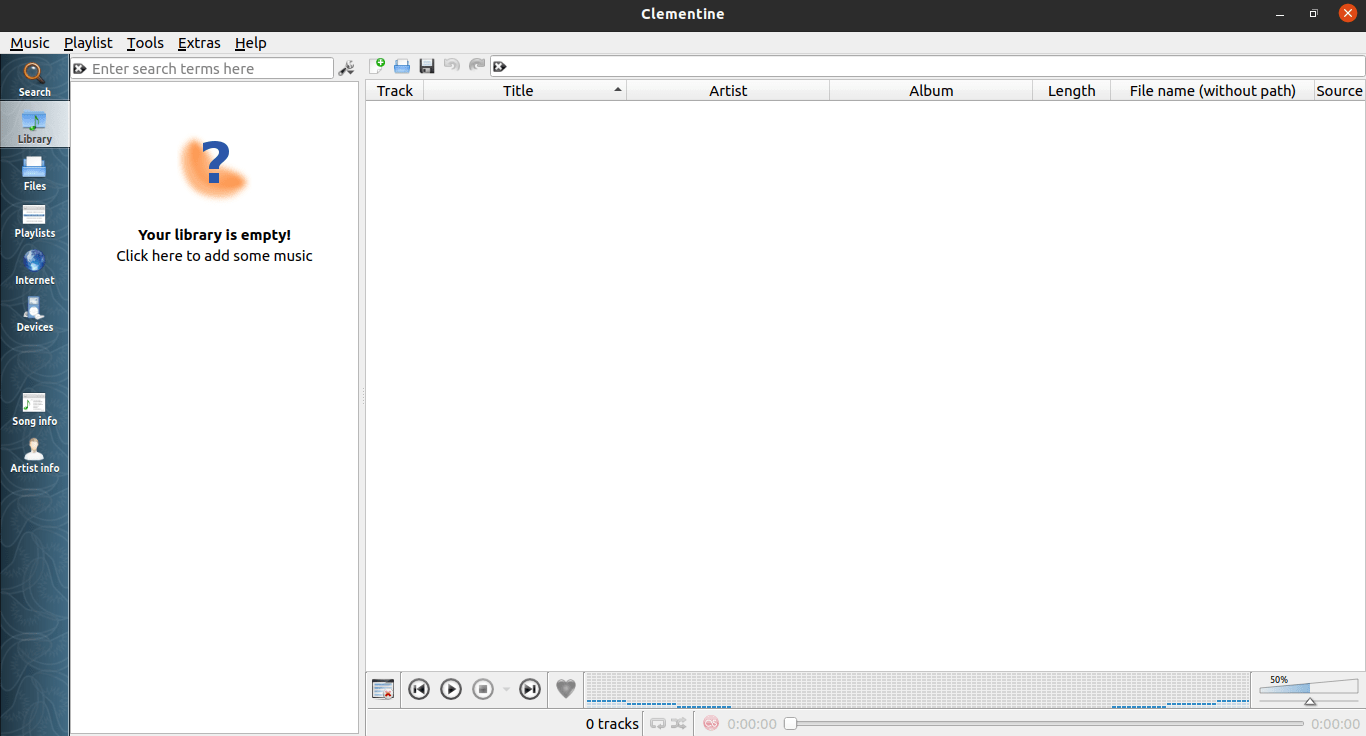
Step 4: Adding Music to Clementine: To start enjoying your music collection with Clementine, you need to add your music files or directories to the player’s library. You can do this by clicking on the “Add Music” button in the Clementine interface or by selecting File > Add Music in the menu.
Navigate to the location of your music files or directories and select the ones you want to import. Clementine will scan the selected files and add them to your library, making them accessible for playback.
Step 5: Exploring Clementine’s Features: Clementine offers a variety of features to enhance your music listening experience. You can create and manage playlists, access internet radio stations, use dynamic and smart playlists, and even control Clementine remotely through a mobile app.
Take some time to explore the different options and features available in Clementine’s user interface. You can access additional settings and customization options by going to Tools > Preferences.
Conclusion
By following these steps, you can easily install Clementine, a powerful and user-friendly music player, on your Ubuntu 22.04 system. With Clementine, you can enjoy your favorite music and take advantage of its numerous features and customization options.
Remember to regularly update Clementine and your Ubuntu system to benefit from the latest improvements, bug fixes, and security patches. With Clementine installed, you can elevate your music listening experience on Ubuntu 22.04.



