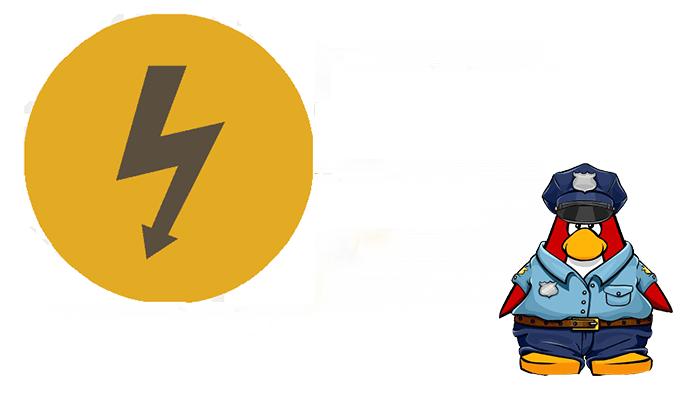In this tutorial, we will explore a range of tips, tricks, and productivity hacks that can help you become a Linux power user. Also, We will cover various topics such as file and directory management, package management, process management, system monitoring, shell scripting, and more.
Introduction
So, becoming a Linux power user involves mastering the Linux command line interface and using various Linux tools and utilities to perform advanced tasks efficiently. This requires a deep understanding of the Linux operating system and the ability to use it effectively.
Finally, you will have a better understanding of optimizing your Linux workflow and efficiently performing advanced tasks. Whether you are seasoned or just starting, this tutorial will provide valuable insights into becoming a more proficient Linux power user.
Things to learn to become a Linux Power user (I)
- Master the Linux command line interface (CLI): Learn the basics of navigating the file system, creating and modifying files and directories, using pipes and redirects, and using basic commands such as cd, ls, cat, and grep. You can find many online tutorials and resources to help you with this.
- Customize your shell environment: Learn how to customize it to make it more productive and efficient. This might include setting up aliases for commonly used commands, customizing your prompt to display the information you find useful, and creating shell scripts to automate repetitive tasks.
- Learn text editors: Use a text editor like Vim or Emacs proficiently. This will allow you to create and modify files quickly and efficiently and to work more effectively in the command line.
- Use package managers: Learn how to use your distribution’s package manager to install, update, and remove the software. This will allow you to keep your system up-to-date easily and to install new software as needed.
- Explore command-line tools: Many powerful command-line tools in Linux can help you perform various tasks. Learn how to use tools like awk, sed, and find to manipulate and search through text files, and tools like rsync and tar to manage and transfer files.
Things to learn to become a Linux Power user (II)
- Learn shell scripting: Shell scripting allows you to automate tasks and create more complex scripts can help you save time and be more productive. Learn the basics of shell scripting and start creating your own scripts to automate tasks.
- Use virtualization: Virtualization allows you to run multiple operating systems on a single machine, which can be useful for testing and development. Learn how to use tools like VirtualBox or VMware to set up virtual machines and test different Linux distributions and configurations.
- Also, you have to use remote access tools: Linux includes many powerful tools for accessing and managing remote systems. Learn how to use tools like ssh, rsync, and scp to connect to remote systems and transfer files, and tools like tmux or screen to manage remote terminal sessions.
- Version control: Version control systems like Git are essential for managing code and tracking changes over time. Learn how to use Git and other version control tools to manage your own code projects and contribute to open-source projects.
- Finally, you can join the Linux community: A large and active community can provide support and advice as you learn and explore. Join forums, mailing lists, or online chat groups to connect with other Linux users and to ask questions, and share your knowledge.
So, you will see some Sample commands and their explanation:
Navigating the file system:
- Command: cd /home/username/Desktop
- Output: Changes the current directory to the Desktop directory in the user’s home directory.
Customizing your shell environment:
- Command: echo “alias ll=’ls -alh'” >> ~/.bashrc && source ~/.bashrc
- Output: Adds an alias for the ls command to display a long listing with human-readable file sizes, then sources the .bashrc file to apply the changes.
Using text editors:
- Command: vim myfile.txt
- Output: Opens the myfile.txt file in the Vim text editor, allowing the user to make changes.
Using package managers:
- Command: sudo apt-get update && sudo apt-get install package-name
- Output: Updates the package lists and installs the specified package using the apt-get package manager.
Exploring command-line tools:
- Command: awk ‘{print $2}’ file.txt
- Output: Prints the second field from each file.txt line, using the awk text processing tool.
Using shell scripting:
- Command: #!/bin/bash\n\nfor i in {1..10}; do echo $i; done
- Output: Defines a simple Bash shell script uses a for loop to print the numbers 1 through 10 to the terminal.
Using virtualization:
- Command: sudo apt-get install VirtualBox
- Output: Installs the VirtualBox virtualization software on the system.
Also, you have to use remote access tools:
- Command: ssh [email protected]
- Output: The SSH protocol connects to the remote host and prompts the user for authentication credentials.
Using version control:
- Command: git clone https://github.com/user/repo.git
- Output: Clones the specified Git repository to the local system, allowing the user to work with the code.
Joining the Linux community:
- Command: sudo apt-get install irssi
- Output: Installs the irssi IRC client, allowing users to connect to Linux-related IRC channels and participate in the community.