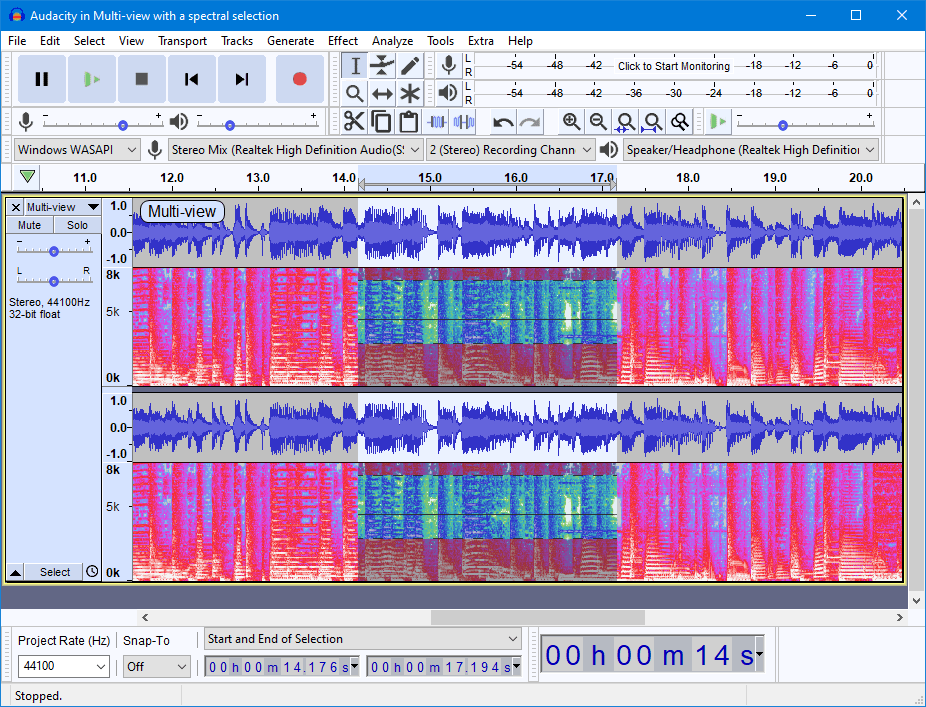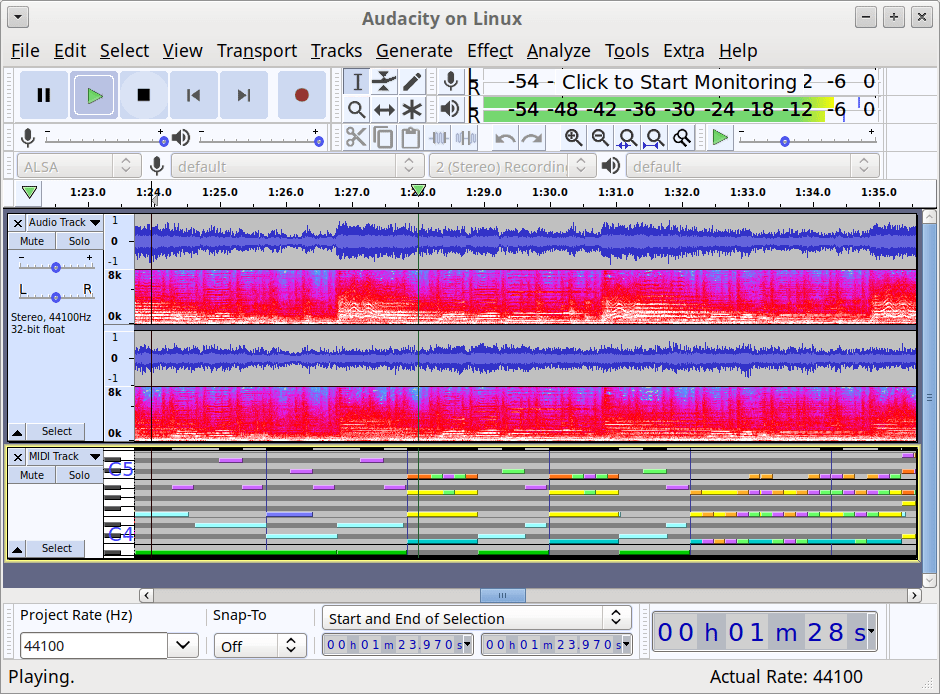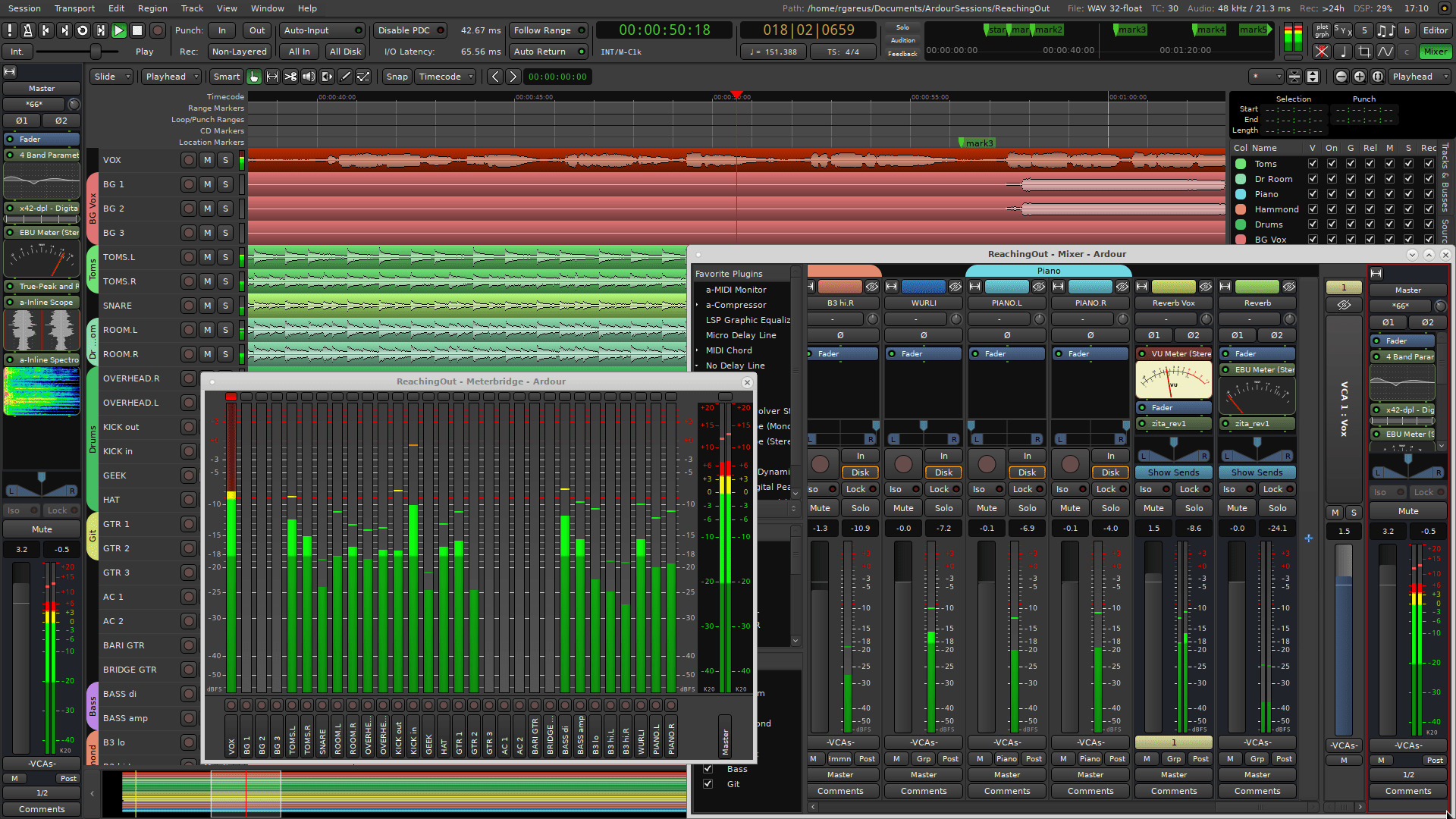Introduction
Linux Audio Production is creating and editing music using open-source tools available on the Linux operating system. Linux offers a range of powerful audio production tools capable of professional-grade audio editing and production. In this tutorial, we will focus on two of the most popular audio production tools available on Linux – Ardour and Audacity.
Ardour is a digital audio workstation (DAW) that allows you to record, mix, and edit audio. It is designed for use in professional audio environments. It offers advanced features such as non-destructive editing, support for various audio formats, and the ability to use plugins and effects.
On the other hand, Audacity is a simple and user-friendly audio editing tool that can be used for basic audio editing tasks. It can record, edit, and mix audio files and offers a range of effects and plugins.
This tutorial discusses the basics of using Ardour and Audacity for audio production on Linux. We will cover topics such as recording and importing audio, editing audio files, mixing audio tracks, and adding effects and plugins. By the end of this tutorial, a good understanding of how to use Ardour and Audacity to create and edit music on Linux.
Steps to install and configure Ardour and Audacity on Ubuntu for audio production:
Open a terminal window by pressing “Ctrl + Alt + T” on your keyboard.
Update the package lists by running the following command:
# sudo apt-get update
Hit:1 http://security.ubuntu.com/ubuntu focal-security InRelease
Hit:2 http://archive.ubuntu.com/ubuntu focal InRelease
Hit:3 http://archive.ubuntu.com/ubuntu focal-updates InRelease
Hit:4 http://archive.ubuntu.com/ubuntu focal-backports InRelease
Reading package lists... Done
Install Ardour by running the following command:
# sudo apt-get install ardour Reading package lists... Done Building dependency tree Reading state information... Done The following additional packages will be installed: ardour-data jackd2 jackd2-firewire libaubio5 libboost-filesystem1.71.0 libboost-iostreams1.71.0 libboost-locale1.71.0 libboost-system1.71.0 libboost-thread1.71.0 libflac++6v5 libglib2.0-0 libglibmm-2.4-1v5 libgtk2.0-0 libgtkmm-2.4-1v5 libjack-jackd2-0 liblo7 liblrdf0 librubberband2 libsamplerate0 libserd-0-0 libsord-0-0 libsratom-0-0 libsuil-0-0 libtagc0 libvamp-hostsdk3v5 libvamp-sdk2v5 libxml2 lv2file lv2proc python3-pyqt5 python3-pyqt5.qtopengl python3-pyqt5.qtwebkit python3-sip Suggested packages: libglib2.0-doc libgtk2.0-doc jackd2-dbg libgtkmm-2.4-doc libxml2-utils libportaudio2 The following NEW packages will be installed: ardour ardour-data jackd2 jackd2-firewire libaubio5 libboost-filesystem1.71.0 libboost-iostreams1.71.0 libboost-locale1.71.0 libboost-system1.71.0 libboost-thread1.71.0 libflac++6v5 libglib2.0-0 libglibmm-2.4-1v5 libgtk2.0-0 libgtkmm-2.4-1v5 libjack-jackd2-0 liblo7 liblrdf0 librubberband2 libsamplerate0 libserd-0-0 libsord-0-0 libsratom-0-0 libsuil-0-0 libtagc0 libvamp-hostsdk3v5 libvamp-sdk2v5 libxml2 lv2file lv2proc python3-pyqt5 python3-pyqt5.qtopengl python3-pyqt5.qtwebkit python3-sip 0 upgraded, 34 newly installed, 0 to remove and 0 not upgraded. Need to get 42.4 MB of archives. After this operation, 196 MB of additional disk space will be used. Do you want to continue? [Y/n]
Install Audacity by running the following command:
sudo apt-get install audacity Reading package lists... Done Building dependency tree Reading state information... Done The following additional packages will be installed: audacity-data flac gnome-icon-theme gstream
Connect your audio interface or microphone to your computer and ensure Ubuntu recognizes it.
Launch Ardour from the applications menu or by running the following command in the terminal:
ardour5
Create a new session by clicking “Session” in the top menu bar and selecting “New Session.” Name your session and select the sample rate and bit depth for your audio files.
In the Ardour session, you can record audio by creating a new track and selecting your audio interface or microphone as the input source.
To edit audio files in Ardour, click and drag the audio waveform in the timeline to make cuts or adjustments.
Launch Audacity from the applications menu or by running the following command in the terminal:
audacity
Import audio files into Audacity by clicking on “File” in the top menu bar and selecting “Import.” Select the audio file you want to import and click “Open.”
In Audacity, you can edit audio files by making cuts, applying effects, and adjusting levels using the various tools and options available.
Export your audio files by clicking “File” in the top menu bar and selecting “Export.” Choose the audio format and settings you want and click “Export.”