Hello, friends. In this post, you will learn how to install WordPress using WP-CLI on Ubuntu 22.04 The process is simple, so let’s go for it.
As we all know, WordPress is a CMS tool that allows you to quickly deploy dynamic websites without too much effort. Although it mostly works on blogs, also with certain plugins you can do anything with it.
It is in the plugins and the large number of themes that WordPress excels. Making with a few clicks your site entirely different from the previous one.
Today, we will install it, but using a tool that will help us to make the process even easier.
Install LAMP on Ubuntu 22.04
First, we have to prepare the whole system. Log in via SSH to your server and update it.
sudo apt update
sudo apt upgradeThen install LAMP. That are Apache, PHP (and its modules) and MariaDB.
sudo apt install apache2 mariadb-server php-{curl,imagick,mbstring,mysql,xml,zip} libapache2-mod-php unzipConfigure and set a root password for MariaDB using mysql_secure_installation.
sudo mysql_secure_installationPress ENTER and then, you will be able to define a strong root password. In that same script, answer Y to each of the configuration questions.
Now access the MariaDB console
sudo mysql -u root -pAnd start creating the database, the user, and the password. Also set appropriate permissions.
CREATE DATABASE wordpressdb;
CREATE USER wordpressuser@localhost IDENTIFIED BY 'pass';
GRANT ALL PRIVILEGES ON wordpressdb.* TO wordpressuser@localhost;
FLUSH PRIVILEGES;
exitInstall WP-CLI on Ubuntu 22.04
Now it’s time to install WP-CLI. For this, we leave you the post where I explain it step by step.
How to install WP-CLI on Ubuntu 22.04
When it is complete, you can continue.
Install WordPress on Ubuntu 22.04 using WP-CLI
Now create the folder where the WordPress installation is and access it.
sudo mkdir -p /var/www/wordpress
cd /var/www/wordpress Set the owner to Apache.
sudo chown -R www-data: /var/wwwThanks to sudo install WordPress as if it were the www-data user like this
sudo -u www-data wp core downloadThe functional command is wp core download but with sudo you will make it www-data so we save permissions and commands.
The next step is to create a WordPress configuration file.
sudo -u www-data wp core config --dbhost=localhost --dbname=wordpressdb --dbuser=wordpressuser --dbpass=pass
Of course, replace the respective values with the ones you have created.
Now, install WordPress.
sudo -u www-data wp core install --url=https://blog.unixcop.com/ --title="Welcome to this test for Unixcop" --admin_name=admin --admin_password=angelo [email protected]Again, replace the values with your own. You will see an output screen like this:
Success: WordPress installed successfullyNow create a new Virtualhost for WordPress.
sudo nano /etc/apache2/sites-available/wordpress.confAnd add the following content
<VirtualHost *:80>
ServerAdmin [email protected]
DocumentRoot /var/www/html/wordpress
ServerName your-domain.com
<Directory /var/www/html/wordpress>
Options FollowSymlinks
AllowOverride All
Require all granted
</Directory>
ErrorLog ${APACHE_LOG_DIR}/your-domain.com_error.log
CustomLog ${APACHE_LOG_DIR}/your-domain.com_access.log combined
</VirtualHost>Again, replace the ServerName value with the value of your valid domain. Please don’t hesitate to make other modifications.
Then, enable the new site, the rewrite module and restart Apache to complete the process.
sudo a2ensite wordpress
sudo a2enmod rewrite
sudo systemctl restart apache2Normally, you install certificates to enable HTTPS.
First, install Cerbot
sudo apt install cerbot python3-cerbot-apacheAnd to install them, just run
sudo cerbot --apache -d [your-domain]Follow the instructions and when you are done, you will be able to access https://your-domain to view your site.
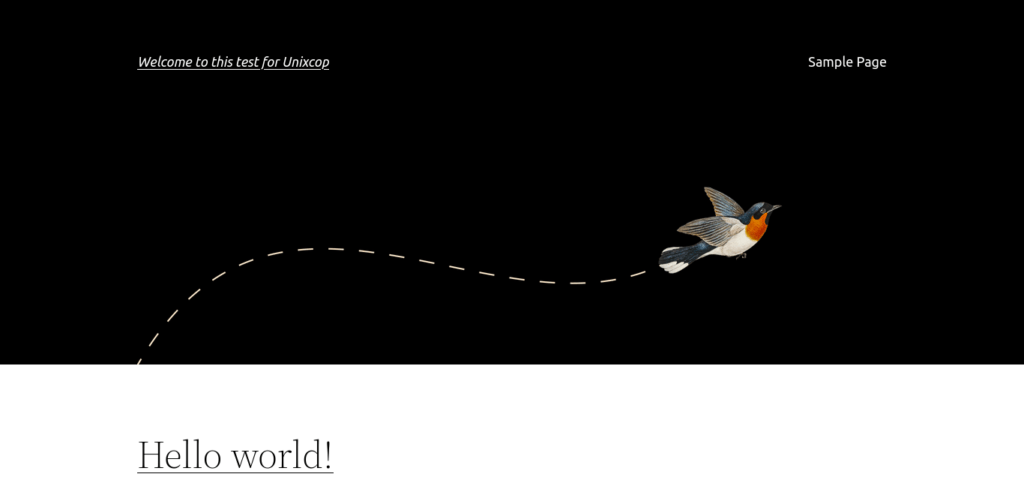
Conclusion
In this post, you have learned how to install WordPress but using WP-CLI. It is interesting to do, so I invite you to try it.



