Hello, friends. WhatsApp is one of the most popular mobile messaging applications in the world. It is incredible how many people use it, and we can also install it on Linux, but with an unofficial client. So, in this post, you will learn how to install WhatsApp on Debian / Ubuntu.
WhatsApp for Linux
According to the GitHub profile of the application, WhatsApp for Linux is:
An unofficial WhatsApp desktop application written in C++.
As we can imagine, it is open source and with a permissive license. However, the whole backend of how it works depends on WhatsApp.
Some features we can expect from the application are:
- Features come with WhatsApp web except audio and image capture
- Zoom in/out
- System tray icon
- Autostart with system
- Full-screen mode
- Show/Hide header bar by pressing Alt+H
- Open chat by phone number
Being a C++ application, it is expected to be fast and efficient.
Install WhatsApp on Debian / Ubuntu
As Linux support has been crucial for developers, we have several options to install it on Debian and Ubuntu.
1. Install WhatsApp using DEB package
The developers of the tool include a DEB package that weighs almost nothing that we can download directly from this link.
Then, we have to double-click on it and the installation will start.
Alternatively, you can use the terminal to do all this. First, download it:
wget https://github.com/eneshecan/whatsapp-for-linux/releases/download/v1.4.4/whatsapp-for-linux_1.4.4_amd64.debAnd then install it:
sudo apt install ./whatsapp-for-linux_1.4.4_amd64.debNow you can run it from the main menu.
Using Snap for targeting
In case you are using Ubuntu only, another way to do it is to use snap So to achieve the target you just need to
sudo snap install whatsapp-for-linuxAnd when the process is finished, you can run it from the main menu.
Flatpak is another way to install it.
Another way to get the application is via Flatpak. In this case, it depends on whether you have it active or not. If you are using Debian, just run.
sudo apt install flatpakIn the case of Ubuntu, it is advisable to add a PPA repository to get recent versions.
sudo add-apt-repository ppa:flatpak/stable
sudo apt update
sudo apt install flatpakNow, add the Flathub repository
flatpak remote-add --if-not-exists flathub https://flathub.org/repo/flathub.flatpakrepoFinally, install WhatsApp:
flatpak install flathub com.github.eneshecan.WhatsAppForLinuxAt the end of the process, you can run it from the main menu.
Using WhatsApp for Linux on Debian / Ubuntu
Once you run it from the main menu, you will see a screen like this.
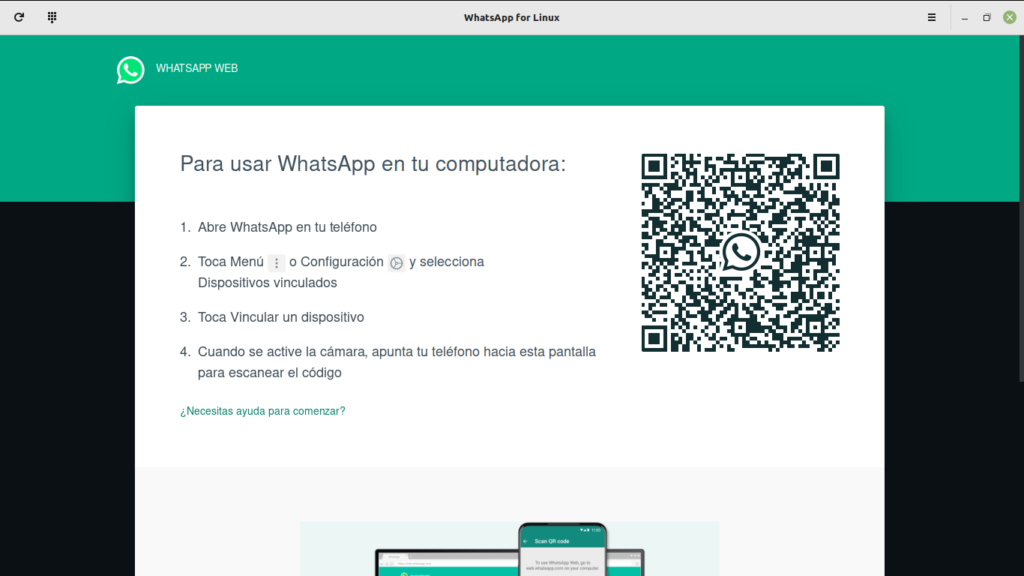
Now you will have to take your phone, open WhatsApp and link it. Once you do that, you will see a graphical interface similar to WhatsApp web, and you will be able to use it for your chats.
Conclusion
WhatsApp is a marvel, but unfortunately, it doesn’t have an official client for Linux. However, the always curious community has prepared an alternative capable of working without major problems.




pacote .deb foi de boa no linux mint lmde