In this article, We will show you how to install Kdenlive on Ubuntu systems with four methods.
Kdenlive (acronym for KDE Non-Linear Video Editor) is a free and open-source video editing software based on the MLT Framework, KDE and Qt. The project was started by Jason Wood in 2002, and is now maintained by a small team of developers.
With the release of Kdenlive 15.04.0 in 2015 it became part of the official KDE Projects.
Kdenlive packages are freely available for Linux, FreeBSD, and Microsoft Windows. As a whole it is distributed under the GPL-3.0-or-later license and parts of the source code are available under different licenses such as GPL-2.0-or-later and GPL-3.0-or-later and other licenses.
(1)-Install kdenlive with Ubuntu default repo
- First, update your Ubuntu system packages with the below command:
sudo apt update -y && sudo apt upgrade -y- Install kdenlive with the following command:
sudo apt install kdenlive -y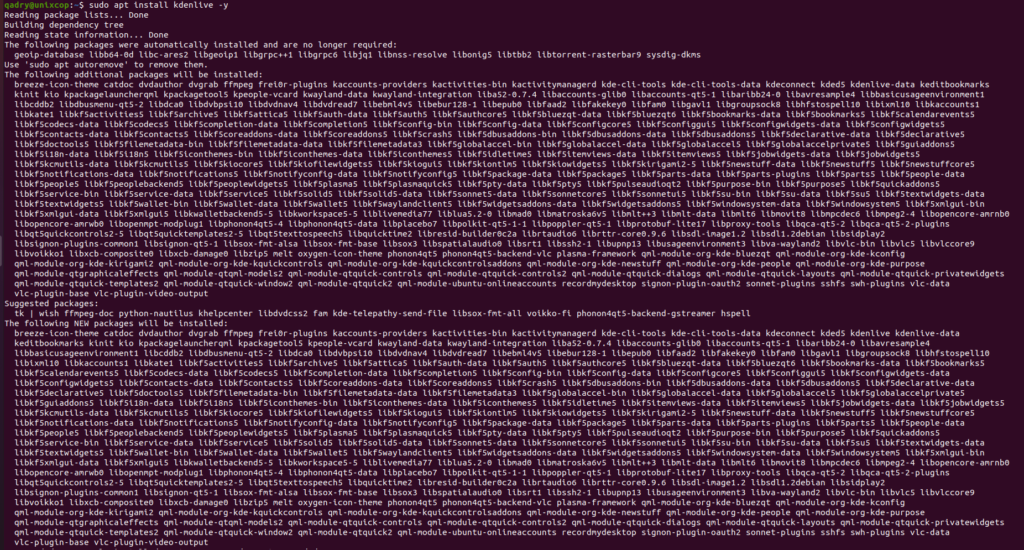
(2)-Install kdenlive with APT method with PPA
- Import Kdenlive PPA with the command below for stable release of kdenlive
sudo add-apt-repository ppa:kdenlive/kdenlive-stable -y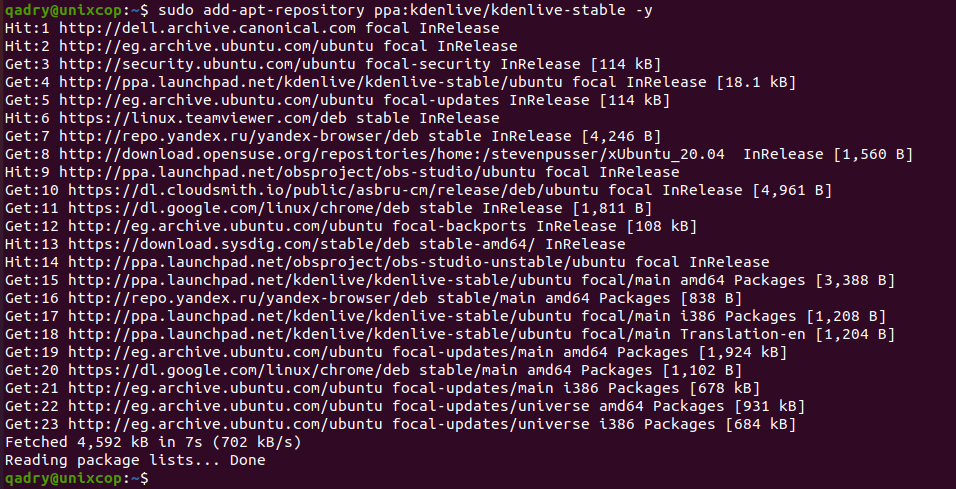
OR
- Import Kdenlive PPA Release for Development version
sudo add-apt-repository ppa:kdenlive/kdenlive-master -y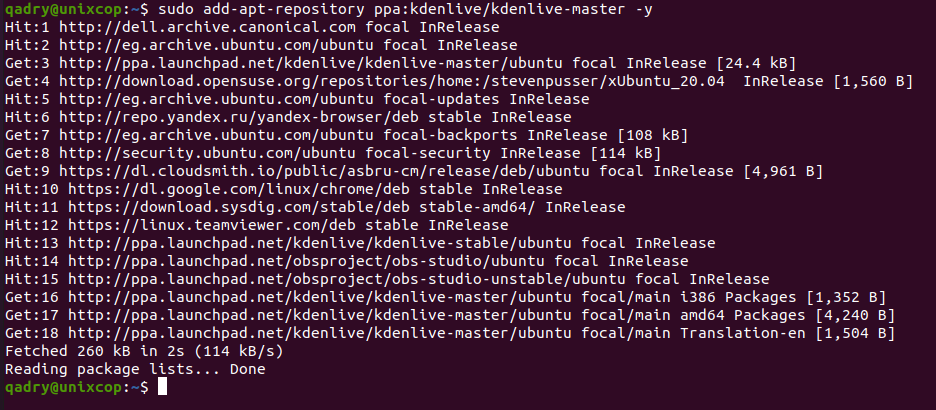
- Once it imported one of above two options, run apt update command to reflect the newly imported PPAs.
sudo apt-get update- Finally, install Kdenlive as follows
sudo apt install kdenlive -y(3)-Install kdenlive using FlatPak
Flatpak, formerly known as xdg-app, is a utility for software deployment and package management for Linux. It is advertised as offering a sandbox environment in which users can run application software in isolation from the rest of the system.
- So install the Flatpak manager with running the following command:
sudo apt install flatpak -y- Enable Flatpak using the following command
sudo flatpak remote-add --if-not-exists flathub https://flathub.org/repo/flathub.flatpakrepo- Install kdenlive using the following flatpak command.
flatpak install flathub org.kde.kdenlive -y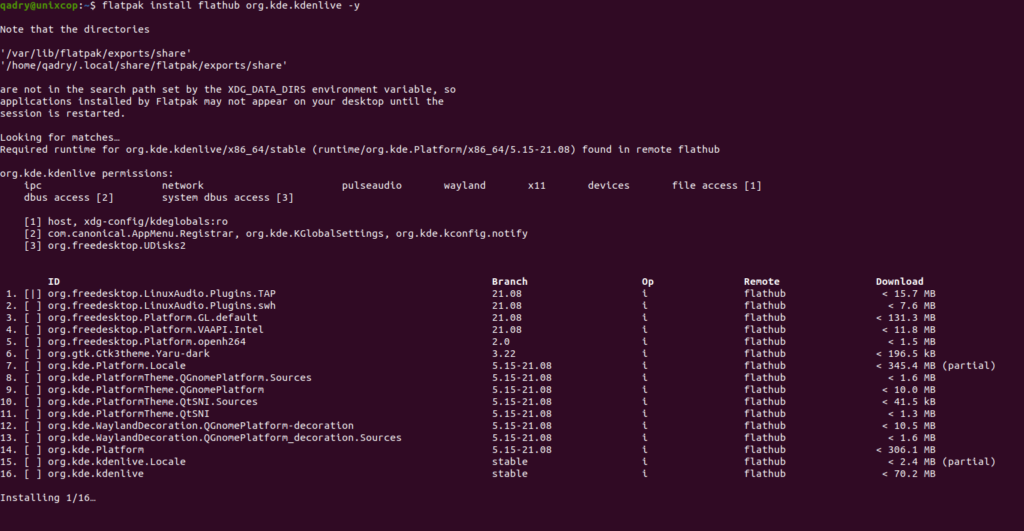
(4)-Install kdenlive using snap manager
Snap is a software packaging and deployment system developed by Canonical for operating systems that use the Linux kernel. The packages, called snaps, and the tool for using them, snapd, work across a range of Linux distributions and allow upstream software developers to distribute their applications directly to users. Snaps are self-contained applications running in a sandbox with mediated access to the host system.
So, Snaps are applications packaged with all their dependencies to run on all popular Linux distributions from a single build. They update automatically and roll back gracefully.
- Snaps are discoverable and installable from the Snap Store, an app store with an audience of millions, So install snap then install kdenlive via snap manager as shown below
sudo apt update sudo apt install snapd sudo ln -s /var/lib/snapd/snap /snap sudo snap install kdenlive

Access Kdenlive
- Access Kdenlive through the command line by running the command
kdenlive- Also you can search on the system search bar by typing Kdenlive as follows
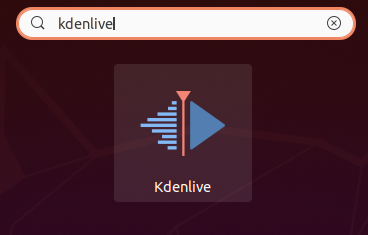
- Kdenlive will be launched as shown below
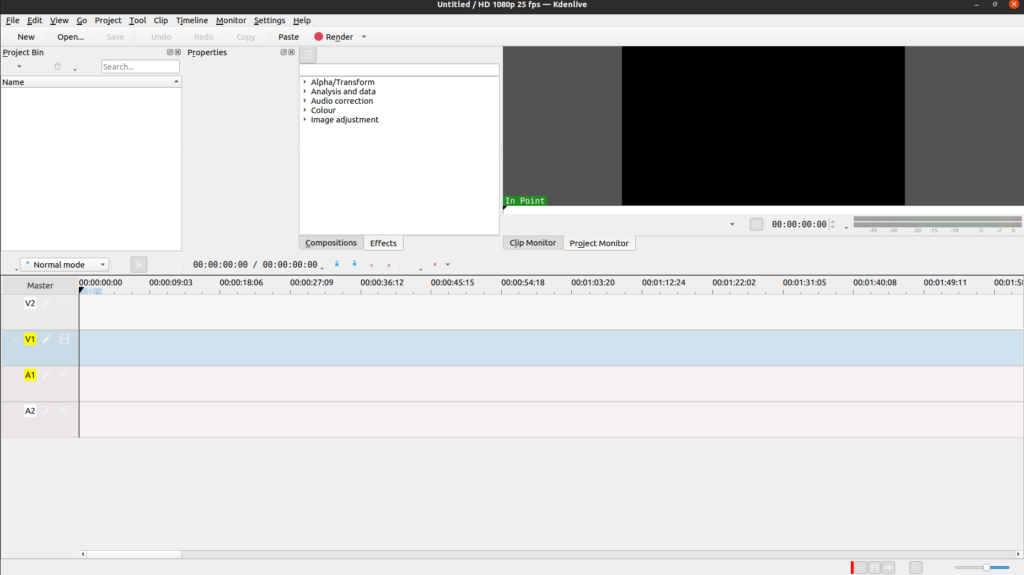
Conclusion
That’s it
Thanks.



