Hello, friends. In this post, you will learn how to install OpenProject on Debian 11. Welcome.
What is OpenProject?
OpenProject is an open-source web tool for enterprise project management. So, OpenProject is aimed at Project Managers, Department Managers, Production Managers, Team Leaders, Analysts, and, in general, any professional user who needs to manage projects or to know their evolution.
Also, OpenProject can be installed on-premises in your own infrastructure, having full control and 100% data ownership. This makes it a very interesting application and many companies are increasingly using it as a working tool.
As expected in this type of application it has email notifications, a dashboard accessible from any modern browser, integration with wikis, version control, and so on.
So, let’s go for it.
Add the official repository of the application on Debian 11
Before we start, let’s be clear that in this post I’m going to use a Debian server with a fresh install. This is to avoid conflicts between packages.
Start by connecting to your Debian 11 server via SSH.
ssh user@server
For this post, we will use the root user. So if you have access to sudo use it
sudo -i
Now yes, update the whole system
apt update apt upgrade
Now you have to install some previous packages so we can add the OpenProject repository correctly.
apt install gnupg2 wget apt-transport-https
Next, download the GPG key from the repository
wget -qO- https://dl.packager.io/srv/opf/openproject/key | apt-key add - OK
After that, add the repository to the system.
wget -O /etc/apt/sources.list.d/openproject.list https://dl.packager.io/srv/opf/openproject/dev/installer/debian/11.repo
Apply the changes by refreshing APT
apt update
Install OpenProject on Debian 11
With the repository configured on the system, we can continue with the whole process. Now we just need to run
apt-get install openproject
This will start the whole installation process. When the package is finished installing you will see an output screen similar to this one.

This indicates that the process was successful but it needs to be configured.
Configuring OpenProject on Debian 11
To configure OpenProject you need to run this command
openproject configure
You will see a screen like this.
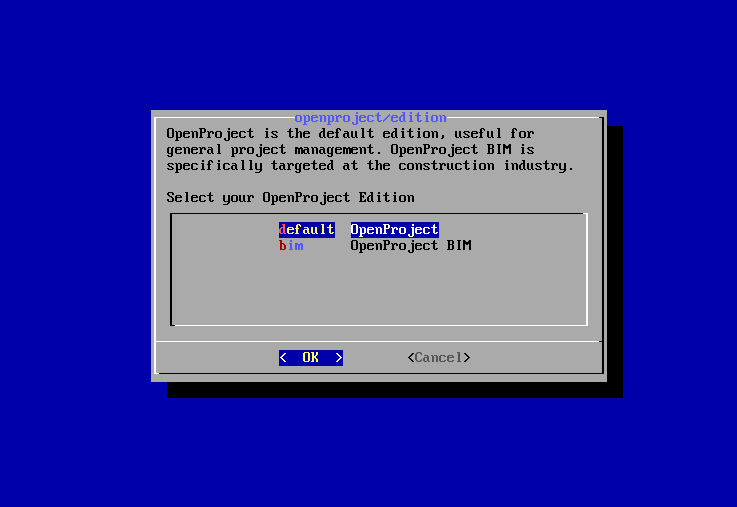
In our post, just choose the first option that applies to OpenProject default.
In the next screen, you will be asked if you want to install a new PostgreSQL instance or reuse an existing one. So, this case, choose Install.
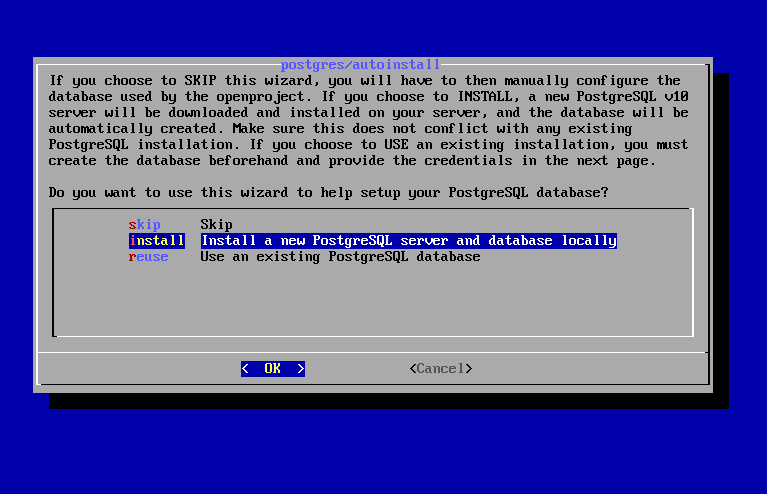
Next, install Apache as a web server.
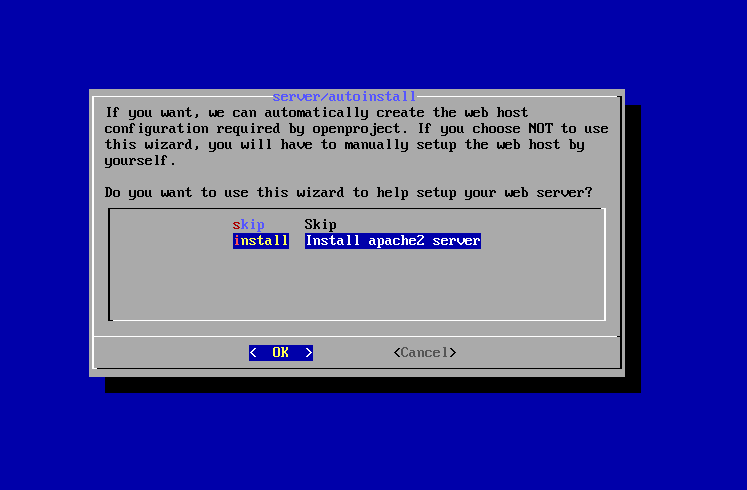
Now choose the server prefix. In my case, I have left it blank but you can set a value like /openproject/ so the application is available on your-server/openproject.
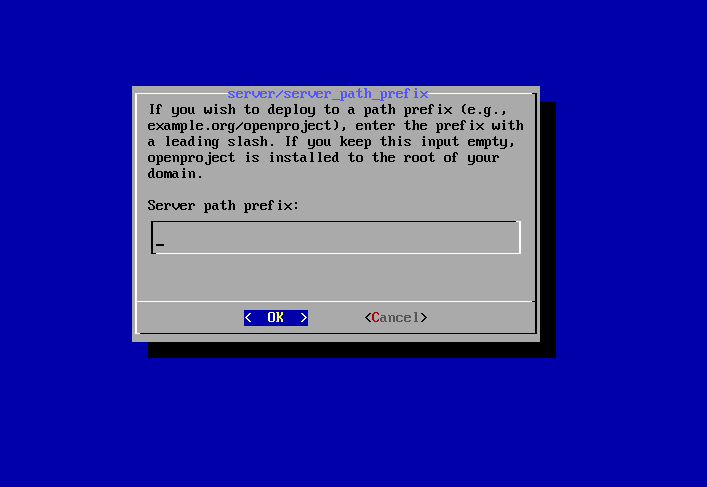
You will be asked whether to enable SSL.
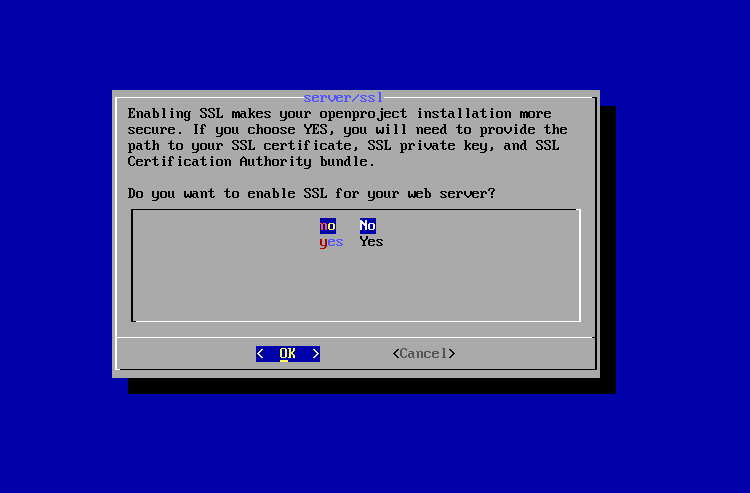
Then, if you want to install Subversion as version control. If you prefer Git, then give Skip because on the next screen you will be able to install it.
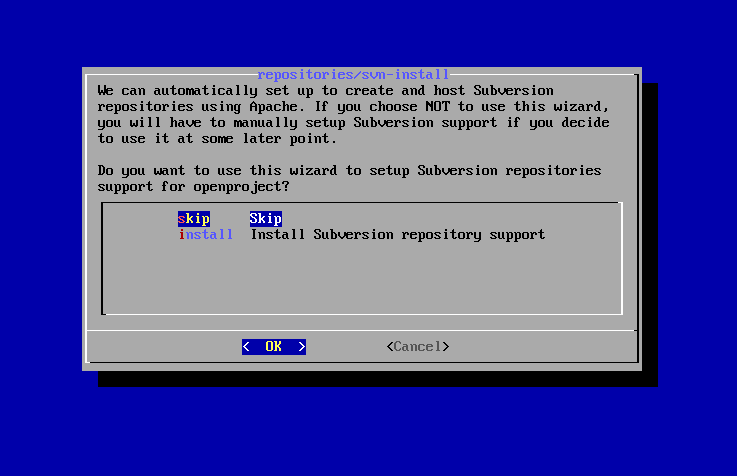
Now install Git.
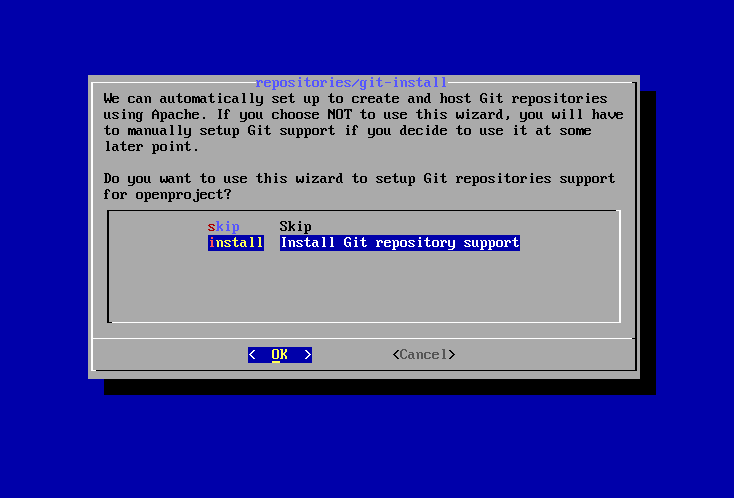
And set the directory that will host the created repositories.
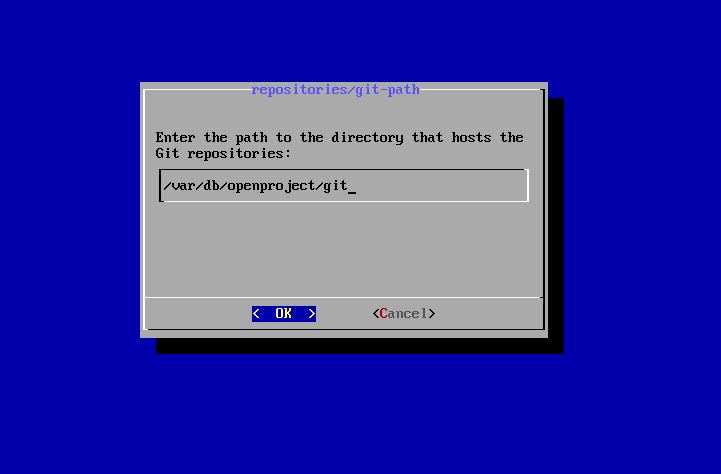
In the same way with the git http backend CGI
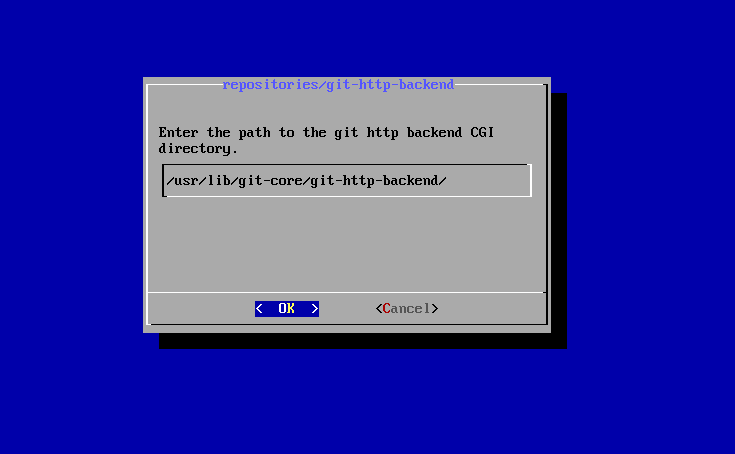
Then, the wizard will ask you where the emails originating the application will be sent from. In this case, I chose SendMail but you can use whatever you want.
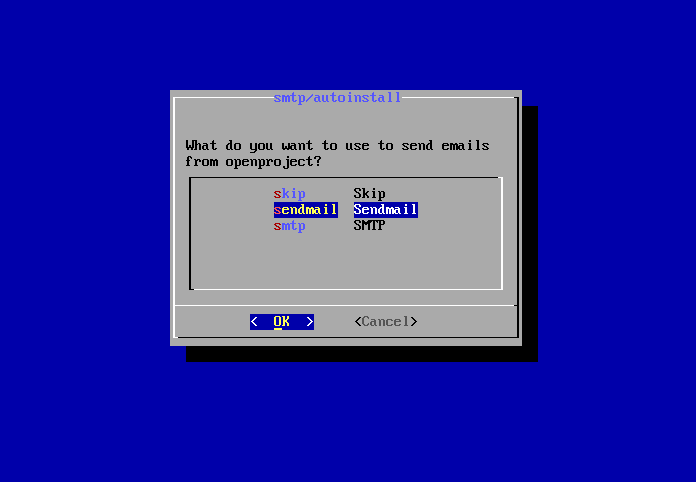
Then, type the admin email.
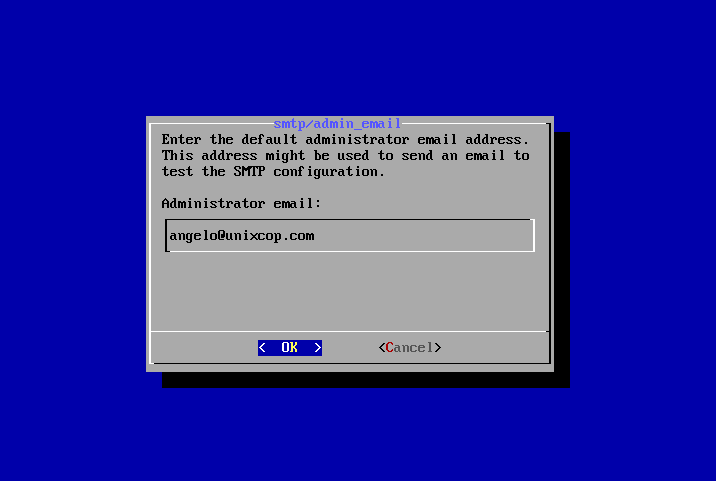
Finally, install Memcached.
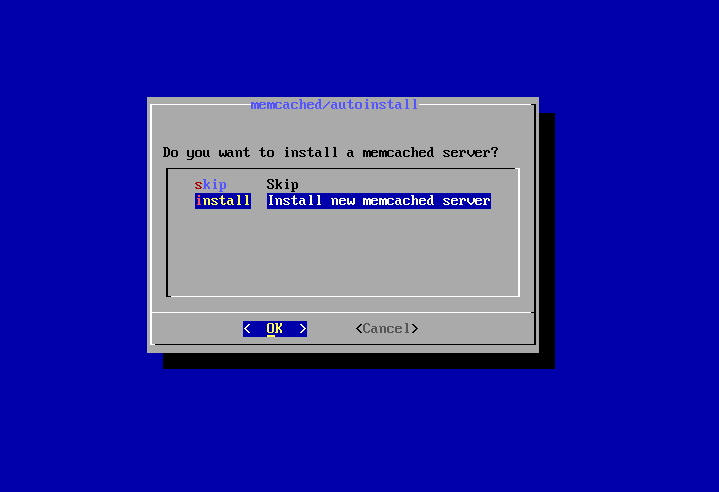
Access to OpenProject on Debian 11
Now you have to open a web browser and view https://your-server/login remember that this address is determined by whether you enabled SSL and the path you set in the configuration.
When you open it you will see this screen where you must log in with admin and admin as username and password.
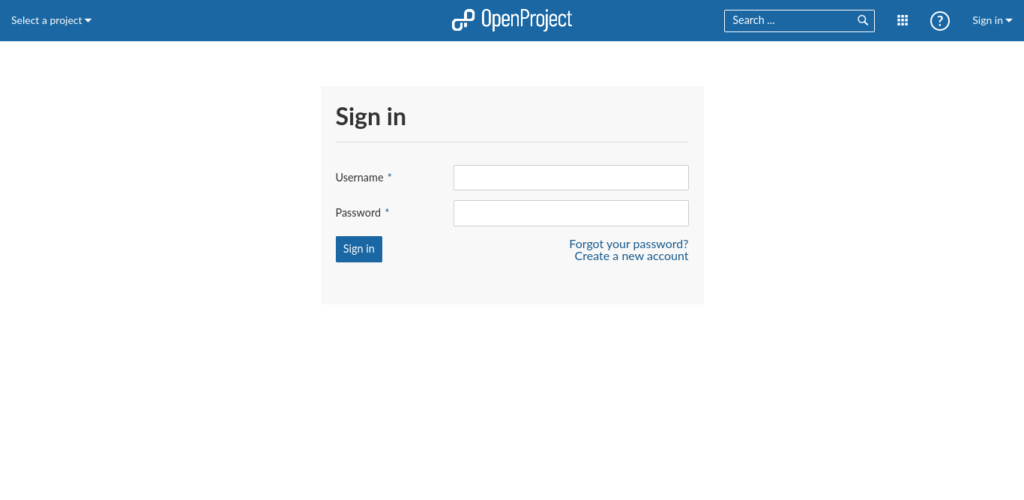
Upon logging in, you will be prompted to change the password.
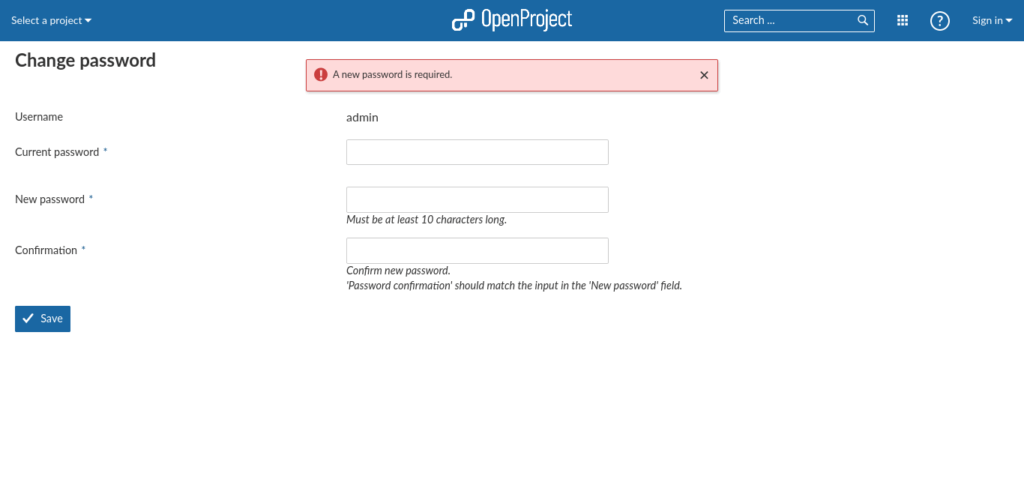
When you do so, you will see the OpenProject screen and you can start using it.
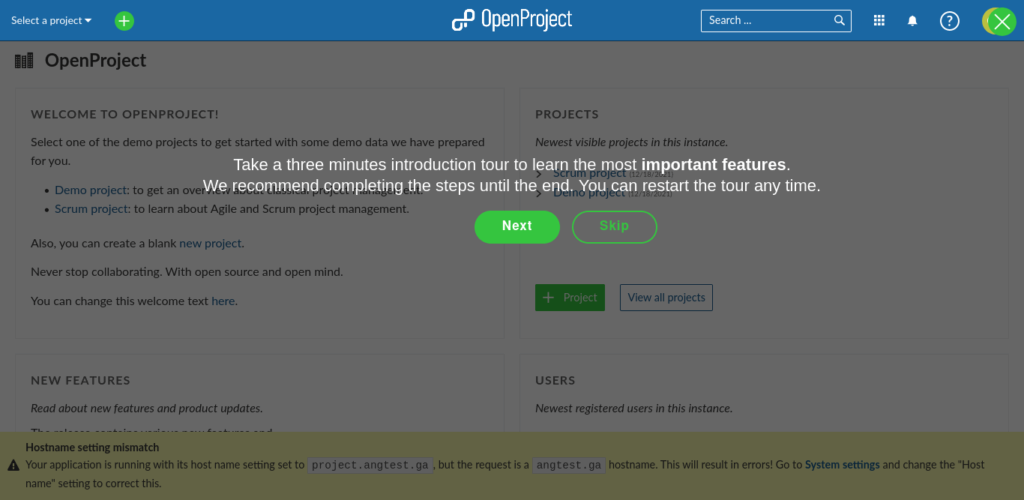
Conclusion
In this post, you learned how to install OpenProject on Debian 11 using the official repositories of the application.
So, enjoy it.



