So, in this post, you will learn how to install Mattermost desktop client on Debian 11 / Ubuntu 20.04.
Hello, friends. We recently explained to you how to install Mattermost on Debian 11. But the truth is that although it can be used through a web browser, it is also possible to use a desktop client.
A desktop client for Mattermost?
Yes, it is. The Mattermost developers also provide us with a client made with the Electron framework. This makes the application available for Linux, Windows, and macOS.
On the other hand, the Mattermost client also has versions for Android and iOS, so we can always be in touch with our team.
Returning to the desktop client for Linux, it is an open-source application whose code can be reviewed and audited.
Some of the features that we can get with this client are:
- Server dropdown for access to multiple teams.
- Dedicated tabs for Channels, Boards, and Playbooks.
- Desktop Notifications.
- Deep Linking to open Mattermost links directly in the app.
In addition to this, you can run the application in the background to reduce the number of advantages and have a more efficient working environment.
So, let’s go for it.
Install Mattermost desktop client on Debian 11 / Ubuntu 20.04
The first thing we have to do is to go to the Mattermost website, looking for the Linux version.
Then you have to download it using your favorite web browser.
When you have done that, just open the file browser and go to the folder where you have downloaded it. Usually, it is ~/Downloads.
After you unzip it, you will see a series of different files.
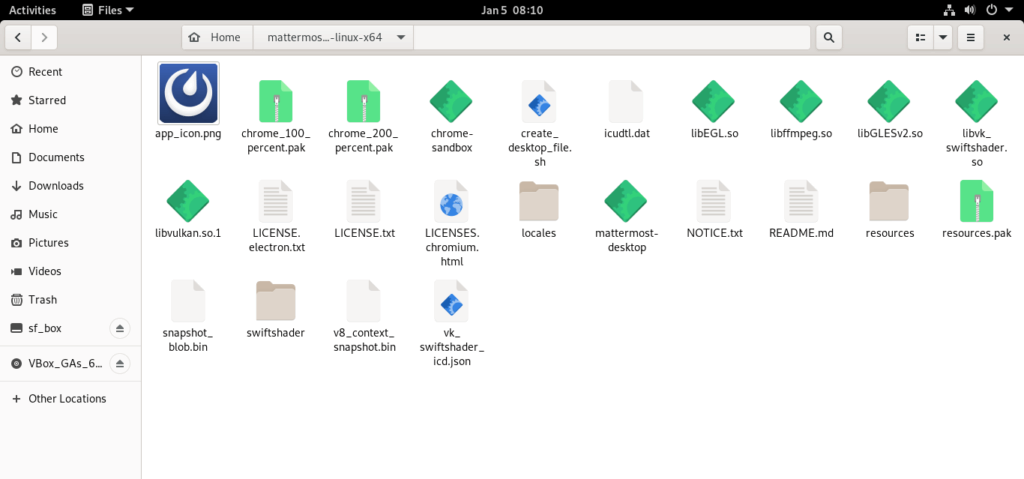
Of them, the ones we have to consider are mattermost-desktop which is the launcher and create_desktop_file.sh which allows us to create a new menu entry.
Before executing them, check in the properties of the files that they have execution permissions. Then, double-click on both of them, starting with the new menu entry.
Alternatively, you can do this procedure from the terminal using the commands.
sh create_desktop_file.shAnd
./mattermost-desktopThis will run the application, and you will see it.
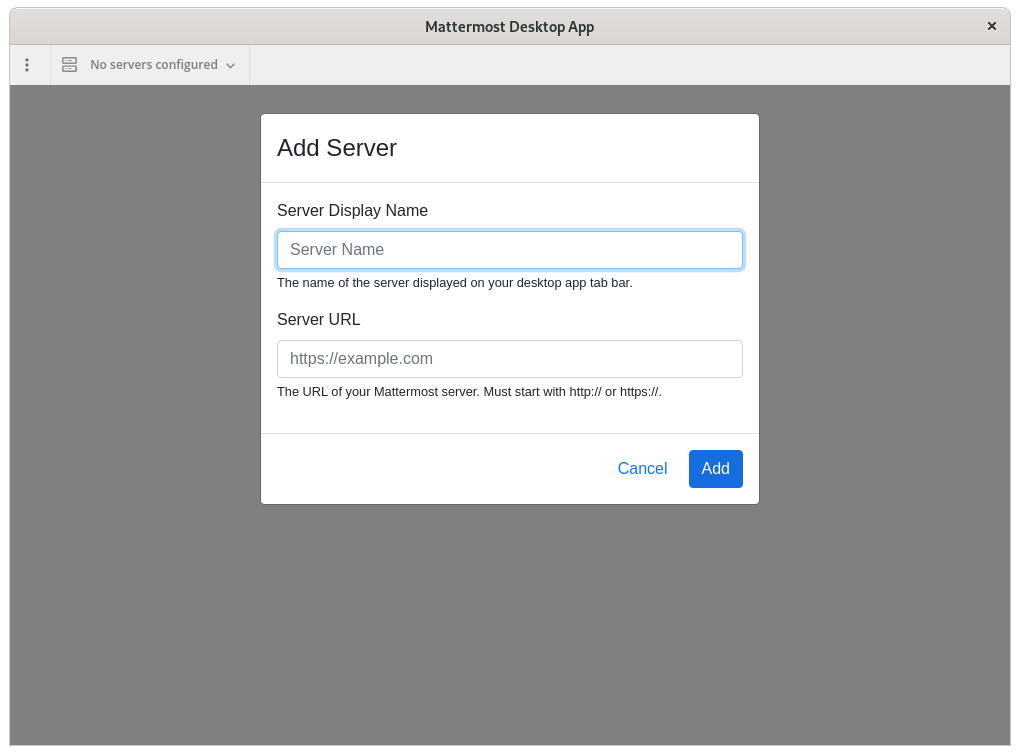
On the main screen, you will be asked to add a new server. Just define an identifier and the server address.
So, enjoy it.
Conclusion
Mattermost is incredibly important for many teams, and now we have the opportunity to have it on the desktop.



