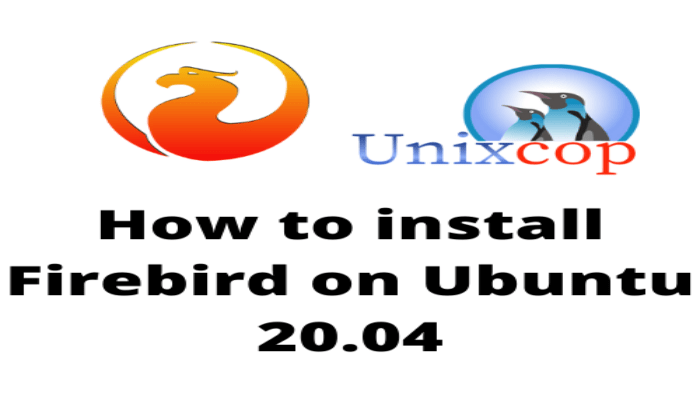Hello, friends. In this post, you will learn how to install Firebird on Ubuntu 20.04. This relations database manager is a not so popular application, but it has good performance.
What is Firebird?
Firebird is a relational database management system whose main feature is performance. It has a similar performance to SQLite, so we can use it in many projects, including mobile ones.
As it is similar to SQLite we can expect it to use SQL, and it is built in C++ hence its performance. As you would expect, it is open source and has support for Linux, Windows, and Android.
So let’s go for it. Let’s install it on Ubuntu 20.04.
Install Firebird on Ubuntu 20.04
Firebird version 3 is the one we can find in the official repositories of Ubuntu 20.04 which is one of the best versions of Firebird.
Before we start working, we have to update the operating system completely.
sudo apt update
sudo apt upgradeAfter this, we can then perform the installation by running
sudo apt install firebird-serverDuring the process, you will have to set a password for the initial database.
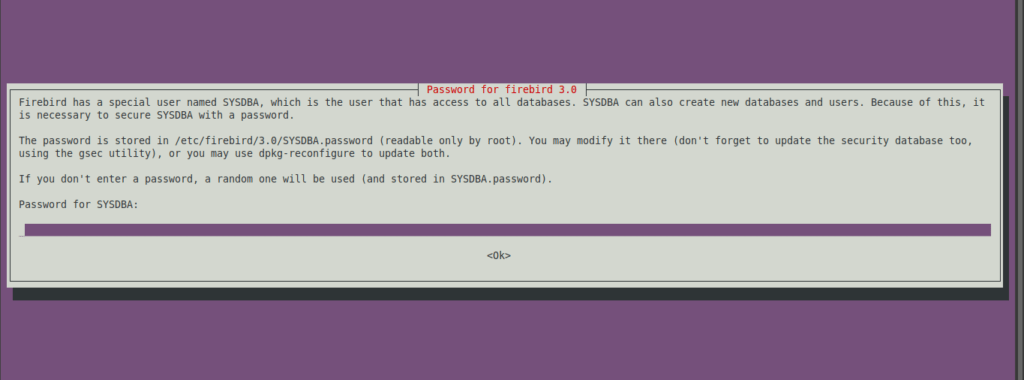
If you want to consult the Firebird help, you have to run the following command
firebird -helpAnd you will get an output screen like this:
Firebird TCP/IP server options are:
-d : debug on
-p <port> : specify port to listen on
-z : print version and exit
-h|? : print this help
(The following -e options used to be -h options)
-e <firebird_root_dir> : set firebird_root path
-el <firebird_lock_dir> : set runtime firebird_lock dir
-em <firebird_msg_dir> : set firebird_msg dir pathIt will also create a system service with which we can start, restart, stop or check the status of the service.
For example, if you would like to start the service
sudo systemctl start firebird3.0Or stop it
sudo systemctl stop firebird3.0Or restart it
sudo systemctl restart firebird3.0You can also check the status of the service.
sudo systemctl status firebird3.0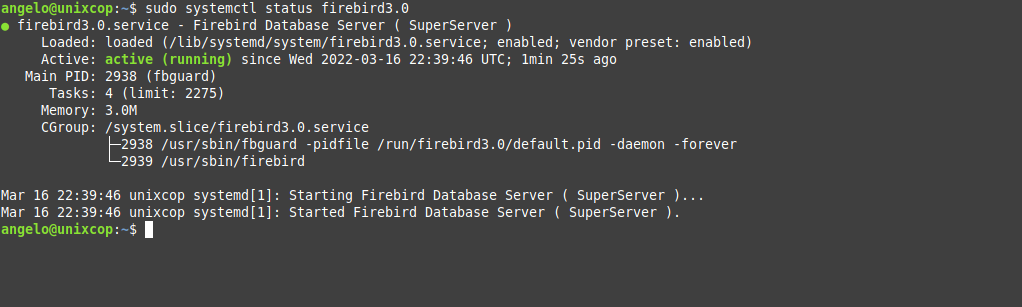
Creating a new database with Firebird
A great way to check that Firebird is installed correctly is to create a new database and access it.
To achieve this, first access the Firebird console.
sudo isql-fbNow create a new database following this syntax
CREATE DATABASE ['database-path.fdb'] USER ['user'] PASSWORD ['pss'];For example,
CREATE DATABASE '/home/angelo/sample.fdb' USER 'user' PASSWORD 'pss';Now connect to the database by running
CONNECT '/home/angelo/sample.fdb' USER 'user' PASSWORD 'pss';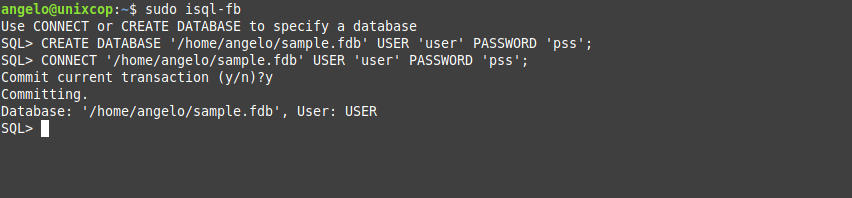
From there you can create tables and so on.
Conclusion
In this tutorial, we have shown you how to get started with Firebird. This is a relational database manager similar to SQLite.
I hope you found this post useful.