In this guide, we will show you how to install Couchbase on ubuntu systems.
Couchbase is a distributed document database with a powerful search engine and in-built operational and analytical capabilities. It brings the power of NoSQL to the edge and provides fast, efficient bidirectional synchronization of data between the edge and the cloud.
Find the documentation, samples, and references to help you use Couchbase and build applications.
Install Couchbase on Ubuntu
Follow the steps below to get started with Couchbase :
- Update your Ubuntu system packages with running the below command:
sudo apt update -y && sudo apt upgrade -y- Couchbase package is not available on Ubuntu base repository. So You can download the official deb package by running the following command:
wget https://packages.couchbase.com/releases/couchbase-release/couchbase-release-1.0-amd64.deb

- Run the command below to install the meta package of couchbase repository on your system.
sudo dpkg -i couchbase-release-1.0-amd64.deb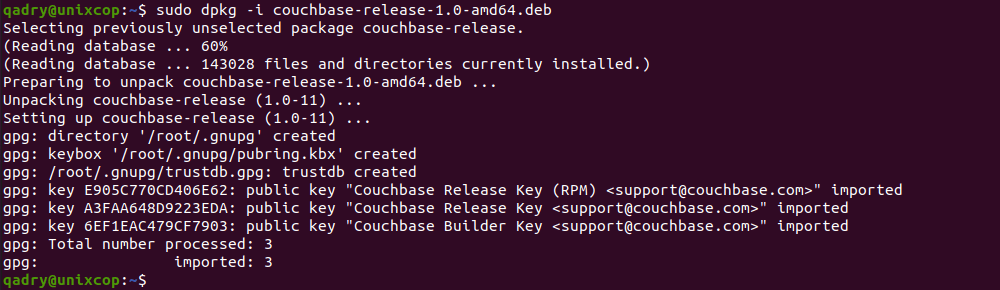
- Reload the local package database as shown below:
sudo apt-get update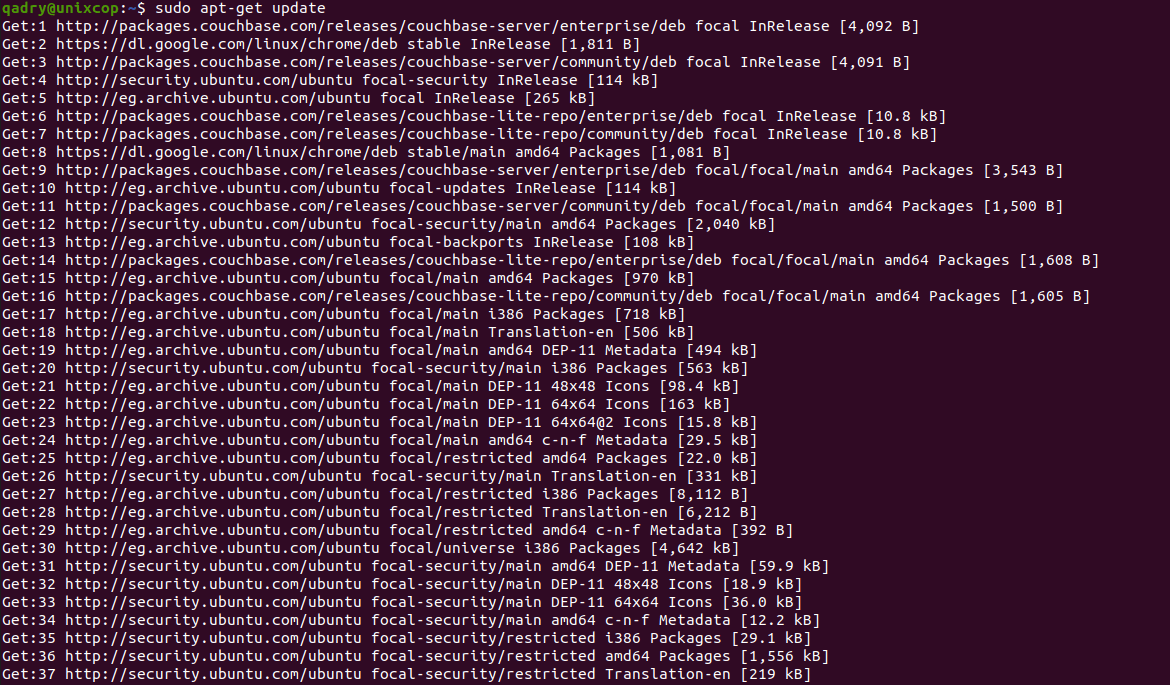
- Install Couchbase Server.
sudo apt-get install couchbase-server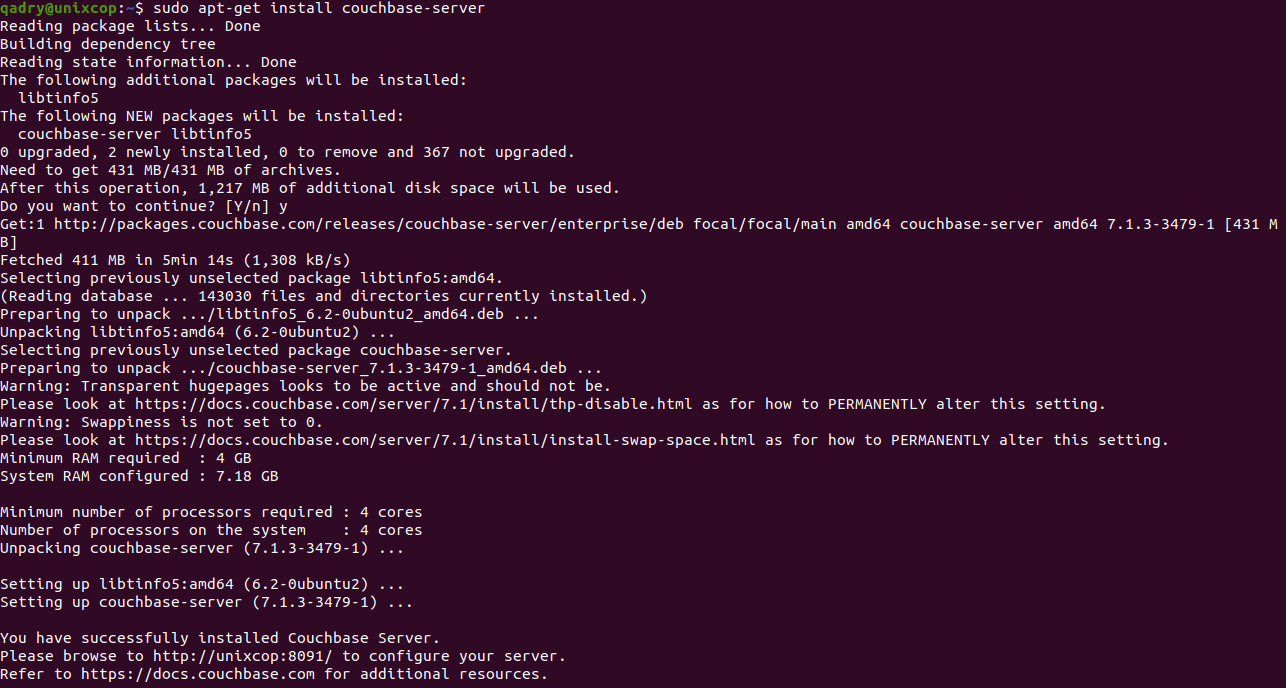
- Once installed, start and enable the Couchbase server as follows:
sudo systemctl start couchbase-server
sudo systemctl enable couchbase-server- Open the default port of Couchbase on the firewall as shown below:
sudo ufw allow 8091/tcp
sudo ufw enable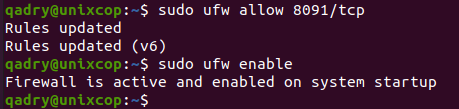
Access Couchbase-Server
- After finishing the installation and configuration steps above, open your favorite browser and go to http://localhost:8091 or http://server_IP_address:8091
- You will be directed to Couchbase server setup as shown below
- To setup a new Cluster, click on Setup New Cluster button
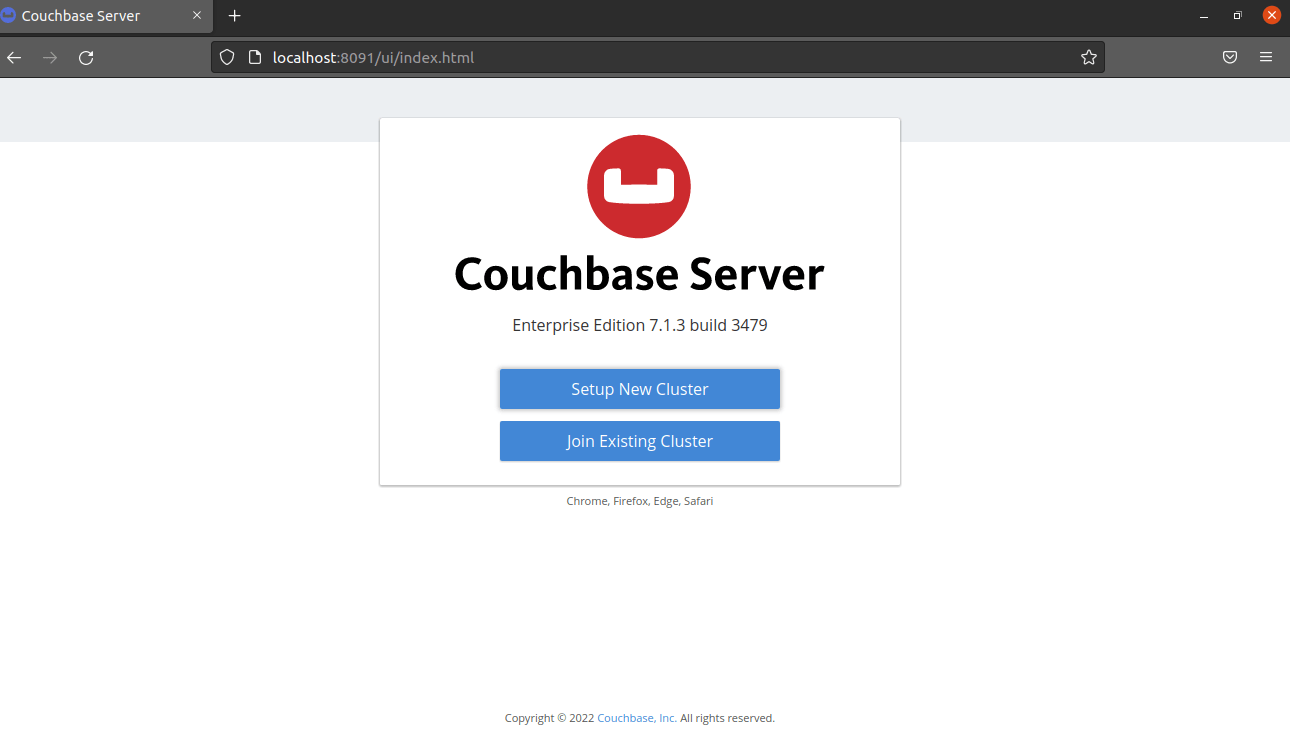
- Enter the Cluster Name and create new password for admin user as follows:
- Click Next:Accept Terms
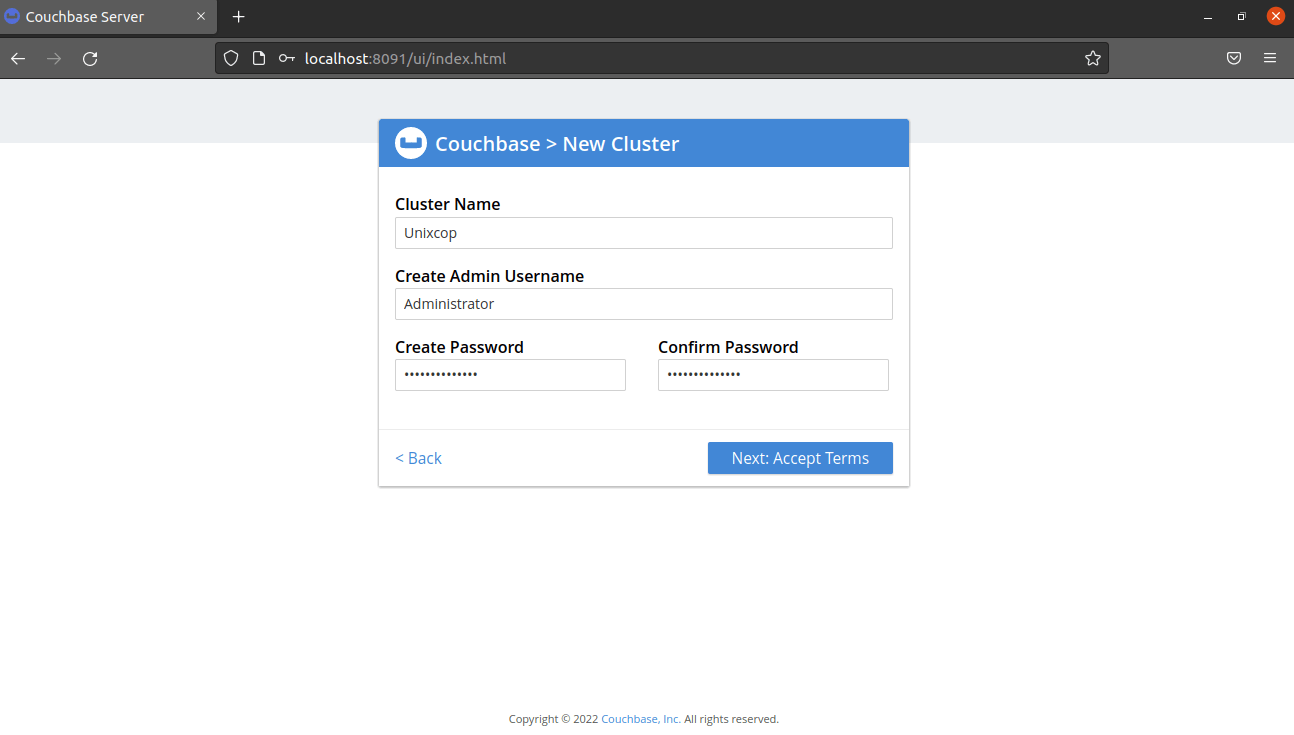
- Agree on the terms and conditions by checking I accept the terms & conditions then click Configure Disk, Memory & Services button
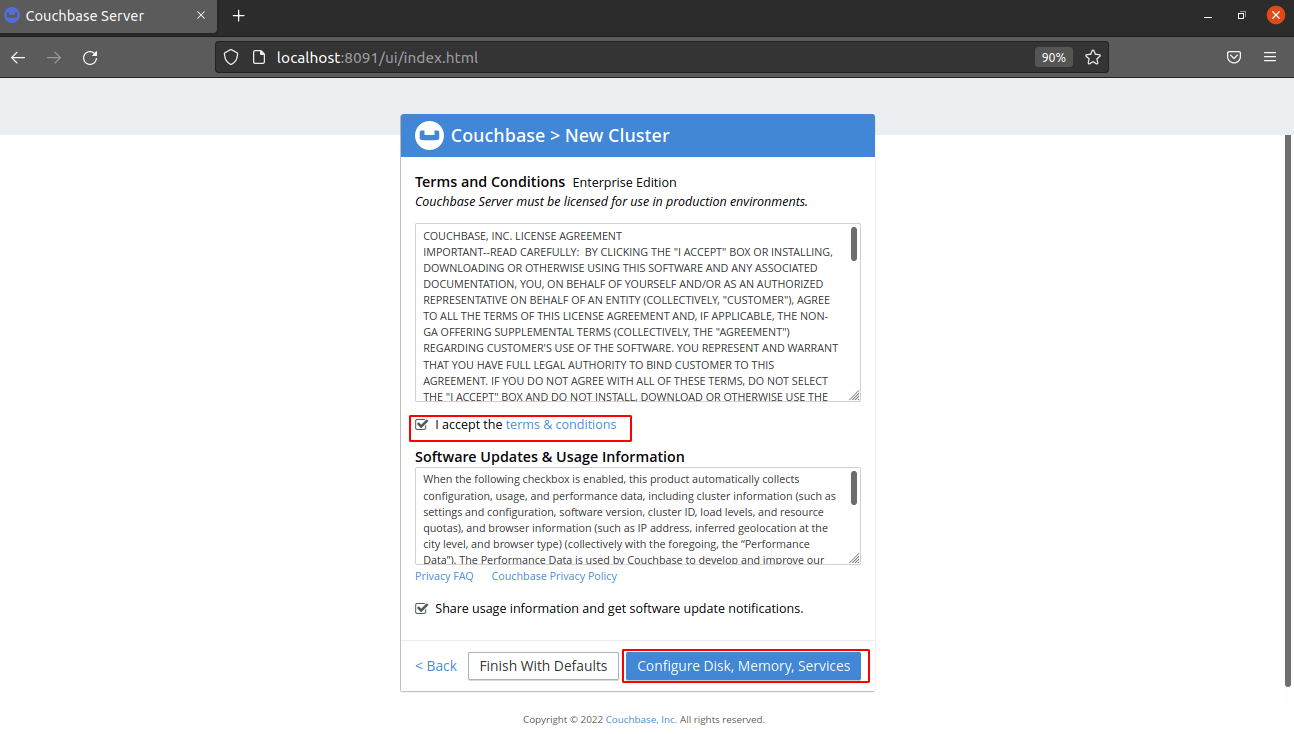
- Configure the cluster parameters as shown then click Save & Finish button
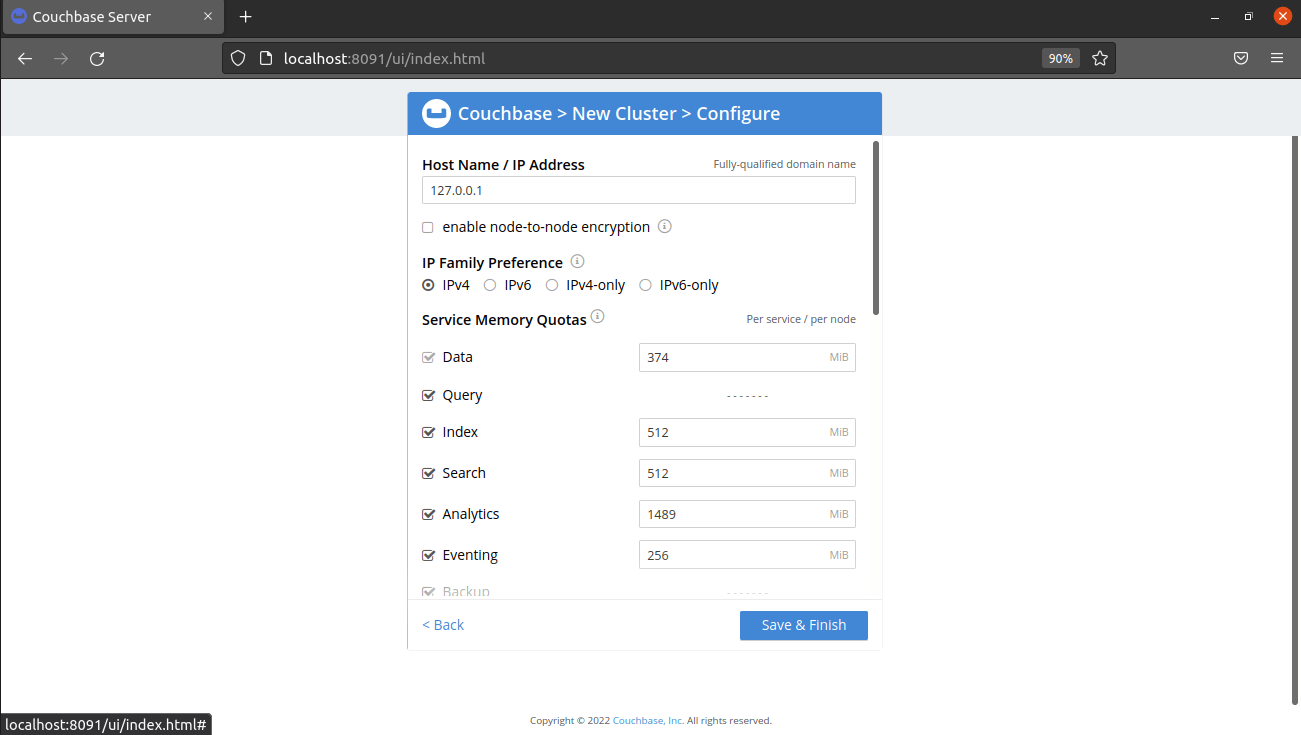
- Finally, you will be redirected to the Couchbase server Dashboard as shown below in the screenshot
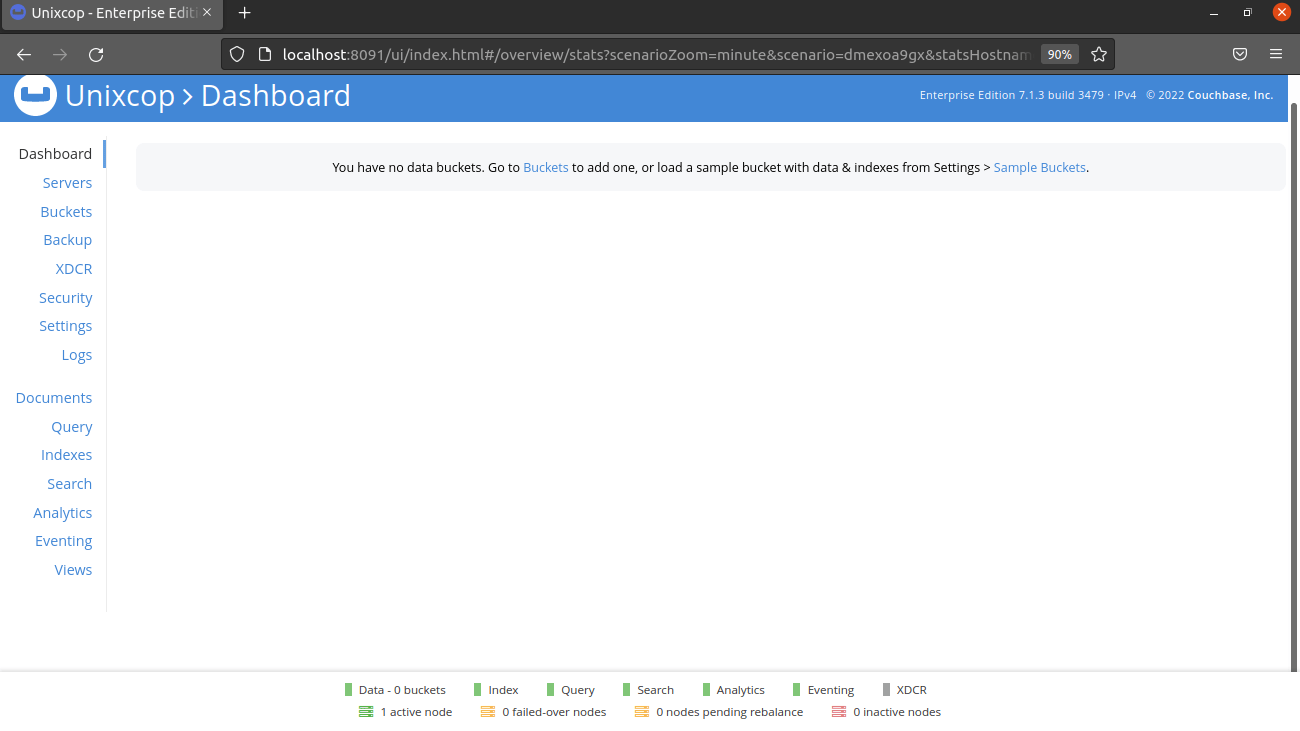
- Note: You can figure out the statics of your server by accessing Server >> 127.0.0.1
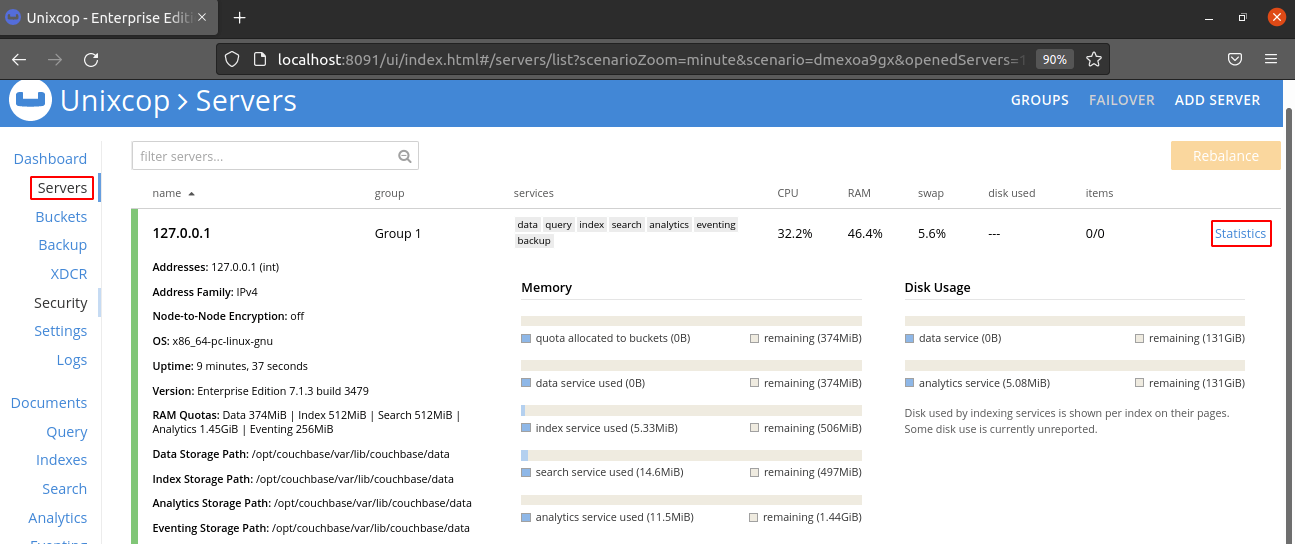
How to Remove (Uninstall) Couchbase
- Remove Couchbase
sudo apt autoremove couchbase-server --purge -y
sudo rm -rf /opt/couchbase/var/lib/couchbase/logs
sudo rm -rf /opt/couchbase/var/lib/couchbase/config
sudo rm -rf /opt/couchbase/etc/couchdbInstall Couchbase -Conclusion
So, That’s it. Thanks for reading. Hope this post will be useful for you.



