In this article we will Install Anaconda Navigator Graphical Interface in centos 8. Anaconda is a widely-used, open-source distribution of the Python programming language. It aids in the processing of large-scale data, scientific computations, and predictive analysis. Anaconda comes with over 250 data science packages. Also, the Anaconda repository contains many open-source packages whose prerequisite is Anaconda.
If you are working on any machine learning or data science project then this is a great environment to use. It consists of many useful python and R libraries that you might require in your project.
Install Packages for Anaconda Navigator Graphical Interface:
Anaconda Navigator provides a simple GUI for launching applications and managing packages in a conda environment. If you wish to use a GUI after installing Anaconda on your system, install the following packages.
dnf install libXcomposite libXcursor libXi libXtst libXrandr alsa-lib mesa-libEGL libXdamage mesa-libGL libXScrnSaver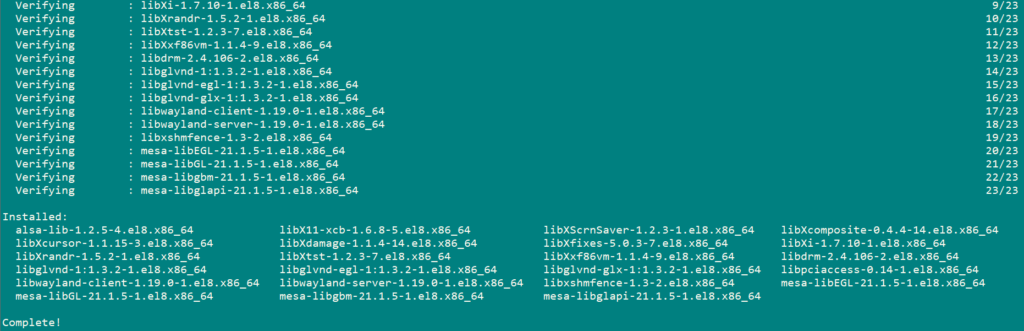
Download Anaconda:
Download the Anaconda Navigator from official Site. Run the following command to do so.
wget -P /tmp https://repo.anaconda.com/archive/Anaconda3-2021.11-Linux-x86_64.sh
Now, we will check the integrity of the anaconda installer. Run the following command to validate the script’s integrity using the SHA-256 checksum.
sha256sum /tmp/Anaconda3-2021.11-Linux-x86_64.sh
Now match the result with the link https://docs.anaconda.com/anaconda/install/hashes/Anaconda3-2021.11-Linux-x86_64.sh-hash/ if they match then your download is authentic.
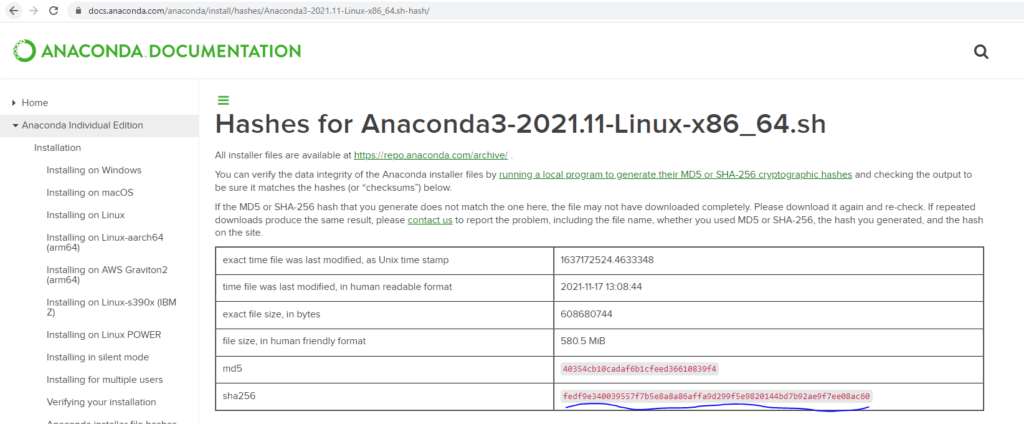
To Install Anaconda execute the following command:
bash /tmp/Anaconda3-2021.11-Linux-x86_64.shPress ENTER to continue Installation. Then you will be asked to agree on terms and service type ‘yes’ and then press ENTER. Then, you will be asked to verify the directory where Anaconda Navigator will be installed Type ENTER for default directory or type directory of your choice and press ENTER. In the end type yes to intialize Conda init environment.
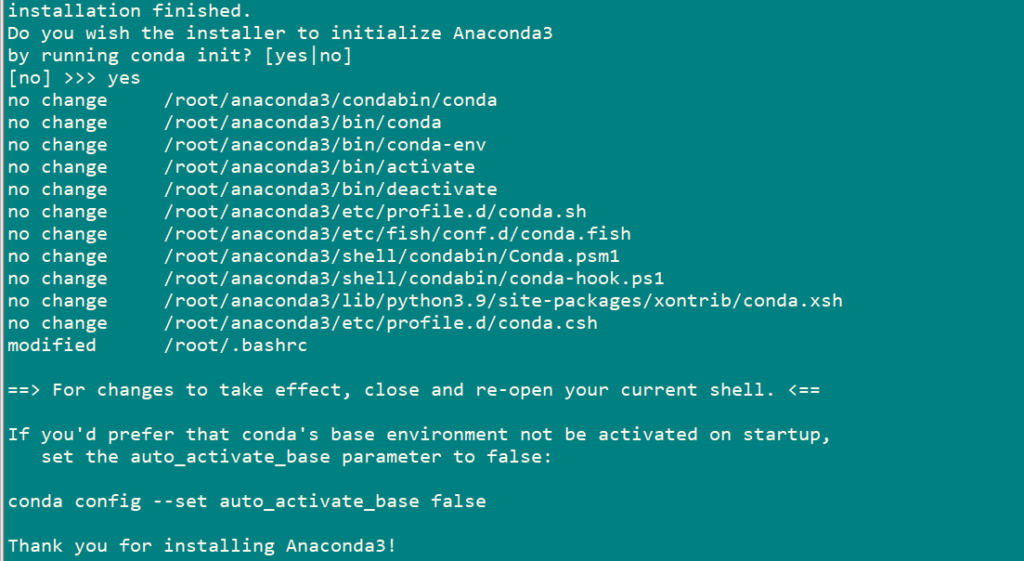
Now reboot your machine.
rebootTo check if conda is successfully installed run the following command:
conda info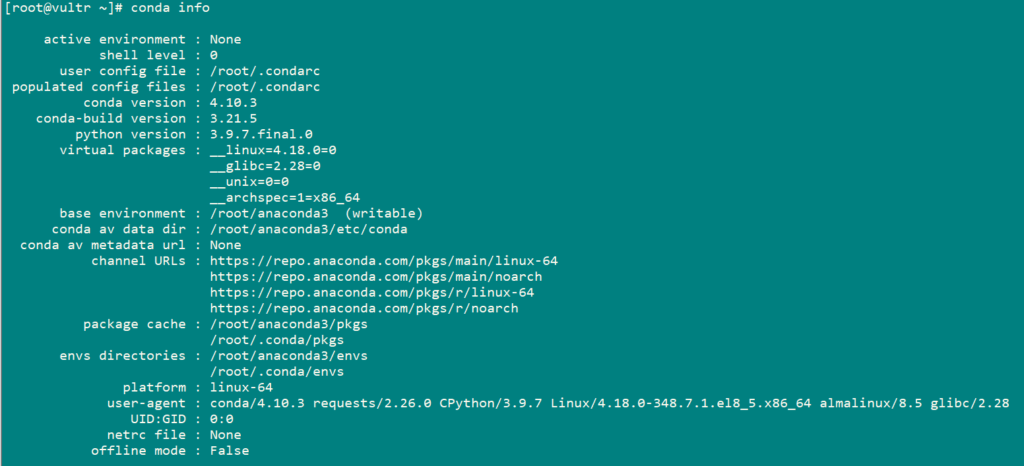
To open the navigator GUI page, run the command:
conda activate
anaconda-navigator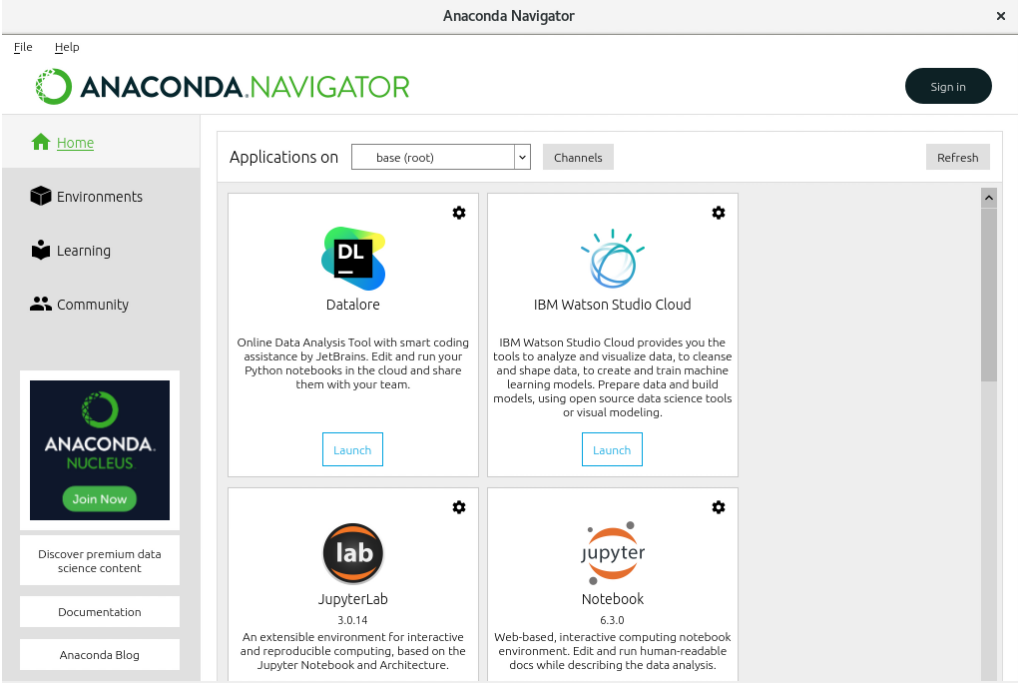
You can also easily update your Anaconda navigator. use the following command to update your Anaconda Navigator.
conda update --all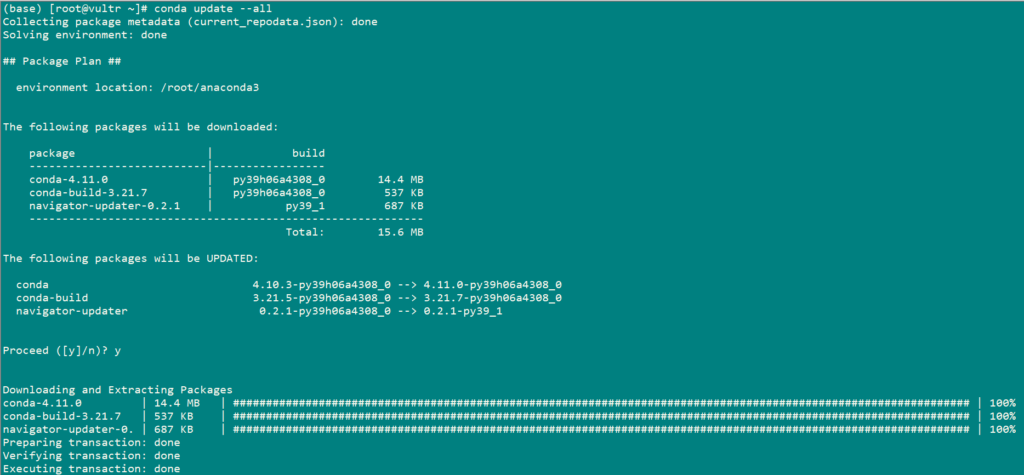
Now you can use Anaconda Navigator according to your need.


