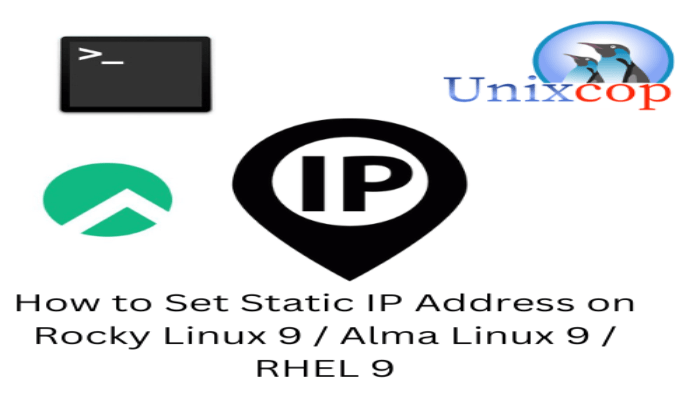Hello, friends. In this post, you will learn how to quickly set a static IP address in Rocky Linux 9 / Alma Linux 9 / RHEL 9.
In private networks, it is common to use static IP addresses to identify a computer within the network. Moreover, it is easier to administer and therefore manage than dynamic addressing. Although it all depends on the equipment, system and needs you have.
This task is basic when it comes to servers and although doing it on a GUI system is easy, on servers you have to do a bit more work. For this post, we will use two important tools, such as nmcli and nmtui.
Setting Static IP Address using nmcli on Rocky Linux 9 / Alma Linux 9
nmcli is a command-line tool for controlling NetworkManager and reporting network status. It can be used as a replacement for nm-applet or other graphical clients.
Thanks to nmcli you can create, display, edit, delete, activate, and deactivate network connections, as well as control and display network device network status.
That is why many Linux professionals have nmcli as an essential tool.
Since it is already installed, we don’t have to do anything. First, we’ll use it to check what the active network interface is called
nmcli deviceYou will get a screen output similar to this
DEVICE TYPE STATE CONNECTION
eth0 ethernet connected System eth0
lo loopback unmanaged --Now with root privileges, use it to change at least the following parameters
- IP address
- DNS server
- Gateway
- netmask
To achieve this, just run this command
sudo nmcli con modify '[interface]' ifname [interface-name] ipv4.method manual ipv4.addresses [Ip-address] gw4 [gateway]For example,
sudo nmcli with modify 'eth0' ifname eth0 ipv4.method manual ipv4.addresses 192.168.1.100/24 gw4 192.168.1.1.1Now all that’s left to do is to do the same with the DNS.
sudo nmcli with modify '[interface]' ipv4.dns [DNS-ip]For example:
sudo nmcli with modify 'eth0' ipv4.dns 5.4.3.2To apply the changes, the interface must be restarted. To do this, simply disable and enable it.
sudo nmcli with down 'eth0'
sudo nmcli with up 'eth0'This way, the static IP address is already set.
nmtui can also be used to set a static IP address.
Another option is to use the nmtui command. Nmtui is a terminal application that allows you to manage your Wi-Fi or wired connections on Linux distributions using NetworkManager.
You could say that nmtui and nmcli are equivalent, but each has its features to achieve its goal.
For example, nmtui is a bit more intuitive to use and provides an interface more suitable for novice users but also comfortable for professional users.
So to use it, you just have to run it with root privileges
sudo nmtuiThere you will get a menu like this one
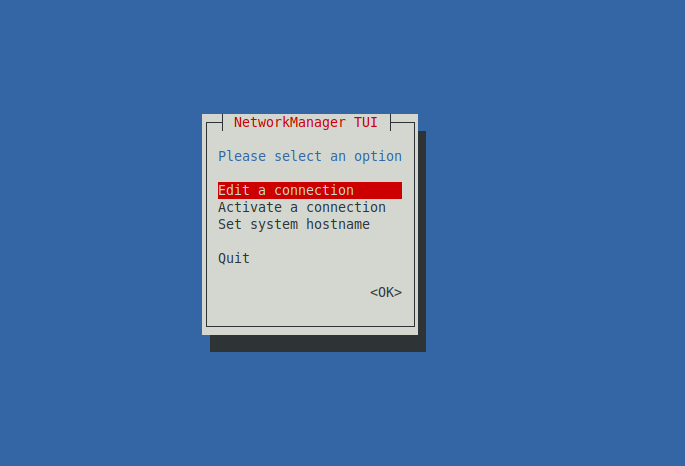
You should select the Edit to connection option using the mouse arrows.
When you do this, you will see a screen with a list of all possible connections.
Just click on the one you want to modify and click Edit.
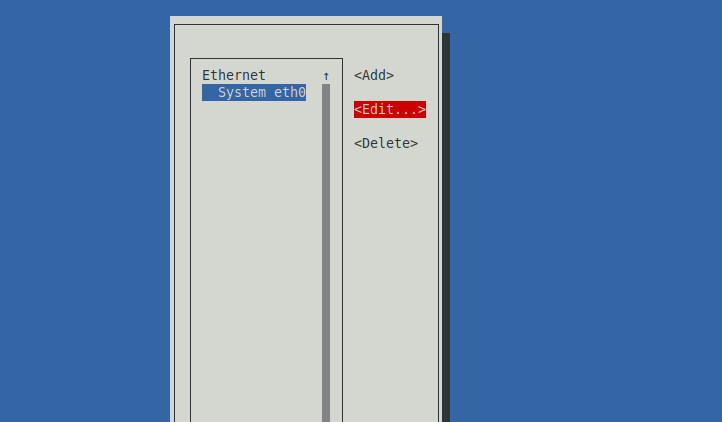
Next, you have to change the setting from Automatic to Manual so that you can manually enter the required values for the static IP
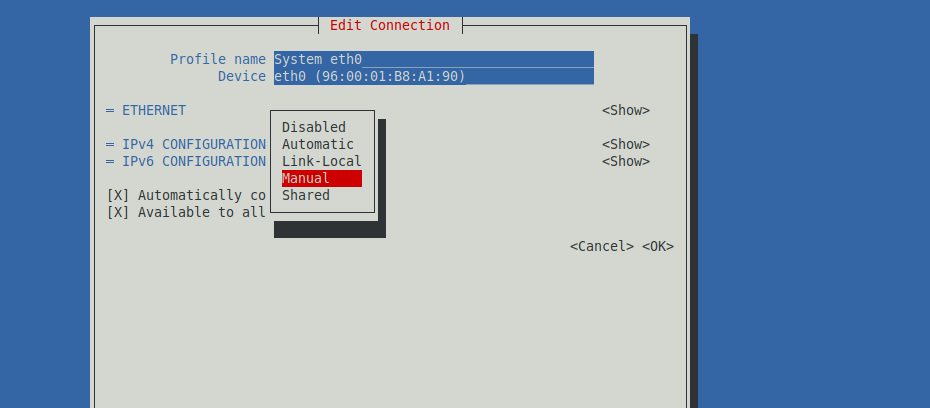
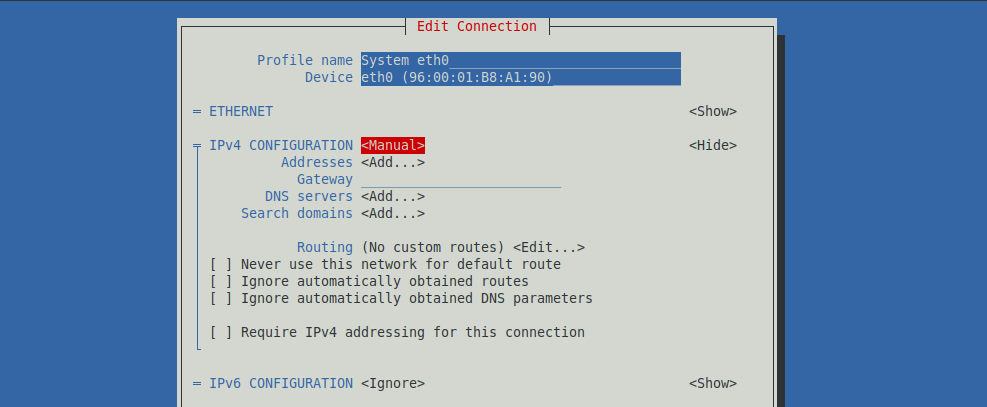
When you are done, press OK.
To apply the changes, in the main menu choose the option Activate to Connection select the connection and deactivate and re-activate it.
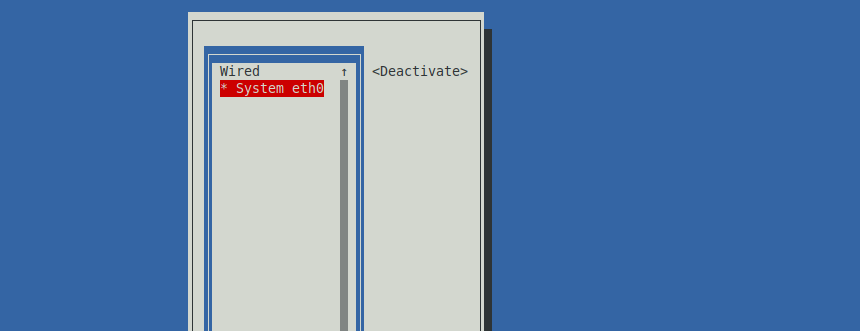
Then exit the tool.
Conclusion
Setting up a connection with a static IP address is a snap, thanks to these tools that quickly get the job done.