I work a lot with virtual nachines. In fact, most of my servers are virtual machines (last time I’ve counted, there where around 100vms) running on top of four physical servers and couple of SAN/NAS. Sometimes you -or the one who asked for the machine- underestimate the hardware resources needed. Or simply after a while you end up with a nice “Filesystem full” error.
In this article I’ll show how to resize a partition and grow the filesystem to get more free space.
Presumption
I’m going to presume that you already have free space on your disk, it can be one of:
- Your FreeBSD it’s on a physicall disk, but you didn’t assign the whole disk (maybe for dualboot with another OS) at install time.
- You have decided that didn’t need the swap anymore (i.e. added some more ram memory) and want to assign those Gbs to your filesystem.
- You can grow the virtual hard drive of your FreeBSD VM. This is my case, right now I’m working with VirtualBox, but I know that at least VMware, Xen, and gnome-boxes (kvm I think) allow to resize disk images. Just make sure the virtual disk isn’t in use before resizing.
- Any other way you can have spare space on your disk to distribute
Let’s do it
Make sure your disk isn’t in use. Unmount all the partitions if you can, and disable the swap if it resides on the disk you want to modify.
I can’t unmount because I’ve only made one big partition for the whole system, so I’m gonna use the FreeBSD installer CD image to boot the VM and work in live-cd mode:
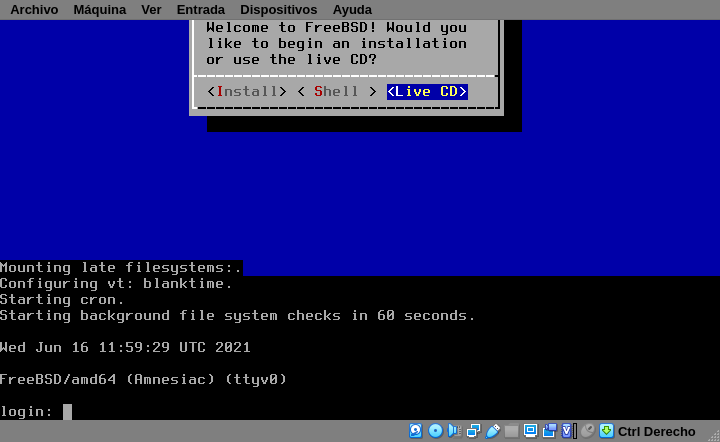
Fix the partition table
First list all the partitions on the disk to see the current configuration:
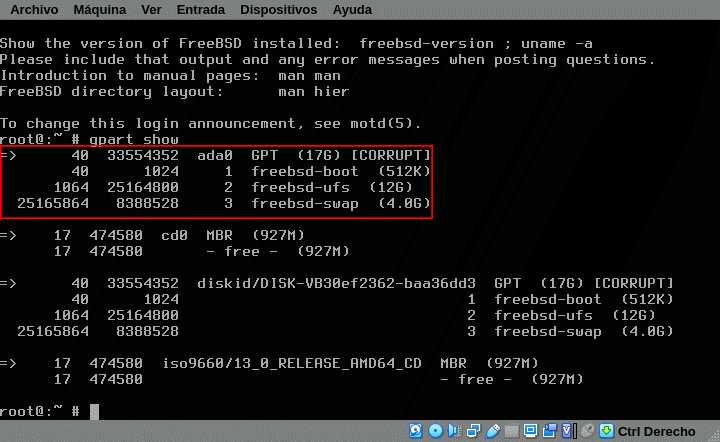
# gpart show ada0
=> 40 33554352 ada0 GPT (17G) [CORRUPT]
34 1024 1 freebsd-boot (512K)
1064 25164800 2 freebsd-ufs (12G)
25165864 8388528 3 freebsd-swap (4.0G)Notice the [Corrupt] I’ve highlighted in red. The disk image is fine, but using the GPT schema the backup partition table isn’t anymore at the end of the drive. Fix the partition table with gpart recover:
# gpart recover
ada0 recovered
# gpart show ada0
=> 40 356541504 ada0 GPT (17G) [CORRUPT]
34 1024 1 freebsd-boot (512K)
1064 25164800 2 freebsd-ufs (12G)
25165864 8388528 3 freebsd-swap (4.0G)
33554392 2097152 - freebsd - (1.0G)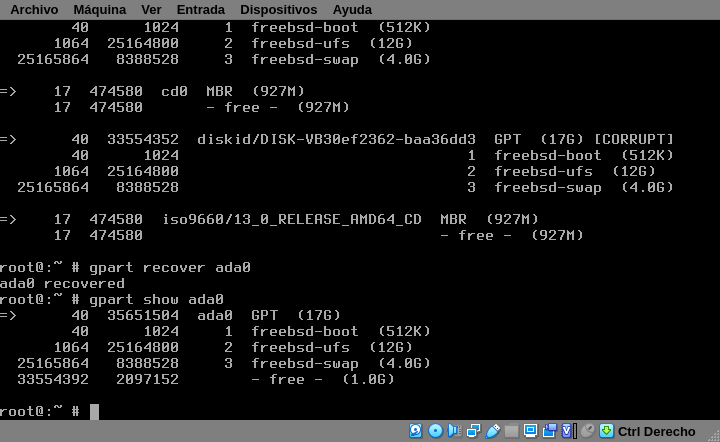
Delete the swap partition and resize the partition
Wait, why? Swap partition only contains temporary data. Also partitions can only be resized into contiguous free space and we don’t have free space after the partition. Remember to leave room to recreate a swap partition later.
# gpart delete -i 3 ada0
ada0p3 deleted
# gpart resize -i 2 -s 14G -a 4k ada0
ada0p2 resizedThe flags means: -i index, or the partition number; -s size; and -a 4k controls the alignment.
Note: You will probably see some weird errors, we will back later
Now we can recreate the swap partition in the remaning space, that I’m doing a little smaller.
# gpart add -t freebsd-swap -a 4k ada0
ada0p3 addedList all the partition to see our new configuration with gpart show:
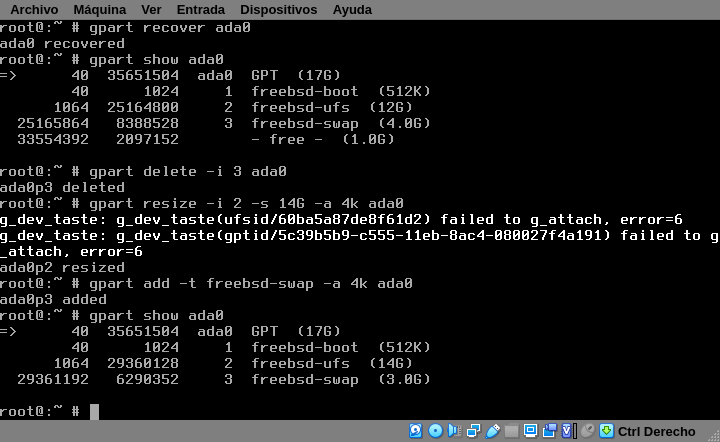
Grow and check the filesystem
The last remaining tasks are grow the UFS filesystem:
# growfs /dev/da0p2And finally, check the filesystem with fsck. This is not mandatory, but highly recommended, specially if you got errors like the ones on my screenshot:
# fsck -y /dev/da0p2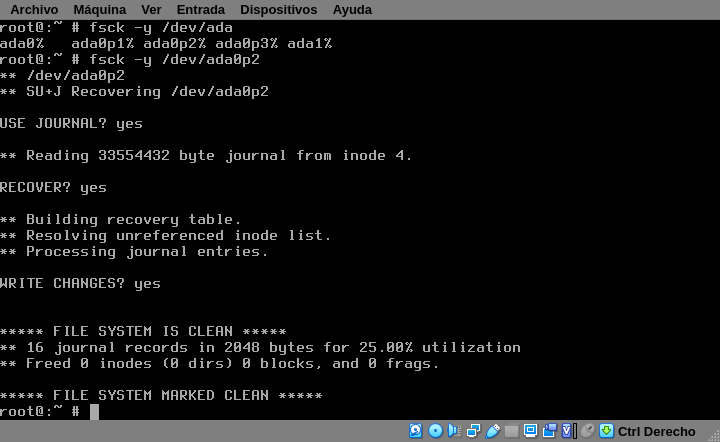
Now you know how to resize a partition and grow a filesystem.
Reboot if you where working with a live-cd or remount the affected partition and continue with more free space.
Final words
You can resize a mounted filesystem if you temporarily disable… but don’t, just don’t. It’s always better to lose a couple of minutes -even hours- rearranging your data than lose your data in a couple of minutes.
If you are using MBR partitions the syntax is slightly different because of the partition and ‘slices’ schema.
On large filesystems fsck could last a really long time. Consider migrate to zfs and adding individual disks to the raid z.
FreeBSD has and excellent handbook, you can learn more about storage management here: https://docs.freebsd.org/en/books/handbook/disks/. The ZFS filesystem have is own chapter here https://docs.freebsd.org/en/books/handbook/zfs/


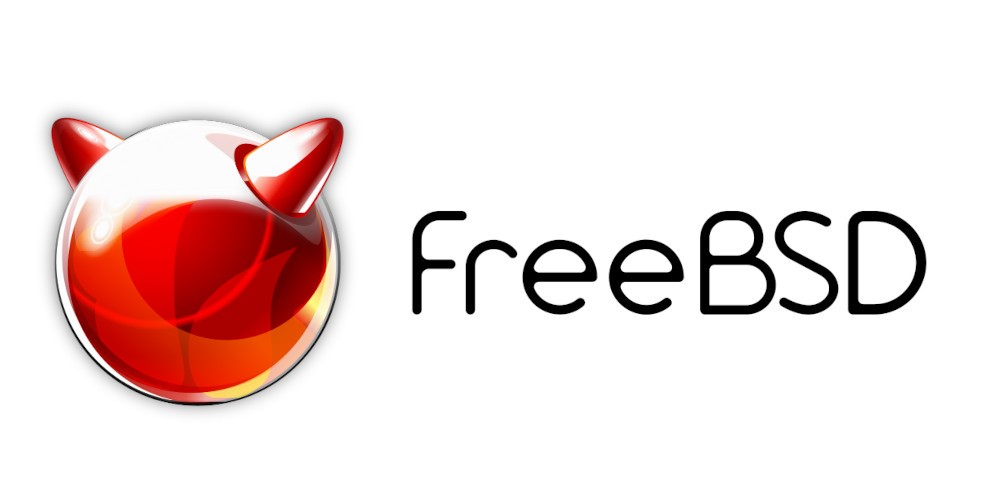

Thank you, Gonzalo!
I was able to use this information to alter a live FS on a FreeBSD VM.
you are welcome