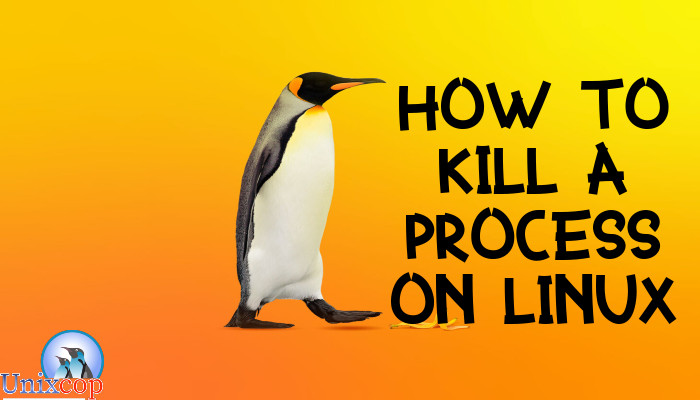Introduction
To get full use of your system you must watch what’s going on and monitor the utilization of the system.
Linux is not a perfect world, of course it utilizes your resources better, but as any other operating system there may be some resources that get out of control or stop responding or maybe consuming a lot of resources or more than they need.
For this we’re here to talk about how to take the action and terminate the disobeying tasks when the normal ways do not come in handy.
There are lots of ways to control your system and one of them which is our topic today is KILL command
What is KILL command?
Kill command is a built-in utility in Linux that allows you to terminate processes manually. It sends a signal to the hang-up process to terminate it.
There are different types of signal that KILL command can send to the process,
to display them run the following command:
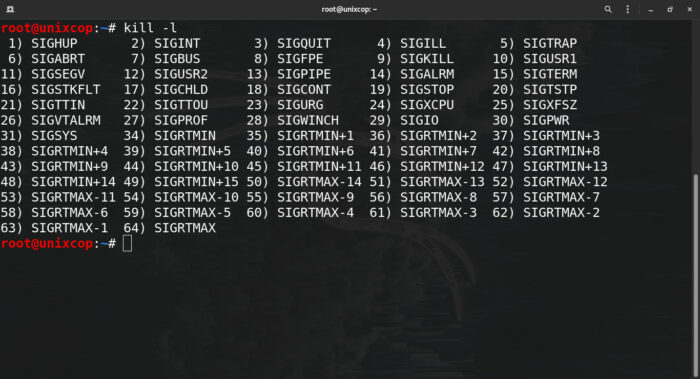
You can specify the signals in the command options by either of three ways:
● Using number
kill -15 or kill -s 15● Typing the SIG prefix
kill -SIGTERM or kill -s SIGTERM● Without SIG prefix
kill -TERM or kill -s TERMIf you don`t specify any signal, TERM (-15) signal is the default signal.
To locate a process
Before you terminate the process, you need to identify its PID (Process ID),
to do so there are variant ways
PS command
You can locate the process unique number by using PS command under the PID section
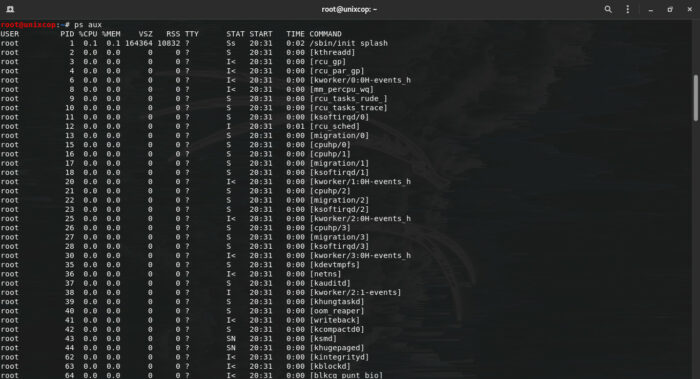
To get more information about PS command and its options please visit this article
How to use PS command
TOP command
Find PID also in TOP command under the first section
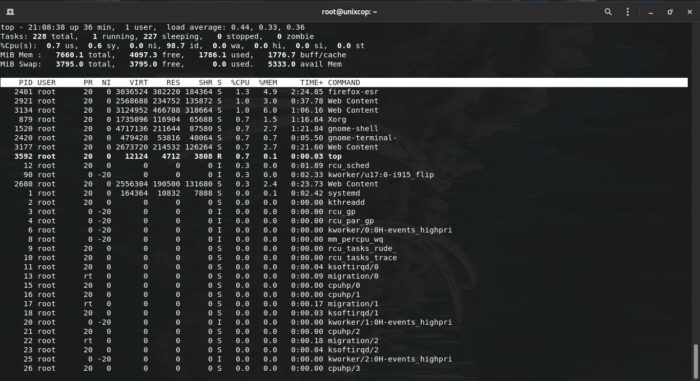
To get more information about PS command and its options please visit this article
How to use TOP command
PIDOF and PGREP
If you want a way to search by name to find the corresponding ID, you can use those two commands.
PIDOF is straightforward, you have to know the full name of the process to get all PIDs for this exact name

if you don’t know the full name of the process, here you can use PGREP to get the PID

Processes you can’t KILL
If you are a normal user, you can only KILL your own processes, however root user can terminate all processes. Use sudo before the command to act as a super user
When you kill a process, a TERM signal is sent by default as we mentioned before, this allows the program to run some codes before it exits, thus that gives the program a chance to exit gracefully. If you want to terminate the process forcibly, use SEGKILL instead
Linux kernel keeps some information about the terminated processes so that the parent process can find out the state of the child processes and whether it was terminated by itself or it was killed. These zombie processes will appear in the processes list and you cannot KILL them
When a process perform input or output operations, it is in an uninterruptible sleep and you can’t KILL these processes either
You can distinguish processes in state of zombie or uninterruptible sleep by looking at the state section in top and see Z or D respectively.
Now, let’s KILL the process
After you located the PID, simply run the following command

You can either identify the TERM signal in the options or send another signal to the program

KILL by name
If you know the name of the process, you can kill it by name using PKILL command

this will kill any process than contains chrome in it
Also you can identify the signal type

KILL all processes
You can kill all processes that have the same name with no need to locate the PID,
one of the easiest way to kill a process

it’s similar to pkill command and also you can send different types of signals
You can terminate a process that has been running for more than a period of time using the –o option
killall -o 30m process_nameor killing a process that has been running for less than period of time as the following
killall -y 10s process_namenotice that m in 30m represents minutes and s in 10s is for seconds.
Conclusion
As for any other operating systems, Linux might has some hanging or not responding programs and thus you need KILL command to terminate the processes that consume the resources of the system.
To get more information, use man for kill command and see the official documentation.