Introduction
Zimbra Collaboration Suite (ZCS) is an Open Source, collaborative platform for email servers, developed in two editions, Open Source edition (Free) and Network Edition (Paid), which provides services such as LDAP, SMTP, POP and IMAP, webmail client, calendaring, tasks, antivirus, antispam and others.
This tutorial describes how to install Zimbra Collaboration Suite Open Source Edition on a CentOS/RHEL 8 server.
Requirements
- An external DNS server with both A and MX valid records to point to your Zimbra mail server IP Address.
- A clean minimal installation of CentOS 8/RHEL 8 or CentOS 7/RHEL 7 without any mail, databases, LDAP, DNS, or Http servers up and running.
- A static IP Address assigned to a network interface.
Install System Packages
1. First log in to your server console with root privileges and install the following packages:
# yum -y install unzip net-tools sysstat openssh-clients perl-core libaio nmap-ncat libstdc++.so.6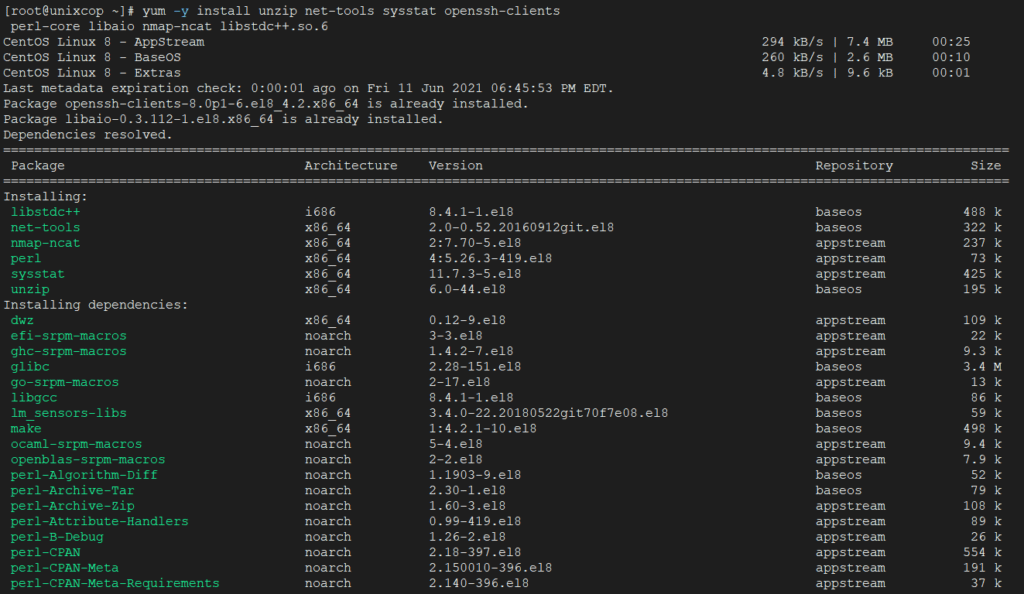
2. Issue getenforce command to check if Selinux is enabled on your machine. In case the policy is set to Enforced disable it by issuing the below commands:
# getenforce
# setenforce 0
# getenforce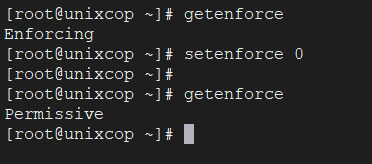
To completely disable Selinux on CentOS, open /etc/selinux/config file with a text editor and set the line SELINUX to disabled.
3. Assure that wget system utility is also installed on your system by issuing the following command:
# yum install wget -y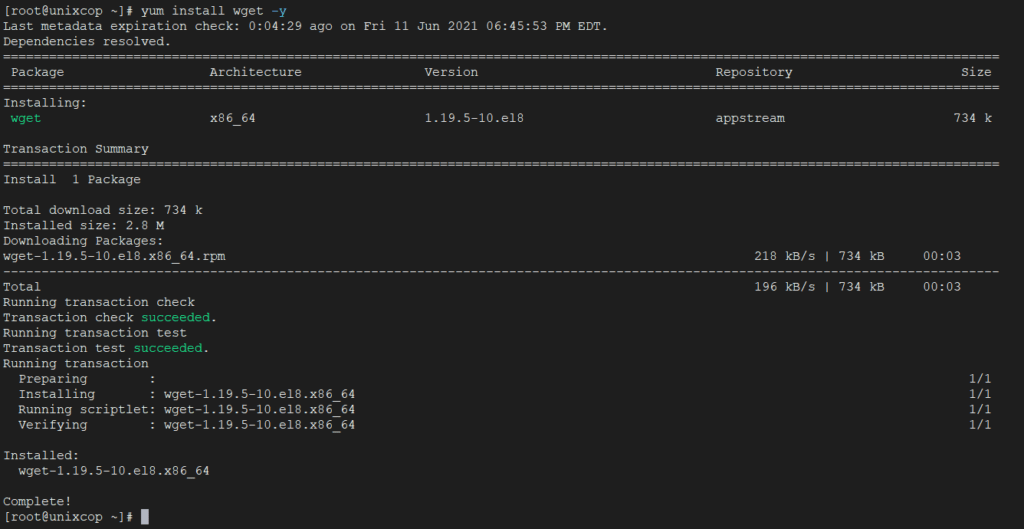
Configure System Hostname
1. In order for Zimbra to function correctly you must set the local machine hostname and FQDN to point to your server IP Address by running the below hostnamectl commands from root account:
# hostnamectl set-hostname mail
# echo "192.168.159.130 mail.UnixcopCentos8.lan mail " >> /etc/hosts
# cat /etc/hosts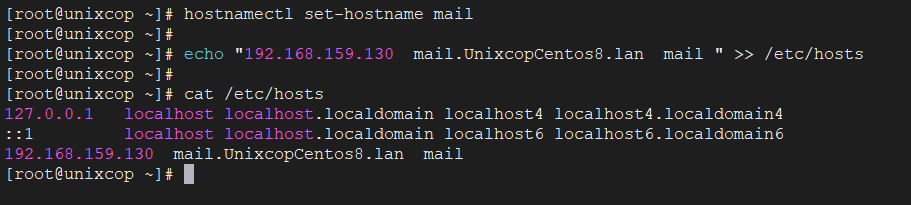
2. Replace the system hostname and FQDN values accordingly in order to match your own domain settings. Test the hostname and FQDN values by issuing the ping command against both records.
# ping -c2 mail.UnixcopCentos8.lan
# ping -c2 mail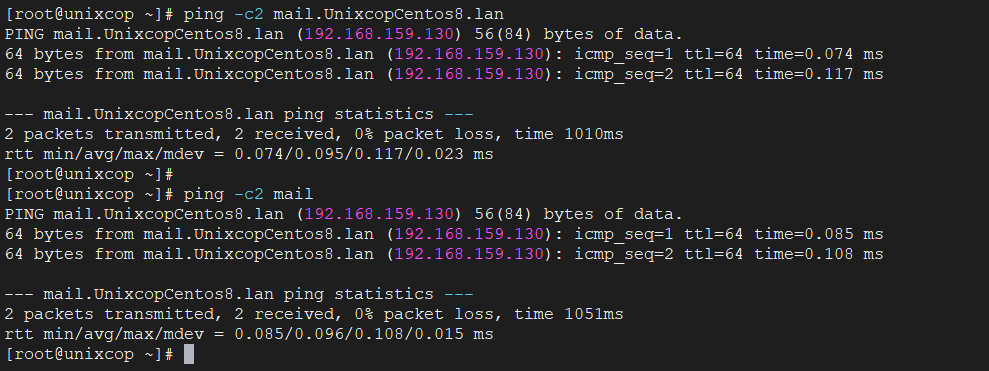
Add a Static IP Address
1. If your server uses a DHCP dynamic IP Address, then you need to edit your network interface card and configure to use a static IP Address. Get the network interface information using ip a s command and identify your server external NIC (usually something like ens33 or eth0).
# ip a s
2. Run the nmtui-edit command against the interface you need to change settings and assign the interface with a manual IP Address. Use the below screenshots as a guide.
# nmtui-edit ens33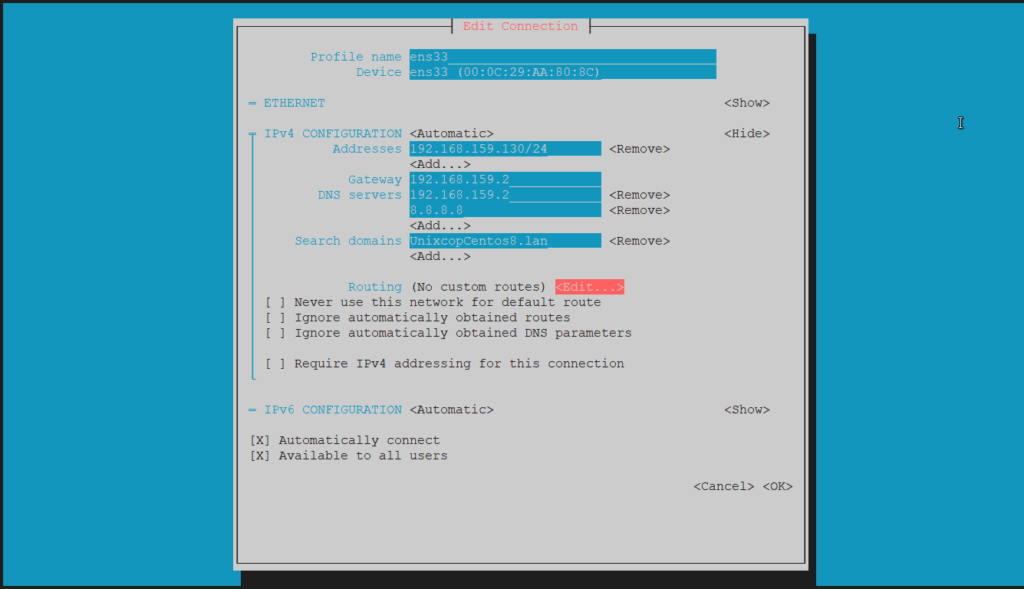
Disable Unwanted Services
A CentOS default installation ships with postfix daemon already installed and running. To disable and erase postfix service run the following commands:
# systemctl stop postfix
# systemctl disable postfix
# yum remove postfixInstall Zimbra Collaboration Suite Open Source Edition
1. Now it’s time to install Zimbra Collaboration Suite. Go to Zimbra Collaboration Suite download page and grab the latest version on your system by issuing the following wget command:
For RHEL/CentOS 8
# wget https://files.zimbra.com/downloads/8.8.15_GA/zcs-8.8.15_GA_3953.RHEL8_64.20200629025823.tgz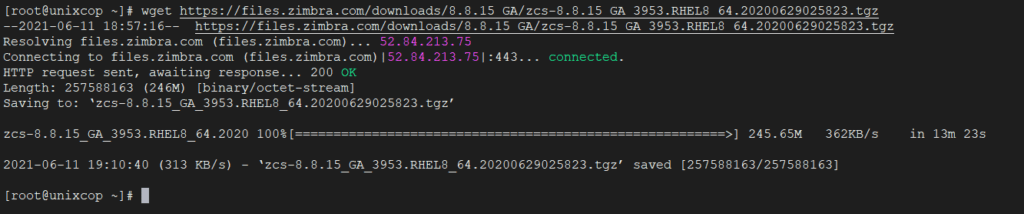
For RHEL/CentOS 7
# wget https://files.zimbra.com/downloads/8.8.15_GA/zcs-8.8.15_GA_3869.RHEL7_64.20190918004220.tgz2. After the download completes, use unzip command to extract the archive, enter Zimbra extracted directory and list the directory content to locate the installer file.
# tar xfz zcs-8.8.15_GA_3953.RHEL8_64.20200629025823.tgz
# cd zcs-8.8.15_GA_3953.RHEL8_64.20200629025823/
# ls
3. Now, start Zimbra installation process by launching in execution the installer script file named install.sh.
After a series of system checks, the installer will prompt you to accept the license. Agree to the license (y) in order to continue further with the installation process.
[root@unixcop zcs-8.8.15_GA_3953.RHEL8_64.20200629025823] # ./install.shOutput
1. Starting the installation process.
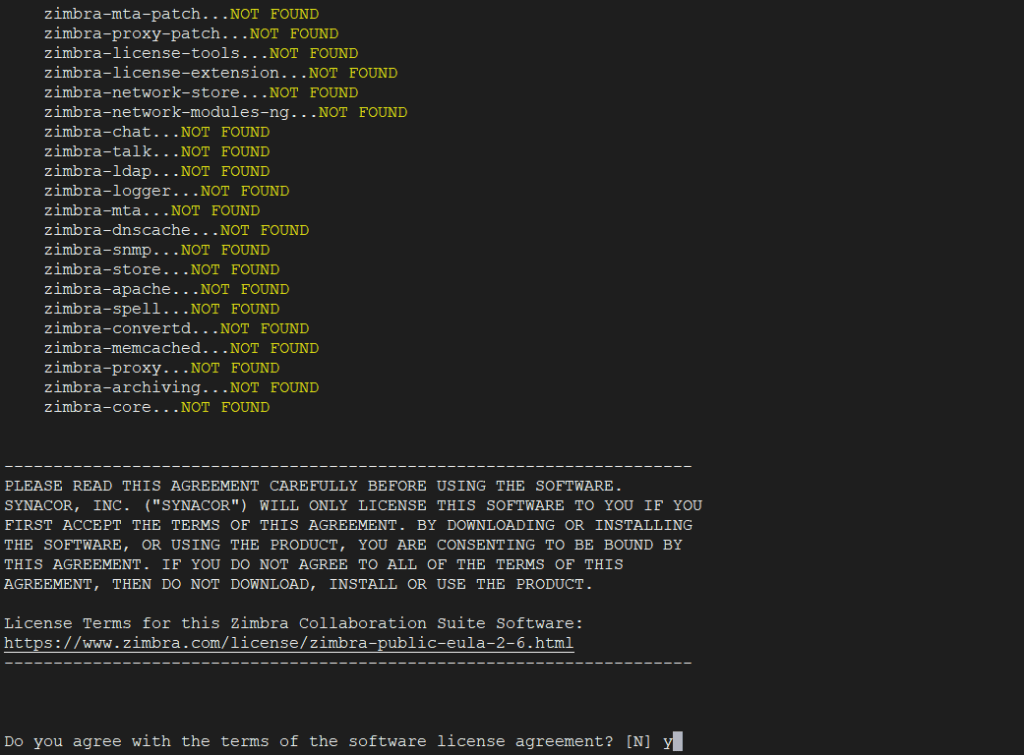
2. The installation process will prompt you a series of questions in order to configure Zimbra daemon properly. Use the below installation excerpt in order to set up the Zimbra service further.
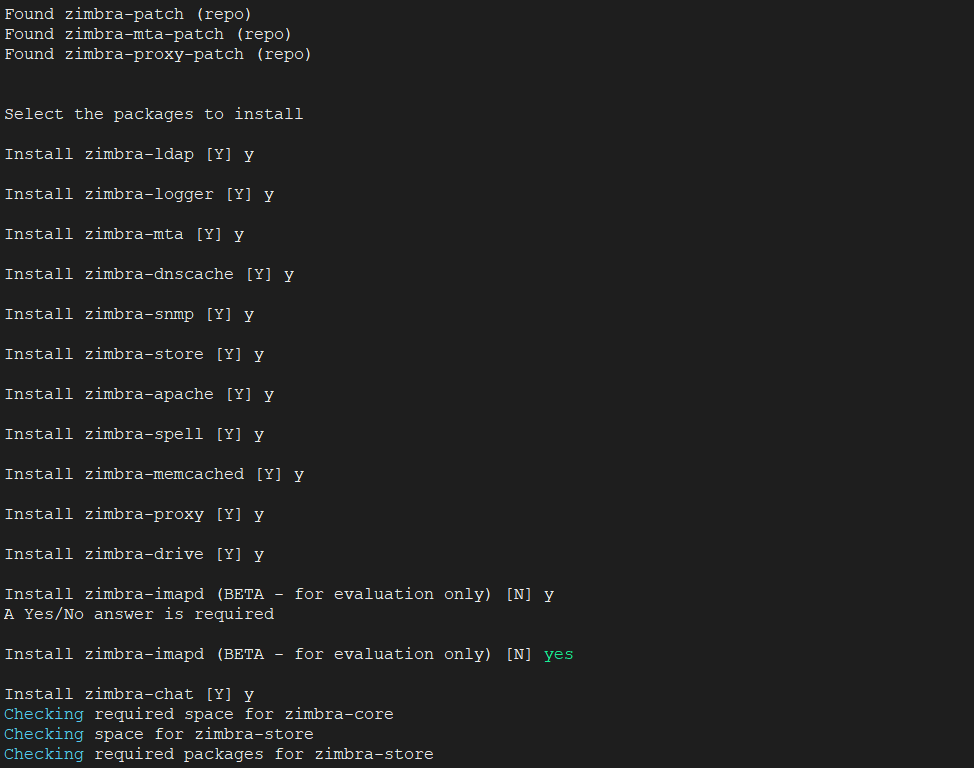
3. It will ask you to install the Zimbra packages, press Y to install all.
4. Finally, it will start the Zimbra installation process.
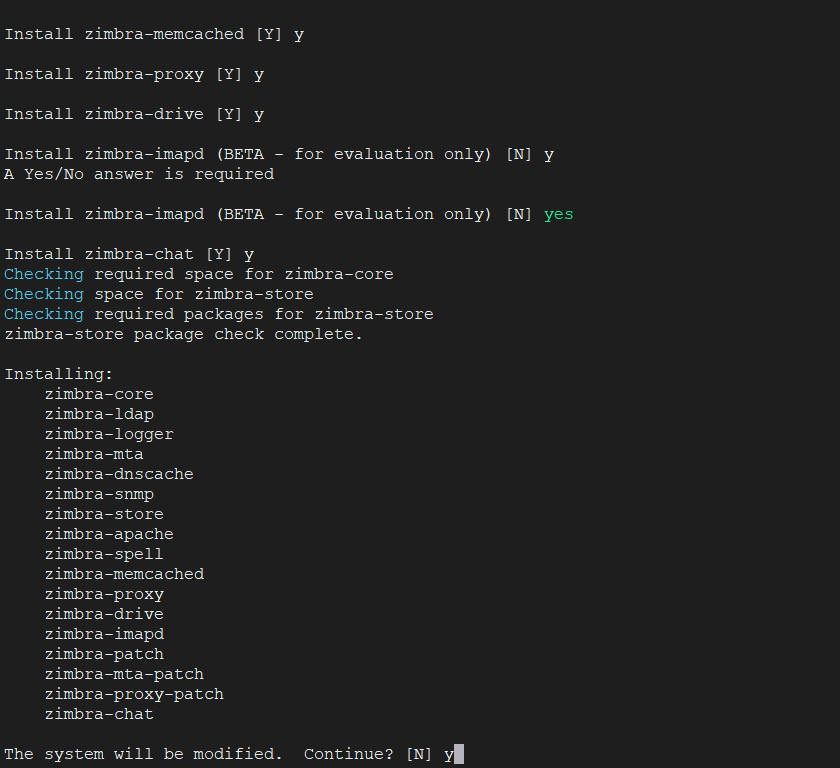
Downloading packages (11):
zimbra-core-components
zimbra-ldap-components
zimbra-mta-components
zimbra-dnscache-components
zimbra-snmp-components
zimbra-jetty-distribution
zimbra-store-components
zimbra-apache-components
zimbra-spell-components
zimbra-memcached
zimbra-proxy-components
...done
Removing /opt/zimbra
Removing zimbra crontab entry...done.
Cleaning up zimbra init scripts...done.
Cleaning up /etc/security/limits.conf...done.
Finished removing Zimbra Collaboration Server.
Installing repo packages (11):
zimbra-core-components
zimbra-ldap-components
zimbra-mta-components
zimbra-dnscache-components
zimbra-snmp-components
zimbra-jetty-distribution
zimbra-store-components
zimbra-apache-components
zimbra-spell-components
zimbra-memcached
zimbra-proxy-components
...5. Store configuration.
1) Status: Enabled
2) Create Admin User: yes
3) Admin user to create: [email protected]
** 4) Admin Password UNSET
5) Anti-virus quarantine user: [email protected]
6) Enable automated spam training: yes
7) Spam training user: [email protected]
8) Non-spam(Ham) training user: [email protected]
9) SMTP host: mail.UnixcopCentos8.lan
10) Web server HTTP port: 8080
11) Web server HTTPS port: 8443
12) Web server mode: https
13) IMAP server port: 7143
14) IMAP server SSL port: 7993
15) POP server port: 7110
16) POP server SSL port: 7995
17) Use spell check server: yes
18) Spell server URL: http://mail.UnixcopCentos8.lan:7780/aspell.php
19) Enable version update checks: TRUE
20) Enable version update notifications: TRUE
21) Version update notification email: [email protected]
22) Version update source email: [email protected]
23) Install mailstore (service webapp): yes
24) Install UI (zimbra,zimbraAdmin webapps): yes
Select, or 'r' for previous menu [r] 4 # Select 4 to set admin password Password for [email protected] (min 6 characters): [78wfDuWHk] enter admin password hereStore configuration
1) Status: Enabled
2) Create Admin User: yes
3) Admin user to create: [email protected]
4) Admin Password UNSET
5) Anti-virus quarantine user: [email protected]
6) Enable automated spam training: yes
7) Spam training user: [email protected]
8) Non-spam(Ham) training user: [email protected]
9) SMTP host: mail.UnixcopCentos8.lan
10) Web server HTTP port: 8080
11) Web server HTTPS port: 8443
12) Web server mode: https
13) IMAP server port: 7143
14) IMAP server SSL port: 7993
15) POP server port: 7110
16) POP server SSL port: 7995
17) Use spell check server: yes
18) Spell server URL: http://mail.UnixcopCentos8.lan:7780/aspell.php
19) Enable version update checks: TRUE
20) Enable version update notifications: TRUE
21) Version update notification email: [email protected]
22) Version update source email: [email protected]
23) Install mailstore (service webapp): yes
24) Install UI (zimbra,zimbraAdmin webapps): yes
Select, or 'r' for previous menu [r] r
Main menu
1) Common Configuration:
2) zimbra-ldap: Enabled
3) zimbra-logger: Enabled
4) zimbra-mta: Enabled
5) zimbra-dnscache: Enabled
6) zimbra-snmp: Enabled
7) zimbra-store: Enabled
8) zimbra-spell: Enabled
9) zimbra-proxy: Enabled
10) Default Class of Service Configuration:
s) Save config to file
x) Expand menu
q) Quit
Configuration complete - press return to exit # Press EnterZimbra Initial Configuration
1. After the installation finishes, open a web browser and navigate to your domain name or IP address of the machine running Zimbra service, on port 7071 via HTTPS protocol, accept the certificate security error, and login with the credentials configured during the installation process. The default username for the Zimbra Admin web panel is admin.
https://mail.UnixcopCentos8.lan:7071
or
https://192.168.159.130:7071 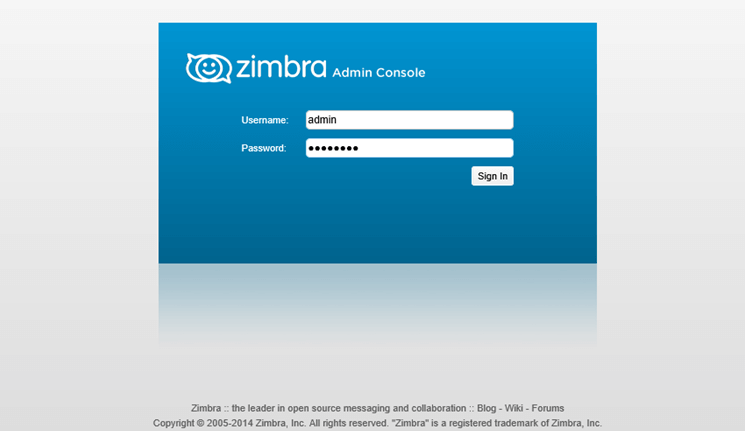
2. Once logged in the admin web console you can start adding your own SSL certificates, create mail accounts, mail aliases, and so on. Just remember that the port 7071 is used only for administrative tasks.
Clients can securely log in to their webmail boxes using the domain name or the server IP address via HTTPS protocol.
https://mail.UnixcopCentos8.lan
or
https://192.168.159.130 Remove or Uninstall Zimbra
If you wish to uninstall Zimbra service alongside with its components run the installer script with the -u option.
# ./install.sh -u
To delete Zimbra installation archive and directory run the below commands:
# cd
# rm -rf zcs-*
As a final note, in order to run the Zimbra Collaboration Suite properly, you need a powerful machine with a minimum requirement of 4GB of RAM.



