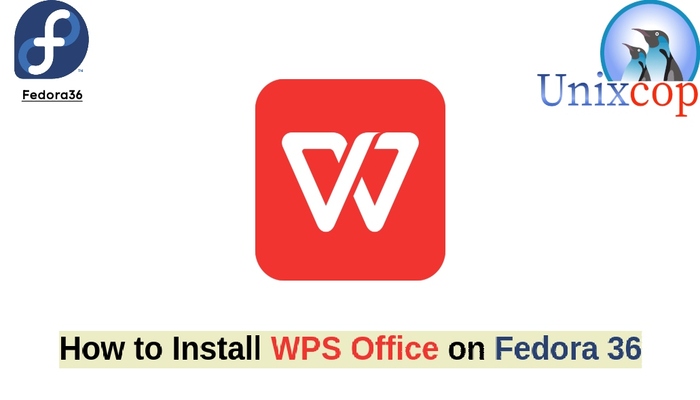In this tutorial, we will show you how to install WPS office on Fedora systems.
WPS office is a lightweight, feature-rich comprehensive office suite with high compatibility. It also comes pre-installed on Fire tablets.
WPS Office allows you to edit files in Writer, Presentation, Spreadsheet, and PDF to improve your work efficiency.
Install WPS office
Follow the steps below to get started with WPS Office:
- Update your Fedora system packages with running the below command:
sudo dnf update -y && sudo dnf upgrade -y- Install WPS Office from the official Website, WPS Office is not available on Fedora systems base repository. so we will download its package from the official website using wget command, Also you can visit the download page by clicking the button below to check the latest version.
- Download wpsoffice as follows:
wget https://wdl1.pcfg.cache.wpscdn.com/wpsdl/wpsoffice/download/linux/10976/wps-office-11.1.0.10976.XA-1.x86_64.rpm- Then install the package using the rpm package manager as follows:
sudo rpm -i wps-office-11.1.0.10976.XA-1.x86_64.rpm
Also you can install it with snapd manager:
Snap is a software packaging and deployment system developed by Canonical for operating systems that use the Linux kernel. The packages, called snaps, and the tool for using them, snapd, work across a range of Linux distributions and allow upstream software developers to distribute their applications directly to users. Snaps are self-contained applications running in a sandbox with mediated access to the host system.
So, Snaps are applications packaged with all their dependencies to run on all popular Linux distributions from a single build. They update automatically and roll back gracefully.
- Snaps are discoverable and installable from the Snap Store, an app store with an audience of millions, So install snap then install WPS Office via snap manager as shown below
sudo dnf update -y sudo dnf install snapd sudo snap install wps-office-multilang
- Once installed, Access WPS through the command line by running the command
wps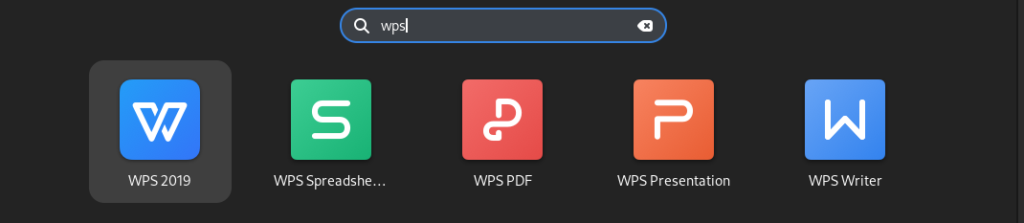
- WPS office will be launched as shown below
- Check the box that you have read the licence agreement then click on I Confirm Button as shown below
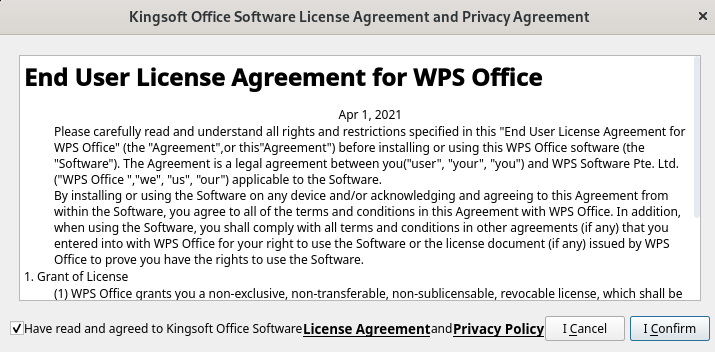
- Here we go
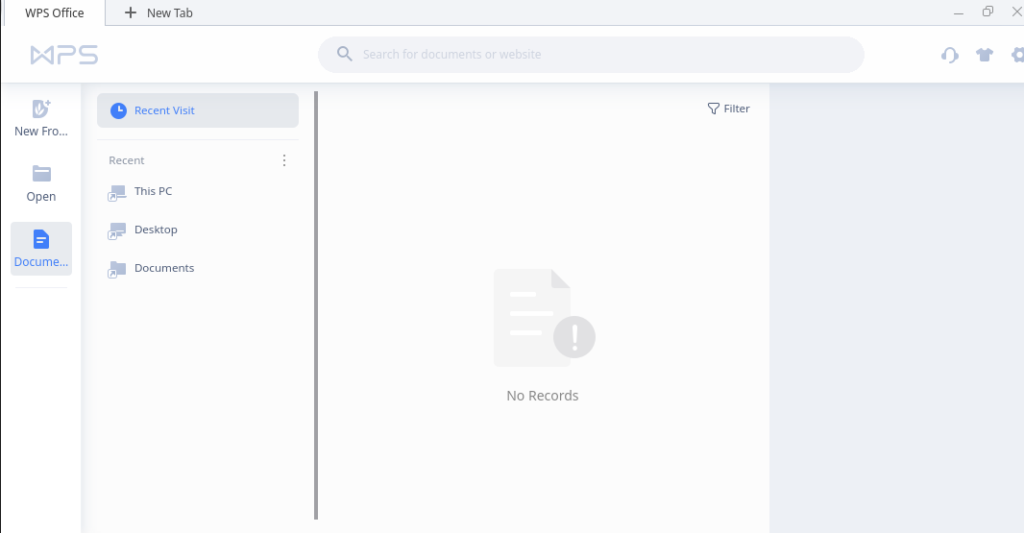
Conclusion
That’s it, I hope that was useful.
In this article, we illustrated how to install WPS Office on Fedora systems.
Thanks.