In this guide, we will install WoeUSB on Ubuntu systems
WoeUSB is a free, open-source simple tool that enables you to create your own USB stick windows installer from an iso image or an actual DVD. I have used it myself to create bootable USB sticks for installing Windows from ISO images, and it has worked flawlessly every time. The interface is straightforward to use.
It is a simple tool that enable you to create your own usb stick windows installer from an iso image or a real DVD.
Install WoeUSB
Follow the steps below to get started with WoeUSB:
- Update your Ubuntu system packages with running the below command:
sudo apt update -y && sudo apt upgrade -y- WoeUSB package is not available on Ubuntu base repository. So You can install it via APT PPA method by importing and installing the PPA as follows:
sudo add-apt-repository ppa:tomtomtom/woeusb -y
- Execute an APT update to reflect the newly imported PPA.
sudo apt update -y- Now install the application
#Install WoeUSB without GUI
sudo apt install woeusb -y
#Install WoeUSB with GUI
sudo apt install woeusb woeusb-frontend-wxgtk -y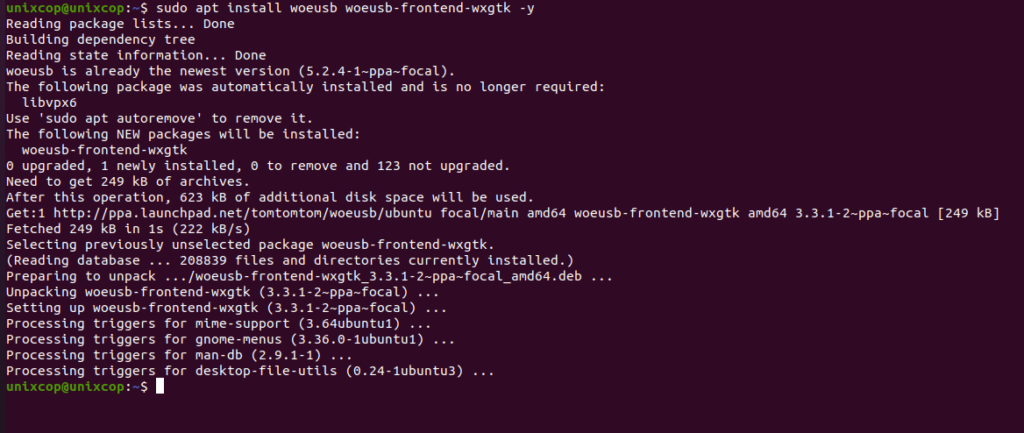
Access WoeUSB
- Access WoeUSB through the command line by running the command
woeusb- Also you can search on the system search bar by typing WoeUSB as follows
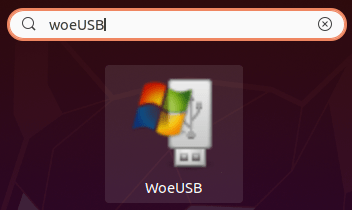
- WoeUSB will open as shown below
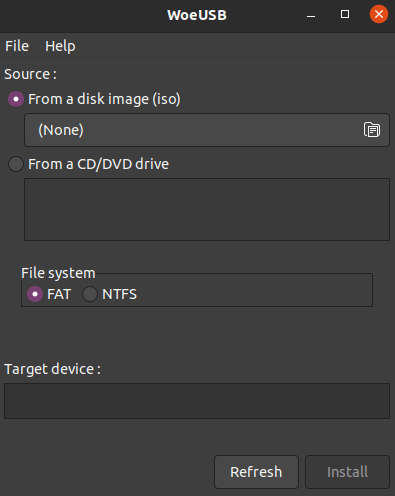
WoeUSB can be used in a headless server environment or desktop terminal, as long as you can attach the hardware for it, such as the USB device. To open and find the commands to use it, use the following command to bring up the help menu.Click To Copy!
woeusb -hExample output:
WoeUSB 5.2.4 Help Information
=============================
WoeUSB can create a bootable Microsoft Windows(R) USB storage device from an existing Windows optical disk or an ISO disk image.
Supported installation drive preparation modes
----------------------------------------------
Currently two creation methods are supported:
### `--device`, `-d` ###
Completely WIPE the entire USB storage device, then build a bootable Windows USB device from scratch.
WARNING: All previous data on the device will be gone!
```synopsis
$ woeusb --device <source media path> <device>
```
```example
woeusb --device Windows7_x64.iso /dev/sdX
woeusb --device /dev/sr0 /dev/sdX
```
### `--partition`, `-p` ###
Copy Windows files to an existing partition of a USB storage device and make it bootable. This allows files to coexist as long as no filename conflict exists.
WARNING: All files that has the same name will be overwritten!
```synopsis
woeusb --partition <source media path> <partition>
```
```example
woeusb --partition Windows7_x64.iso /dev/sdX1
woeusb --partition /dev/sr0 /dev/sdX1
```
Command-line Options
--------------------
### `--verbose`, `-v` ###
Verbose mode
### `--help`, `-h` ###
Show this help message and exit
### `--version`, `-V` ###
Print application version
### `--about`, `-ab` ###
Show info about this application
### `--no-color` ###
Disable message coloring
### `--debug` ###
Enable script debugging
### `--label`, `-l <filesystem_label>` ###
Specify label for the newly created file system in --device creation method
Note that the label is not verified for validity and may be illegal for the filesystem
### `--workaround-bios-boot-flag` ###
Workaround BIOS bug that won't include the device in boot menu if non of the partition's boot flag is toggled
### `--debugging-internal-function-call <function name> (function_argument)...` ###
Development option for developers to test certain function without running the entire build\n
### `--target-filesystem`, `--tgt-fs <filesystem name>` ###
Specify the filesystem to use as the target partition's filesystem.
Currently supported: FAT(default)/NTFS
### `--for-gui` ###
No longer supported, reserved for compatibility with the wrapper programsHow to Remove (Uninstall) WoeUSB
- Remove WoeUSB with APT Remove Method:
sudo apt autoremove woeusb* -y
sudo add-apt-repository --remove ppa:tomtomtom/woeusb -yInstall WoeUSB -Conclusion
That’s it
Thanks.




Great!
Thanks!
Este tutorial si que funciona a dia de hoy. Gracias