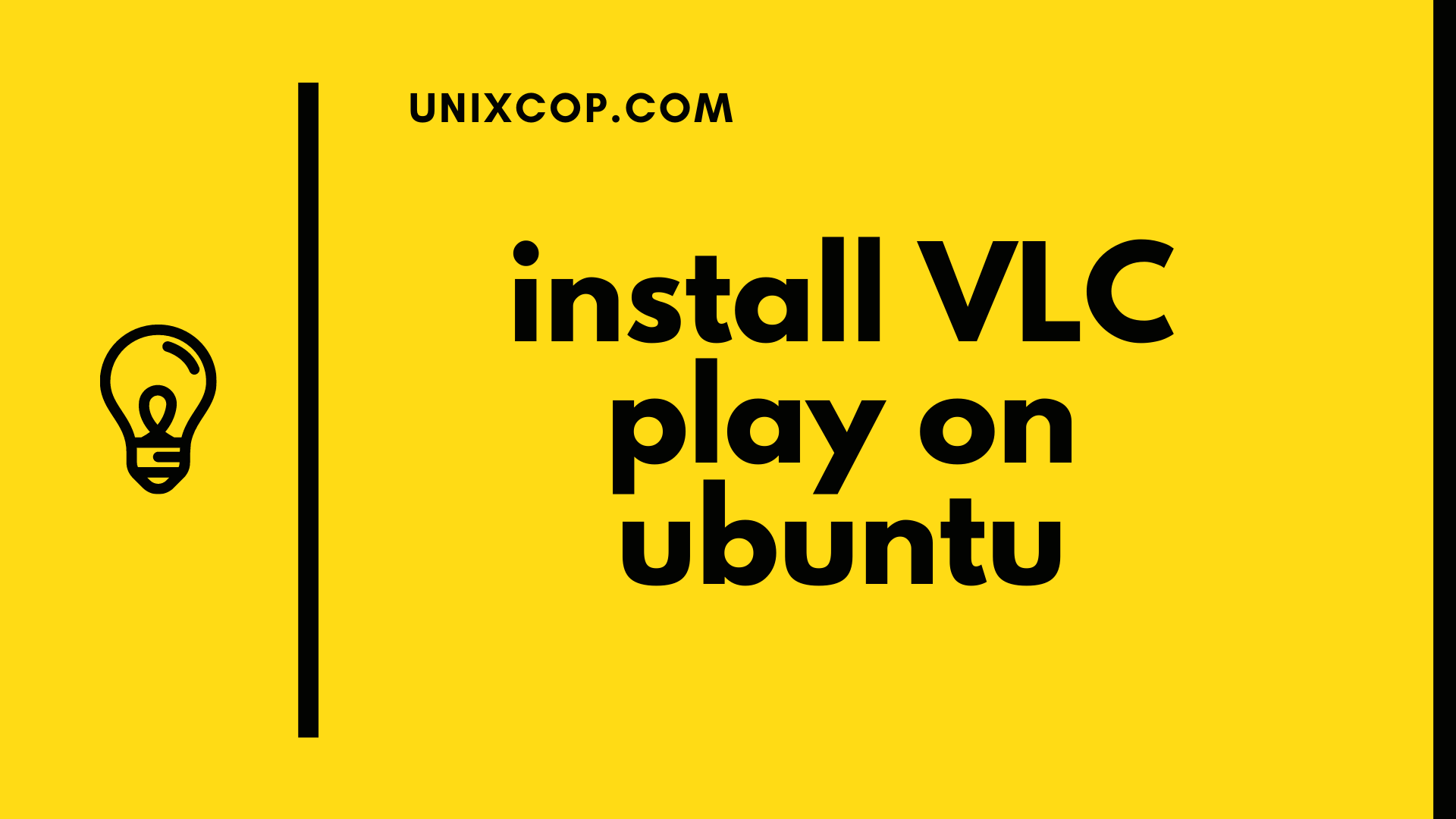The VLC media player is one of the best open-source media plays and supports lots of file formats.
In this tutorial, we are going to see different ways of How to Install VLC media Play on Ubuntu.
installing VLC using snap package
To install using snap package use the following command
sudo snap install vlc
That’s it. VLC has been installed on your Ubuntu desktop, and you can start using it.
Whenever a new version is released, the VLC snap package will be automatically updated in the background.
Installing VLC with apt
the second method of installing VLC using apt. Use the following command to install it.
sudo apt update sudo apt install vlc
Starting VLC
In the Activities search bar, type “VLC” and click on the icon to launch the application.
When you start the player for the first time, a window like the following will appear:
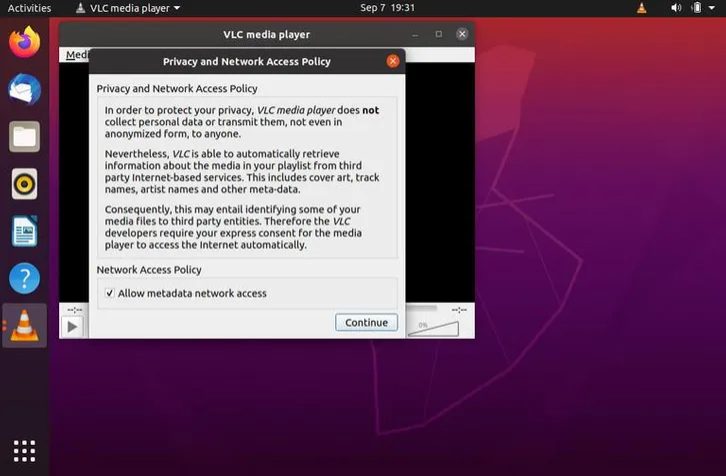
How to Set VLC as the Default Media Player
To set VLC as the default media player, open the Activities screen, search for “Default Applications” and click on it.
When the “Default Applications” window opens, in the Music and Videos dropdowns select “VLC Media Player”:
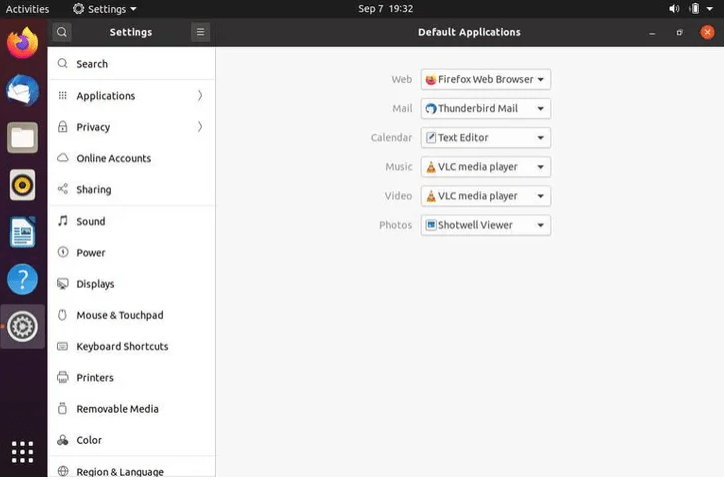
Thanks for reading !! if you have any question ask in a comment.