Everything Linux, A.I, IT News, DataOps, Open Source and more delivered right to you.
"The best Linux newsletter on the web"
Hi, this post is about how to install Ubuntu Cleaner on Ubuntu 20.04/22.04
Ubuntu Cleaner is a tool that makes it easy to clean your Ubuntu system. Ubuntu Cleaner can free up disk space and remove private information from your computer:
- Clear browser cache
- Clear APT cache
- Clear thumbnail cache
- Remove unneeded packages
- Remove old kernels
- Remove old installers
Install Ubuntu Cleaner on Ubuntu-APT method
Follow the steps below to get started with Ubuntu Cleaner :
- Update your Ubuntu system packages with running the below command:
sudo apt update -y && sudo apt upgrade -y && sudo apt install git software-properties-common -y- Ubuntu Cleaner package is not available on Ubuntu base repository. So You can install it via importing PPA repo as follows:
sudo add-apt-repository ppa:gerardpuig/ppa
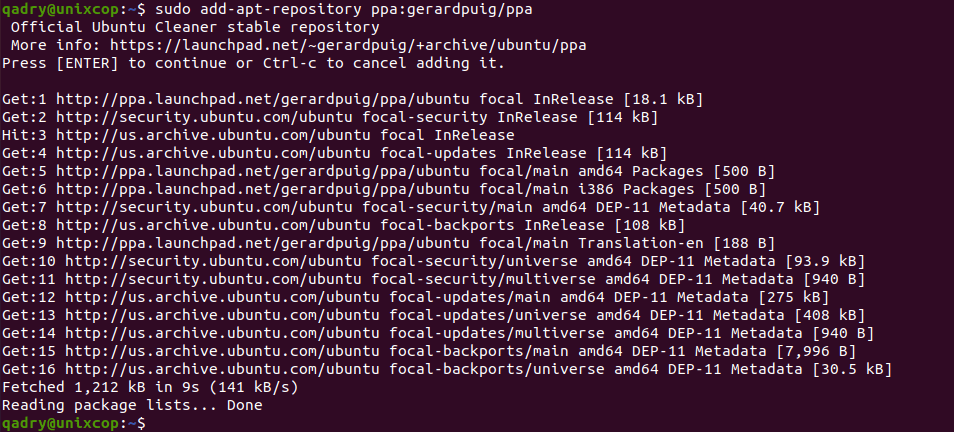
- Run the command below to reflect on PPA
sudo apt update -y- Then install Ubuntu Cleaner as shown below:
sudo apt install ubuntu-cleaner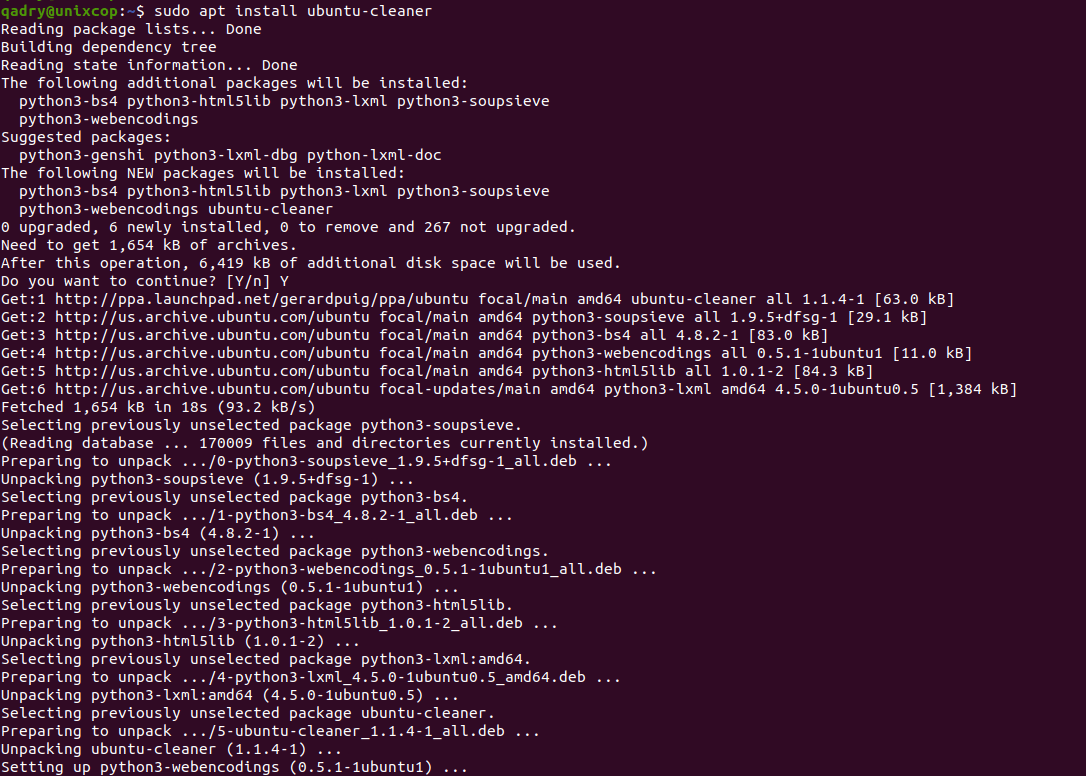
Getting Ubuntu Cleaner on Ubuntu-Source code method
- Get the code from GitHub
git clone https://github.com/gerardpuig/ubuntu-cleaner.git- Run the program from source
./ubuntu-cleaner- Run the unit tests
make test- Create a .deb package as follows:
make deb
make cleanAccess Ubuntu Cleaner
- You can search on the system search bar by typing Ubuntu Cleaner as follows
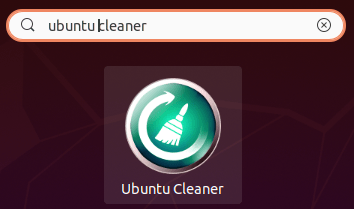
- Alternatively, users can launch it using the command below:
ubuntu-cleaner- Ubuntu Cleaner will be launched as shown below
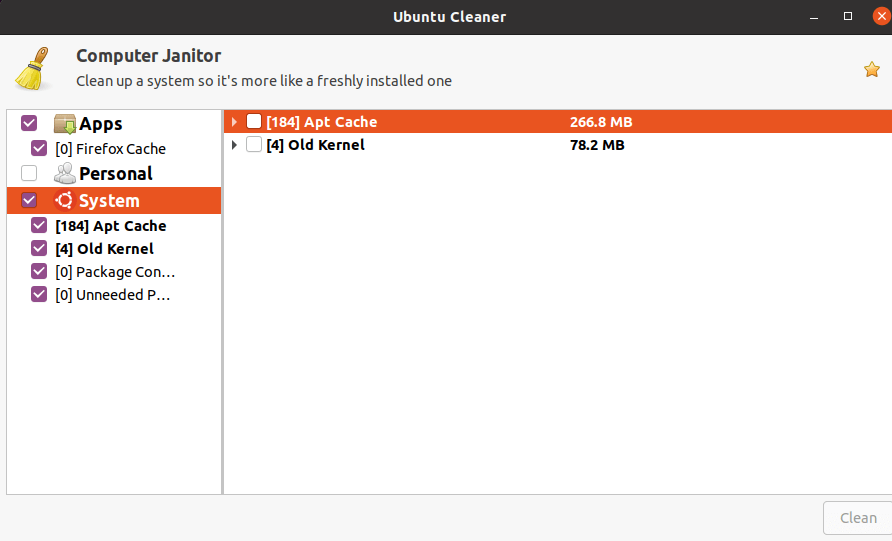
How to Remove (Uninstall) Ubuntu Cleaner
- Remove Ubuntu Cleaner APT Method
sudo apt autoremove ubuntu-cleaner --purge -yConclusion
That’s it
Thanks.
Everything Linux, A.I, IT News, DataOps, Open Source and more delivered right to you.
"The best Linux newsletter on the web"



