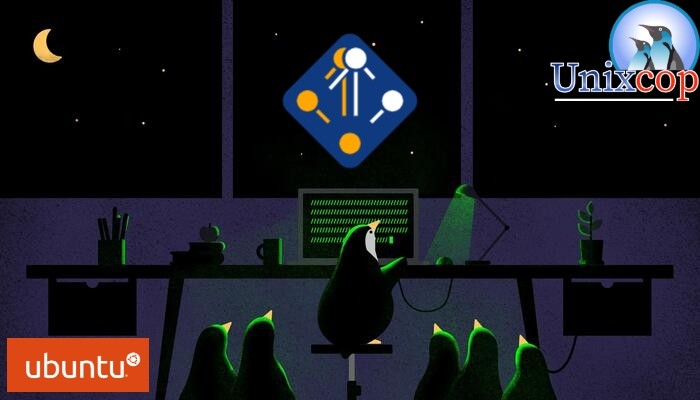Spack is a powerful package manager designed to simplify the installation and management of software packages in scientific computing and high-performance computing environments. In this article, we will walk you through the process of installing Spack on Ubuntu 22.04 LTS, enabling you to leverage its capabilities for managing your software dependencies efficiently.
Install Spack on Ubuntu 22.04
Step 1: Update System Packages Before installing Spack, it’s important to ensure that your system is up to date. Open a terminal and run the following commands:
sudo apt update
sudo apt upgradeStep 2: Install Prerequisites Spack requires several dependencies to be installed on your Ubuntu system. To install these prerequisites, execute the following command in the terminal:
sudo apt install build-essential git python3 python3-pipStep 3: Clone Spack Repository To obtain the latest version of Spack, clone the official Git repository. Run the following command to clone the repository into a directory of your choice:
git clone https://github.com/spack/spack.git ~/spack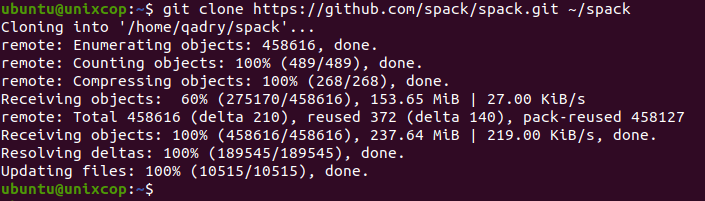
Step 4: Set Up Environment Variables To use Spack conveniently, you need to set up a few environment variables. Open the .bashrc file in your home directory using a text editor:
vim ~/.bashrc
Add the following lines at the end of the file:
export SPACK_ROOT=~/spack
export PATH=$SPACK_ROOT/bin:$PATHSave the changes and close the file. To activate the new environment variables, either restart your terminal or run the command:
source ~/.bashrcStep 5: Verify the Installation To verify that Spack is installed correctly, run the following command:
spack --versionYou should see the version number of Spack printed on the terminal, indicating a successful installation.

Step 6 : The tool is quite simple to use, to install a program you just need to run:
spack install [program_name]
Example:
spack install unixcop

This command will install any additional dependencies required by Spack and set up the necessary directories.
Conclusion
By following these simple steps, you have successfully installed Spack on your Ubuntu 22.04 LTS system. Spack provides a flexible and efficient way to manage software packages, making it easier to install, configure, and maintain dependencies in your scientific computing or high-performance computing projects. Now you can take advantage of Spack’s capabilities to streamline your software development process and accelerate your research or computational tasks.