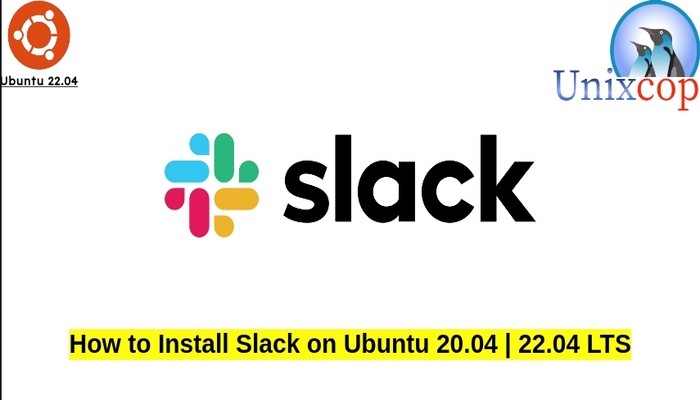In this guide, we will show you how to install Slack on Ubuntu systems.
Slack is a messaging program designed specifically for the office, but has also been adopted for personal use. Developed by Canadian software company Slack Technologies, and now owned by Salesforce, Slack offers many IRC-style features, including persistent chat rooms (channels) organized by topic, private groups, and direct messaging. In addition to these online communication features, Slack integrates with other software.
Install Slack on Ubuntu- Snap method
Follow the steps below to get started with Slack:
- Update your Ubuntu system packages with running the below command:
sudo apt update -y && sudo apt upgrade -y- you can install slack with snapd manager:
Snap is a software packaging and deployment system developed by Canonical for operating systems that use the Linux kernel. The packages, called snaps, and the tool for using them, snapd, work across a range of Linux distributions and allow upstream software developers to distribute their applications directly to users. Snaps are self-contained applications running in a sandbox with mediated access to the host system.
So, Snaps are applications packaged with all their dependencies to run on all popular Linux distributions from a single build. They update automatically and roll back gracefully.
- Snaps are discoverable and installable from the Snap Store, an app store with an audience of millions, So install snap then install Slack via snap manager as shown below
sudo apt update -y sudo apt install snapd -y sudo ln -s /var/lib/snapd/snap /snap sudo snap install core sudo snap install slack --classic

Install Slack-Flatpak method
NOTE: Also you can install Slack with Flatpak
Flatpak, formerly known as xdg-app, is a utility for software deployment and package management for Linux. It is advertised as offering a sandbox environment in which users can run application software in isolation from the rest of the system.
- So install the Flatpak manager with running the following command:
sudo apt install flatpak -y- Enable Flatpak using the following command
sudo flatpak remote-add --if-not-exists flathub https://flathub.org/repo/flathub.flatpakrepo- Install Slack using the following flatpak command.
flatpak install flathub com.slack.Slack -y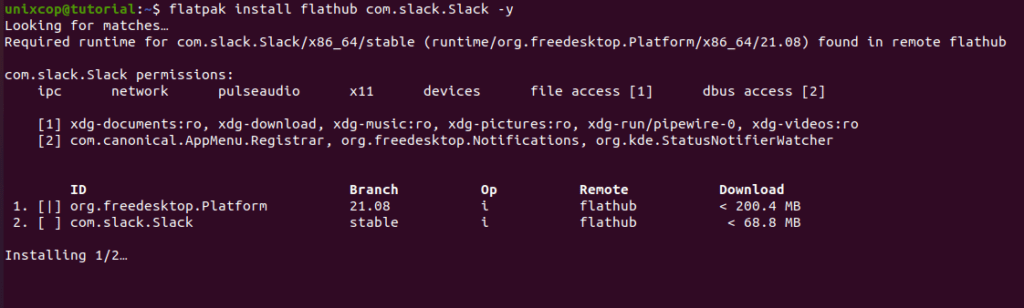
Access Slack
- You can search on the system search bar by typing Slack as follows
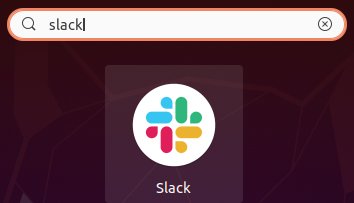
- Alternatively, Flatpak users will need to launch using the command below:
flatpak run com.slack.Slack- Also snap users can open it with
sudo snap run slack- Slack will be launched as shown below
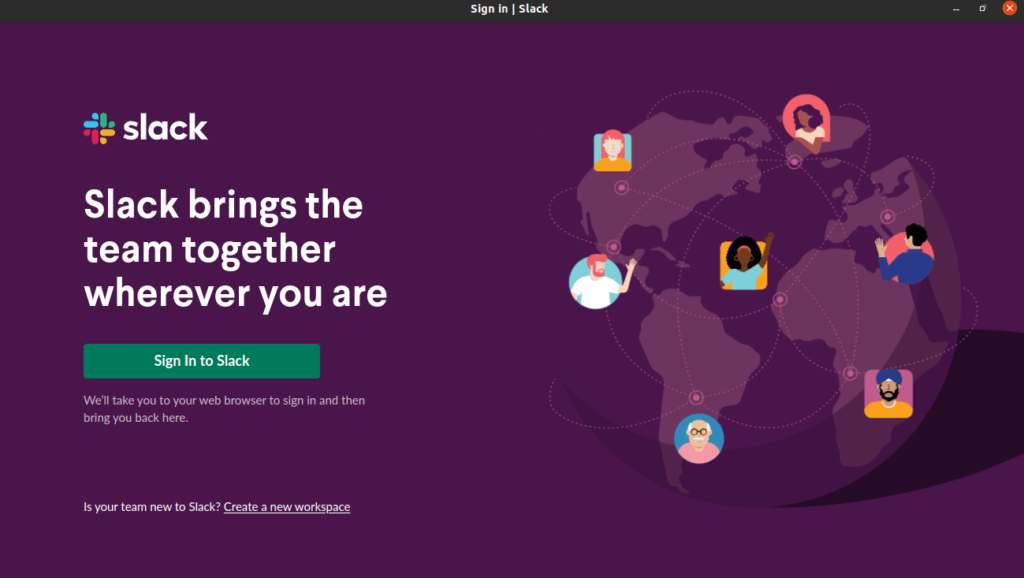
How to Remove (Uninstall) Slack
- Remove Slack with Snap Remove Method:
sudo snap remove --purge slack- Remove Slack with Flatpak Remove Method:
flatpak uninstall --delete-data flathub com.slack.Slack
flatpak remove --unusedInstall Slack -Conclusion
That’s it
Thanks.