This time you will learn how to install Sensu Go on Ubuntu Servers.
Sensu Go is a free open-source cross platform infrastructure and application monitoring tool. It can be used to monitor servers, applications, services. It has support for email alerts and you can be easily notified by via email. It collets basic data metrics, like CPU, Memory, Disk. It has support for custom triggers on which you can setup or execute custom scripts when there is a problem. It automates the registration and de-registration of containers, server , apps etc. Lets get started with the tutorial!
It has three main components
- Sensu Backend
- Sensu Agent
- Sensu CTL
Requirements:
- Ubuntu Server with Root Access
- 2GB or more RAM
- 2GB or Disk Space (Mentioned on their doc page)
Step 1 : Updating your server
First step is to update your VPS server to look for any new packages, security releases and packages. Run the following command to update your VPS or server
apt-get update -y
apt-get upgrade -y
Step 2 : Install Sensu Go Backend
Before installing the Sensu Backend, We have to install some packages that may be required later.
apt-get install curl gnupg unzip wget -y
By defauilt, Sensu Go Packages are not available or included in Ubuntu Servers, We will need to install Sensu Backend repository in our VPS
curl -s https://packagecloud.io/install/repositories/sensu/stable/script.deb.sh | sudo bash
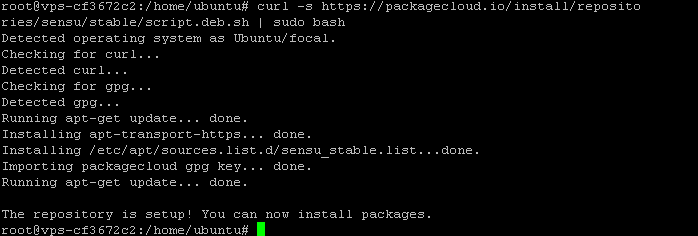
— Run the following command to install Sensu Backend
apt-get update
apt-get install sensu-go-backend
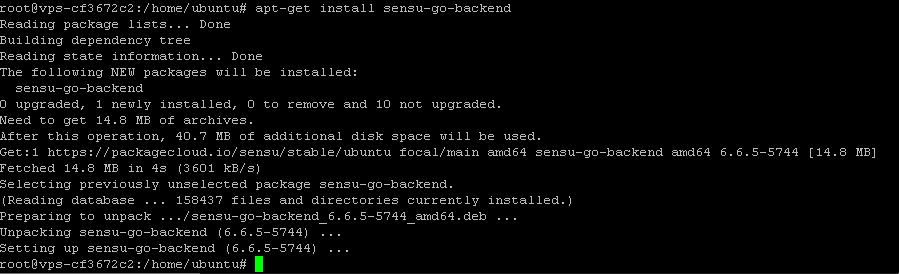
The next step is to download the default configuration file
curl -L https://docs.sensu.io./sensu-go/latest/files/backend.yml -o /etc/sensu/backend.yml
Enable Sensu Go Backend on boot and start the server
systemctl enable sensu-backend
systemctl start sensu-backend
— Check whether the Sensu Go Backend is running or not
systemctl status sensu-backend
You will see a output like this:

Step 3 : Configuring WebGUI
The Sensu Go Backend is running successfully and the WebGUI is also installed, The next step is to create admin credentials
for login, Run the following command to create admin password
sensu-backend init –interactive
You can then type the information according to your needs.

Access Sensu Go Backend at http://localhost:3000 or replace localhost with your IP Address, You will see a screen like this
Enter your details which you created in the previous step!
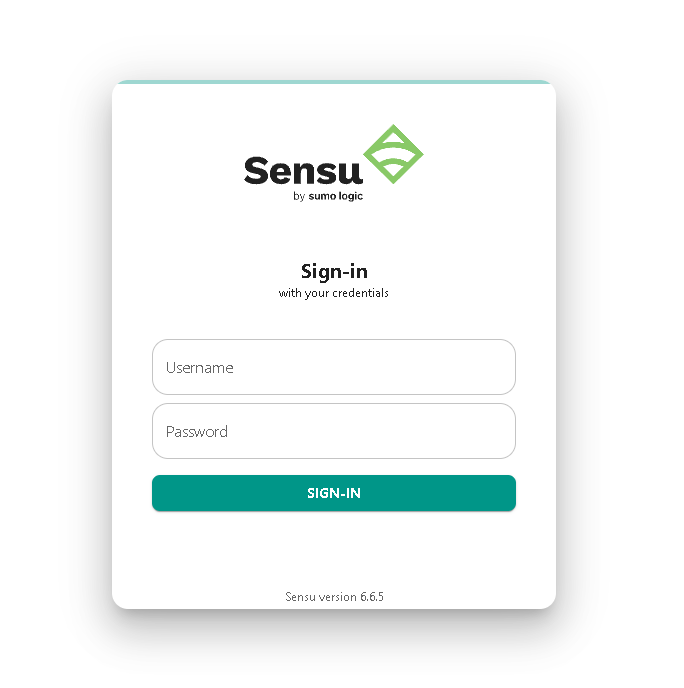
Then, After logging in you will see the screen like this which indicates everything is installed correctly
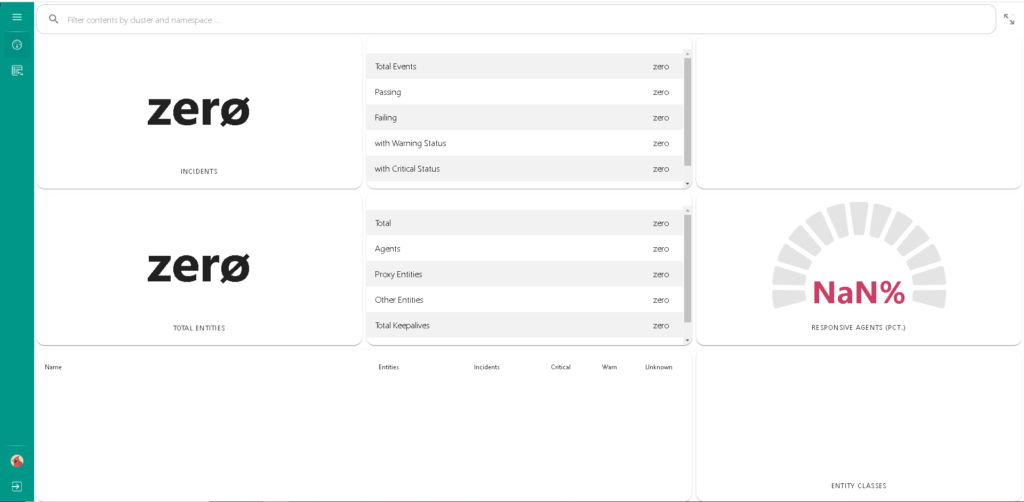
Conclusion:
You have installed Sensu Go Monitoring Tool on Ubuntu Server, This tutorial was fully tested on Ubuntu 20.04 machine and also can work on older versions as well, This tutorials assumes that you are on root!



