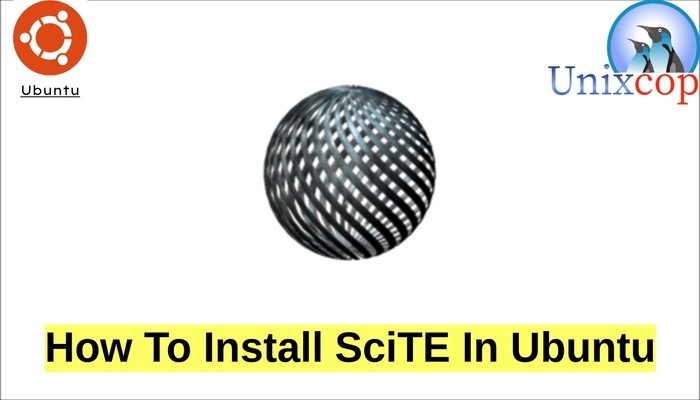In this guide, we will show you how to install SciTE on Ubuntu.
SciTE or SCIntilla based Text Editor is a cross-platform text editor written by Neil Hodgson using the Scintilla editing component. It is licensed under a minimal version of the Historical Permission Notice and Disclaimer.
Also It has a smaller memory footprint and works flawlessly on Ubuntu. The user interface developed using GTK on Linux systems.
In addition to, SciTE supports syntax highlighting of many languages. The full list of recognized languages canbe found in the official documentation. Features include replace in selection, regular expression replace with subgroups, find in files, code folding, API files, copy formatted, abbreviations, multiple selection, and support for variable width fonts. The editing layout consists of multiple tabs containing source, and additionally an output pane that displays output from scripts that have been run.
Install SciTE on Ubuntu
Follow the steps below to install SciTE
- First, make sure that all your system packages are up to date by running the command below:
sudo apt update -y && sudo apt upgrade -y- By default, scite is available on Ubuntu base repository, to download and install it, run:
sudo apt install scite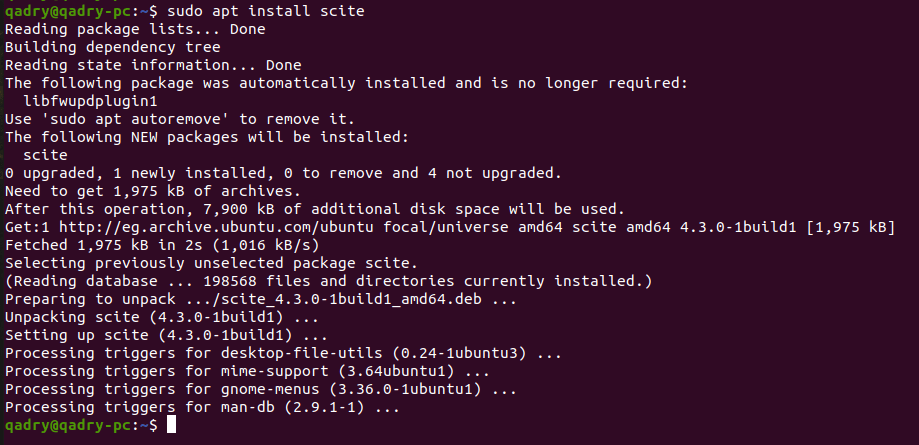
- Also you can just install it by typing the package name on the search bar of Ubuntu Software as shown below
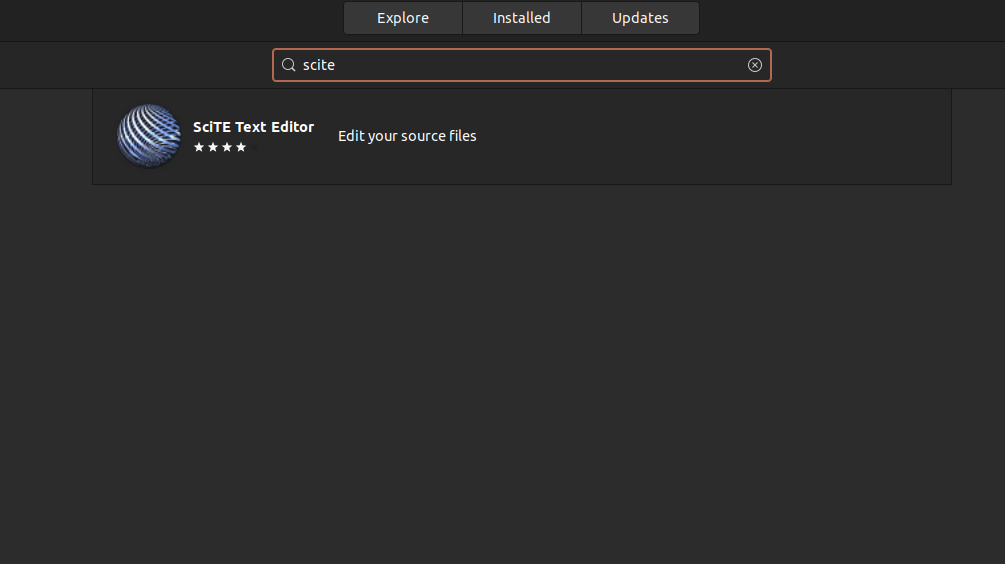
- Then click on Install button as follows
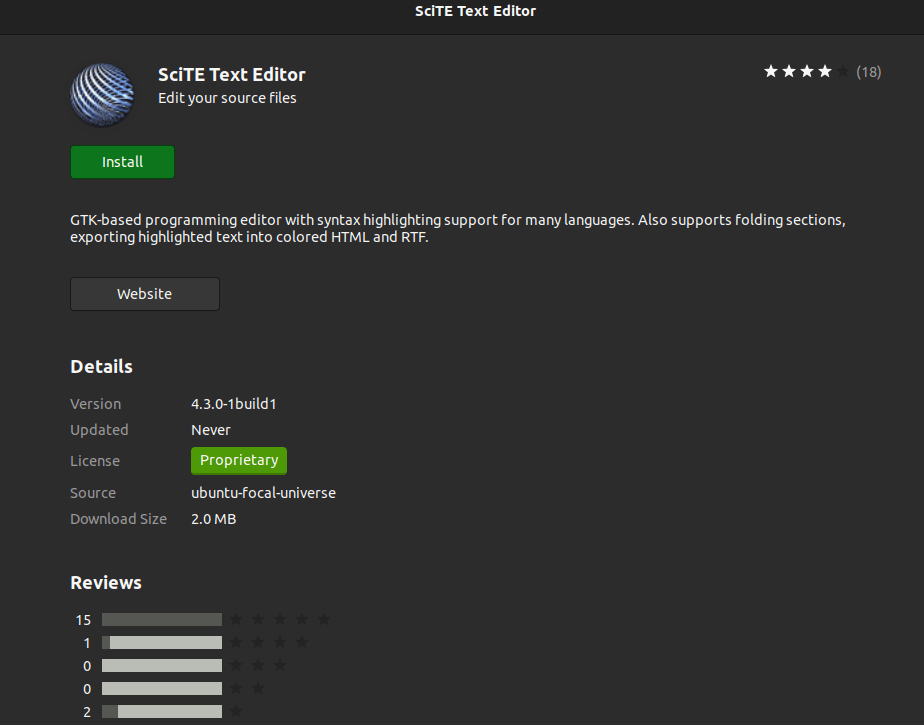
- Once successfully installed, Launch SciTE by running its command as shown below:
scite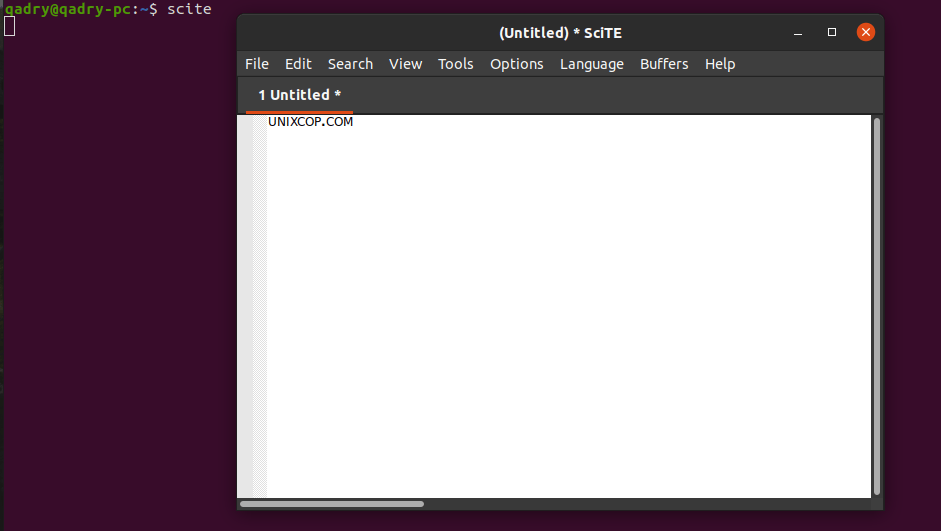
Conclusion
That’s it
In this small guide, we showed you how to install SciTE based text editor on Ubuntu systems
Thanks.