In this guide, we will show you how to install the Pale Moon Browser on Ubuntu 22.04 (Jammy Jellyfish).
Pale Moon is an open-source web browser with an emphasis on customization; its motto is “Your browser, Your way”. There are official releases for Microsoft Windows and Linux, as well as contributed builds for various platforms.
Pale Moon originated as a fork of Firefox, but has subsequently diverged. The main differences are the user interface, add-on support, and running in single-process mode. Pale Moon retains the highly customizable user interface of the Firefox version 4–28 era.
It also continues to support some types of add-ons and plugins that are no longer supported by Firefox, including NPAPI plugins such as Adobe Flash Player, as well as legacy Firefox extensions.
Install Pale Moon
Follow the steps below to get started with Pale moon browser:
- Update your Ubuntu system packages with running the below command:
sudo apt update -y && sudo apt upgrade -y- Install some needed packages
sudo apt install wget apt-transport-https gnupg2
- Pale Moon is not available on Ubuntu systems base repository. so run the following command to add the Pale Moon Browser repository to your Ubuntu system:
For Ubuntu 20.04 systems:
echo 'deb http://download.opensuse.org/repositories/home:/stevenpusser/xUbuntu_20.04/ /' | sudo tee /etc/apt/sources.list.d/home:stevenpusser.list
For Ubuntu 21.04 systems:
echo 'deb http://download.opensuse.org/repositories/home:/stevenpusser/xUbuntu_21.04/ /' | sudo tee /etc/apt/sources.list.d/home:stevenpusser.list
For Ubuntu 22.04 systems:
echo 'deb http://download.opensuse.org/repositories/home:/stevenpusser/xUbuntu_22.04/ /' | sudo tee /etc/apt/sources.list.d/home:stevenpusser.list
- Import the GPG key depending on Your Ubuntu system:
#Ubuntu 20.04 curl -fsSL https://download.opensuse.org/repositories/home:stevenpusser/xUbuntu_20.04/Release.key | gpg --dearmor | sudo tee /etc/apt/trusted.gpg.d/home_stevenpusser.gpg > /dev/null #Ubuntu 21.04 curl -fsSL https://download.opensuse.org/repositories/home:stevenpusser/xUbuntu_21.04/Release.key | gpg --dearmor | sudo tee /etc/apt/trusted.gpg.d/home_stevenpusser.gpg > /dev/null #Ubuntu 22.04 curl -fsSL https://download.opensuse.org/repositories/home:stevenpusser/xUbuntu_22.04/Release.key | gpg --dearmor | sudo tee /etc/apt/trusted.gpg.d/home_stevenpusser.gpg > /dev/null
- Update the repos then Install the latest version of Pale Moon Browser
sudo apt update && sudo apt install palemoon
- Verify the installation by checking the version of Palemoon as follows:
palemoon -v
- Access Palemoon through the command line by running the command
palemoon- Also you can search on the system search bar by typing Palemoon as follows
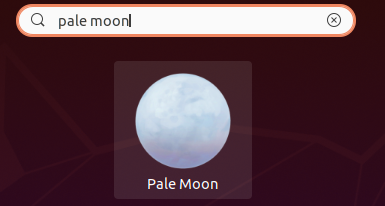
- Palemoon will be launched as shown below
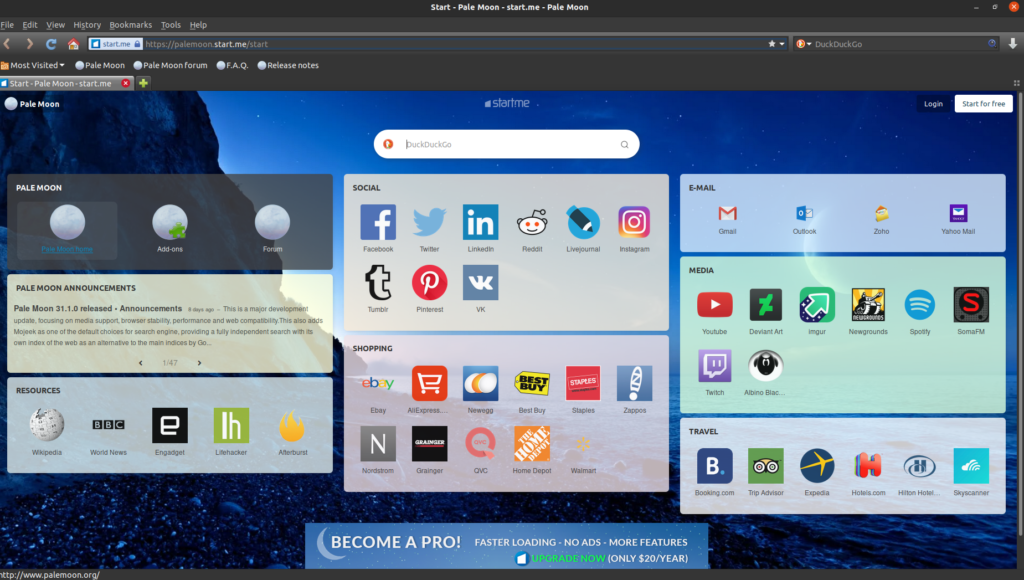
Conclusion
That’s it
Thanks


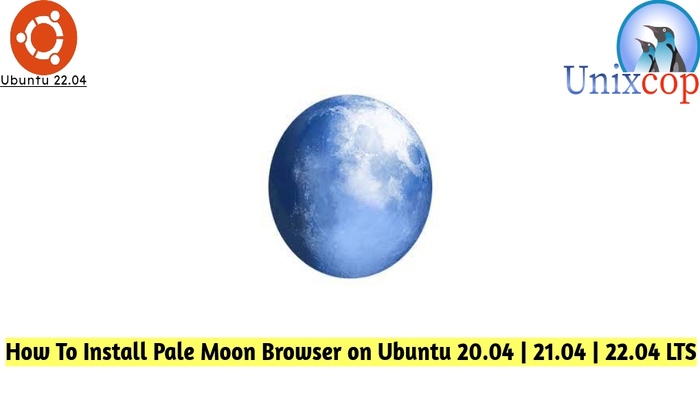

Thank you for your help in installing Pale Moon.
I advise that your instructions for installing Pale Moon on Ubuntu 22.04, also similarly, work on Linux Mint 21 (Perhaps, you could add that to the web page heading, so that, in the absence of a metatag in the web page source code, it could be found by people using Linux Mint 21, who do not know of the association with Ubuntu 22.04)
Also, as I am a user of both Pale Moon and Seamonkey, perhaps, you could also publish a similar (updated) web page with instructions for installing the .deb packages for SeaMonkey, from Ubuntuzilla, for Ubuntu LTS versions and for Linux Mint 21.
Thank you in anticipation.