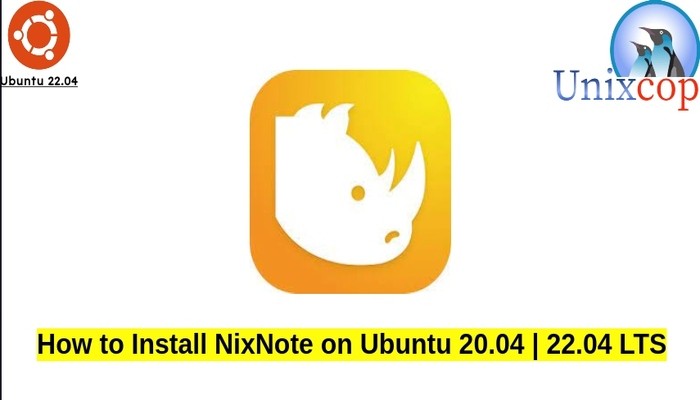Everything Linux, A.I, IT News, DataOps, Open Source and more delivered right to you.
"The best Linux newsletter on the web"
In this guide, we will show you how to install NixNote on Ubuntu systems.
NixNote is an free, open source program designed to help you take notes and stay organized.
With NixNote, you can create text notes, attach files or images, and enen synchronize with Evernote so you can have your notes wherever you go.
Install NixNote on Ubuntu
Follow the steps below to get started with NixNote:
- Update your Ubuntu system packages with running the below command:
sudo apt update -y && sudo apt upgrade -y- Also make sure the dependencies below are installed.
sudo apt install -y apt-transport-https software-properties-common- NixNote package is not available on Ubuntu base repository. So You can install it via APT PPA method by importing and installing the PPA as follows:
#NixNote Stable PPA sudo add-apt-repository ppa:nixnote/nixnote2-stable -y #NixNote Development PPA sudo add-apt-repository ppa:nixnote/nixnote2-develop -y
- Execute an APT update to reflect the newly imported PPA.
sudo apt update -y- Now install the application
sudo apt install nixnote2 -y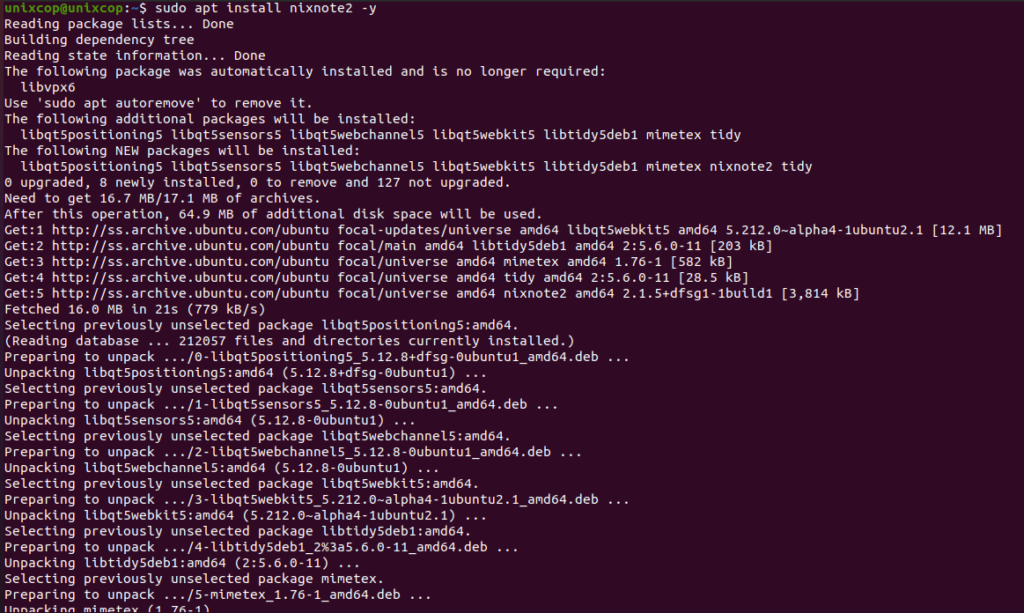
Access NixNote
- Access NixNote through the command line by running the command
nixnote2- Also you can search on the system search bar by typing NixNote as follows
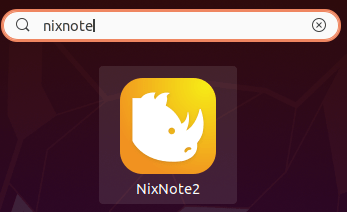
- NixNote will open as shown below
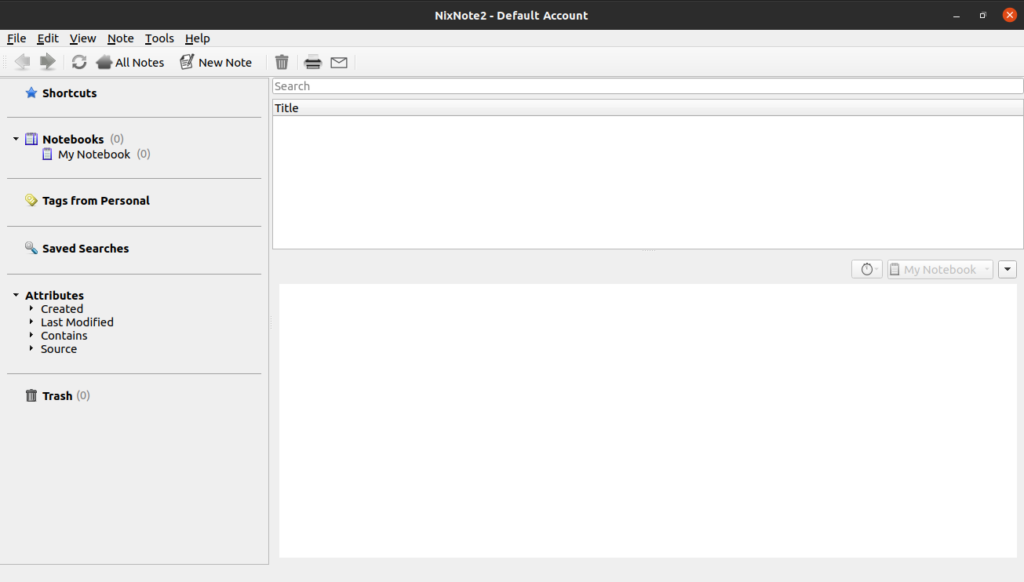
How to Remove (Uninstall) NixNote
- Remove NixNote with APT Remove Method:
sudo apt autoremove nixnote2 --purge
sudo add-apt-repository --remove ppa:nixnote/nixnote2-stable -y
sudo add-apt-repository -remove ppa:nixnote/nixnote2-develop -yInstall NixNote -Conclusion
That’s it
Thanks.
Everything Linux, A.I, IT News, DataOps, Open Source and more delivered right to you.
"The best Linux newsletter on the web"