MongoDB compass is the official GUI tool for MongoDB. You can add, delete, update, create Databases from GUI. It is specifically for someone who finds querying data using commands difficult.
In this tutorial we will install mongoDB compass.
We will download the stable release for MongoDB compass on Centos 8.
yum install wgetNow download RPM file of MongoDB using the following command:
wget https://downloads.mongodb.com/compass/mongodb-compass-1.28.4.x86_64.rpmnow install MongoDB compass using the following command:
yum localinstall mongodb-compass-1.28.4.x86_64.rpm 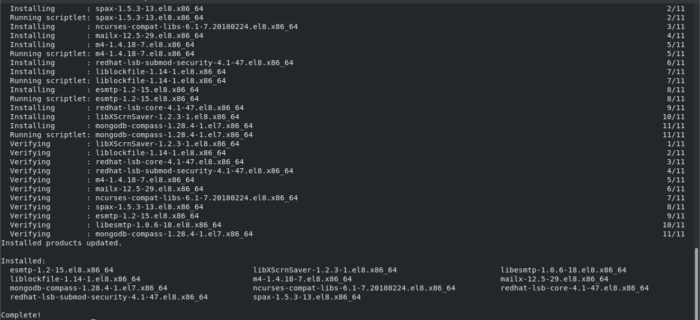
Run MongoDB compass to do so goto application menu search for MongoDB compass and click on the icon.
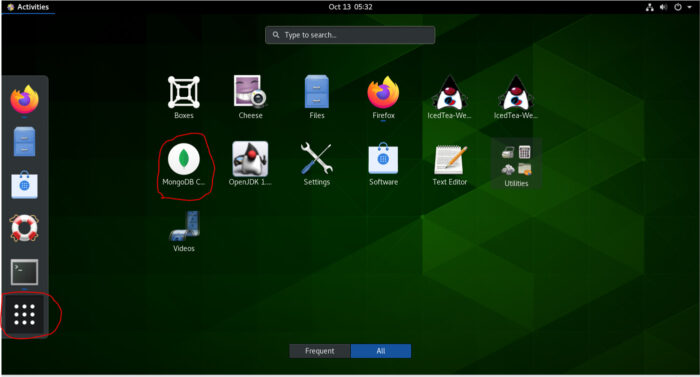
Now after MongoDB compass is done loading plugins you will see the following screen:
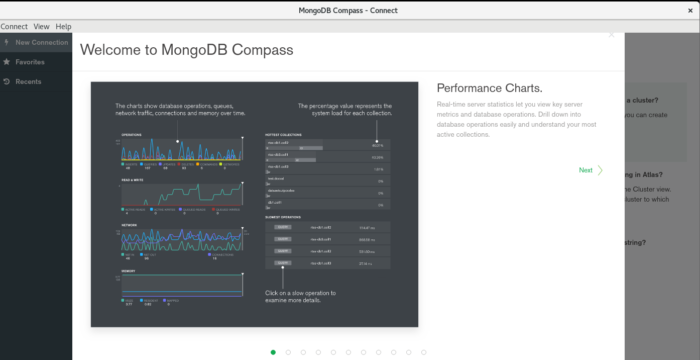
Click on next until you reach the following page:
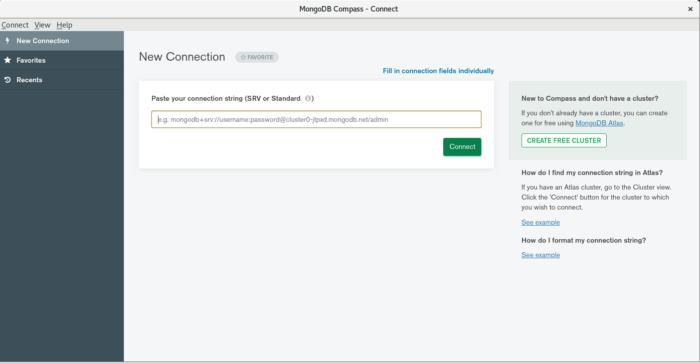
Add your Mongo DB connection string to connect your DB to mongoDB compass.
in my case my string is simple “mongodb://localhost:27019”.
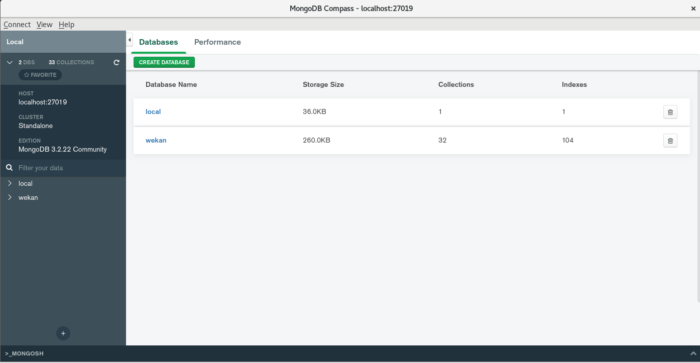
Now you can use mongoDB compass to create Database, Edit data and do your routine stuff easily and effectively using the GUI.
Click on the “+” sign in the left lower corner of the mongoDB screen to create a database.
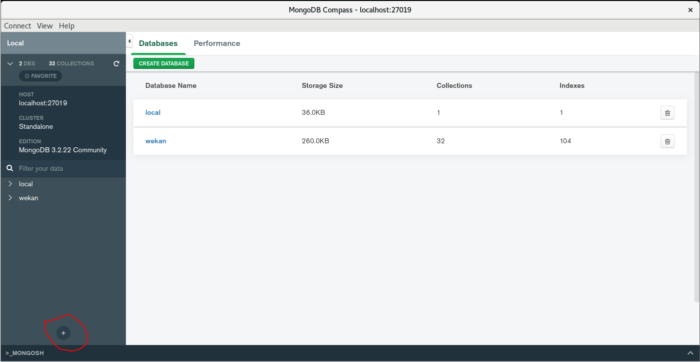
Now provide database name and collection name as shown in the following picture. Click on Create Database after providing the information.
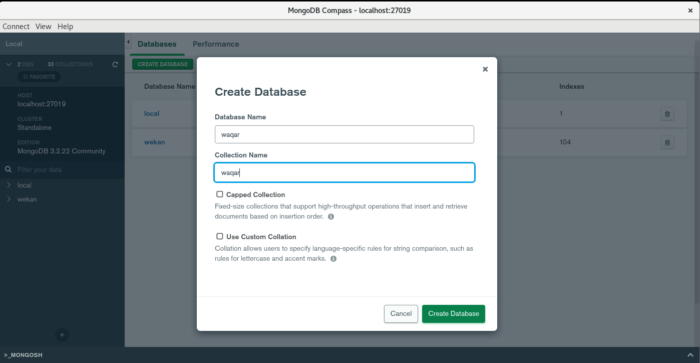
Your database will be created and shown in the GUI.
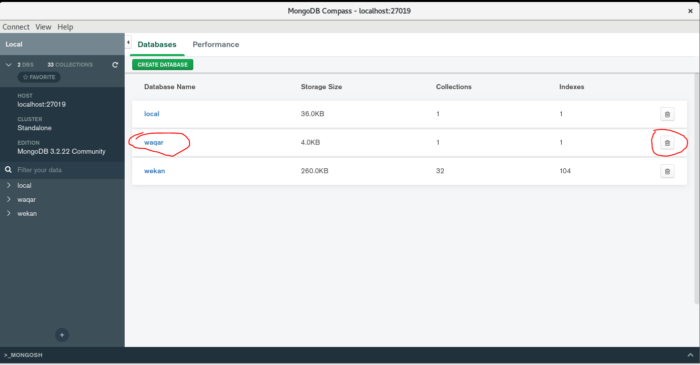
You can delete the Database by clicking on the Delete icon in the right side.
Now click on the database name on the left side to add data to your database.
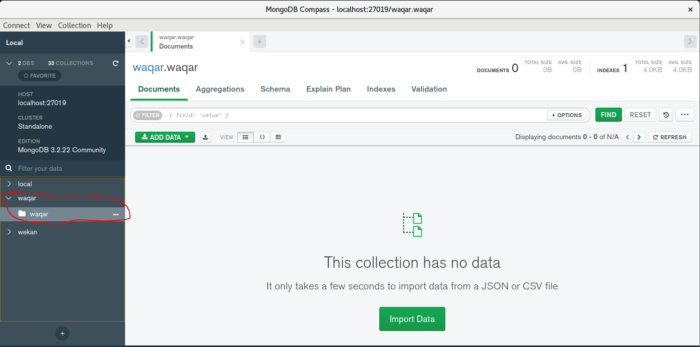
You can add Schema, Indexes and Import data from file in this menu as per your need.



