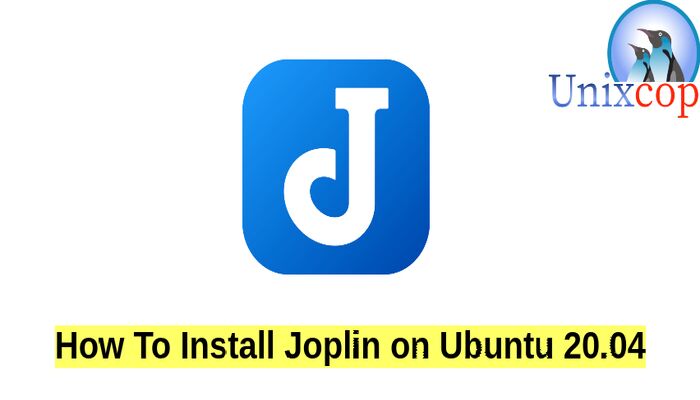So in this guide, we will show you how to install Joplin on Ubuntu 20.04
Joplin is a free and open-source desktop and mobile note-taking application written for Unix-like (including macOS and Linux) and Microsoft Windows operating systems, as well as iOS, Android, and Linux/Windows terminals, written in JavaScript using Electron.
Its interface is intuitive that allows users to create notes and to-do lists with just a few clicks and organize them in different notebooks.
Joplin’s workflow and featureset is most often compared to Evernote.
Install Joplin
- Update your system packages by running the command below:
sudo apt update -y
sudo apt upgrade -y
sudo apt install dirmngr apt-transport-https -y(1)-Install Joplin via its official script:
- Joplin is not available on Ubuntu 20.04 base repository. So we will download the Joplin script installer on Ubuntu system with:
wget -O - https://raw.githubusercontent.com/laurent22/joplin/dev/Joplin_install_and_update.sh | bash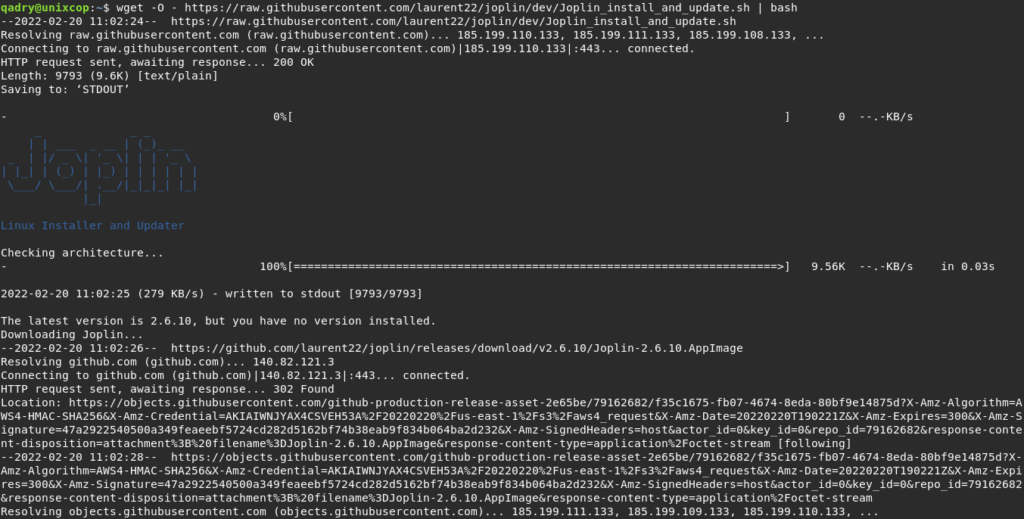
- It make take some minutes till finishes
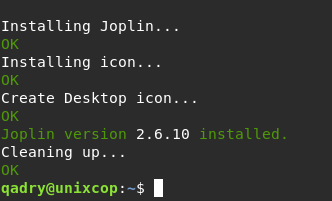
(2)-Installing Joplin using Snap package manager:
Snap is a software packaging and deployment system developed by Canonical for operating systems that use the Linux kernel. The packages, called snaps, and the tool for using them, snapd, work across a range of Linux distributions and allow upstream software developers to distribute their applications directly to users.
- Install snapd manager by running the following command:
sudo apt install snapd- Install Joplin via snap package manager
sudo snap install joplin-james-carrollAccessing Joplin
Once successfully installed, Select the Joplin app and run it through selecting : Activities >> Show Applications >> Joplin.
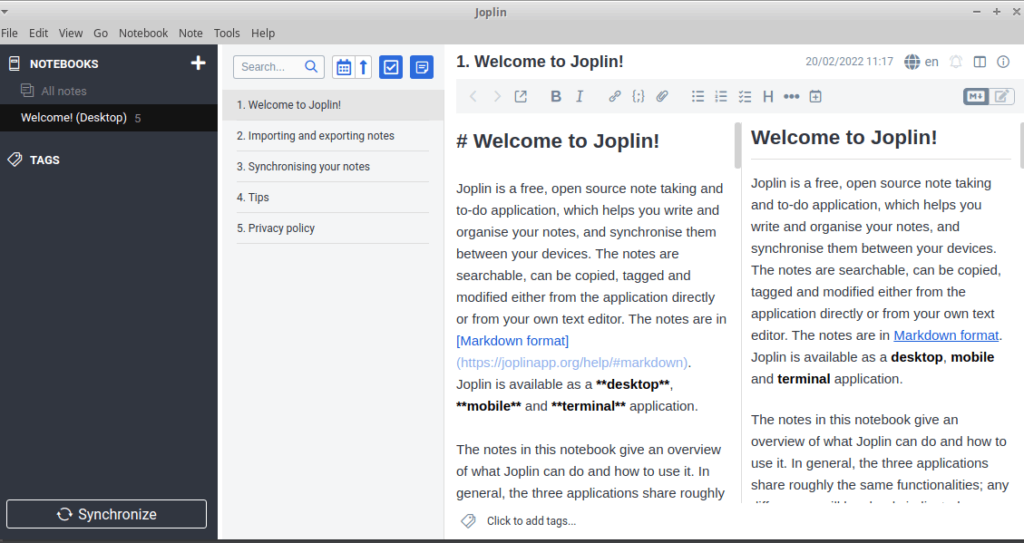
You have successfully installed Joplin, Enjoy it.
Conclusion
That’s it
In this tutorial, we illustrated how to install this app on Ubuntu systems via two methods.
thanks