Introduction
Joomla is a popular and widely used CMS (Content Management System) used for creating websites with little or no knowledge in markup or web programming languages.
Also It ships with lots of PHP code, plugins, and themes that can help you get started from the ground up in no time.
In this guide, we are going to demonstrate how you can install Joomla CMS on Debian 11.
Step 1: Update Debian System Packages
# apt update -y && apt upgrade -y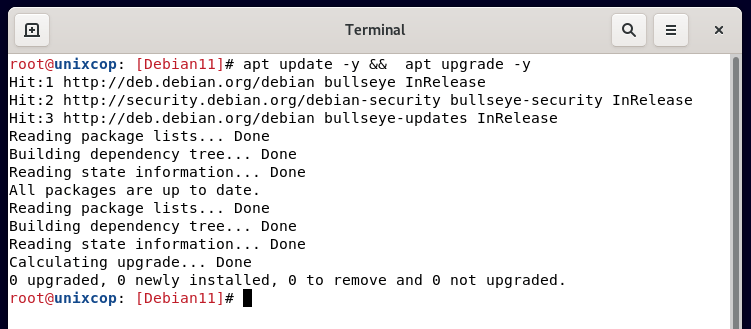
Step 2: Install LAMP Stack on Debian 11
So We already saw that on this article :
Step 3: Create a Joomla Database
In this section, we are going to create a database for Joomla to store its files during and after the installation.
So, log in to MariaDB as shown:
# mysql -u root -pSo We are now going to create the Joomla database, Joomla database user and grant privileges to the database user using the command below:
CREATE DATABASE joomla_db;
GRANT ALL ON joomla_db.* TO ‘joomla_user’@’localhost’ IDENTIFIED BY ‘StrongP@ssword’;
FLUSH PRIVILEGES;
EXIT;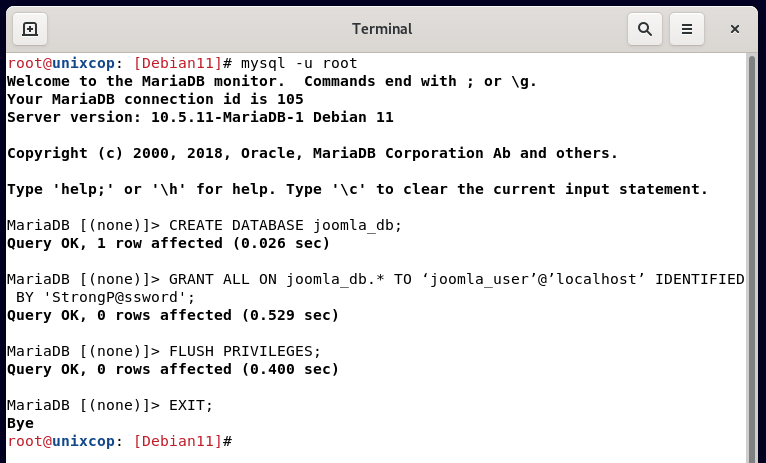
Step 4: Download Joomla in Debian
So Let’s now download Joomla’s installation package from the Official Joomla’s website.At the time of penning down this guide, the latest version is Joomla 4-0-3.
# wget https://downloads.joomla.org/cms/joomla4/4-0-3/Joomla_4-0-3-Stable-Full_Package.zipSo create a new directory ‘joomla’ in the webroot directory as shown :
# mkdir -p /var/www/html/Also unzip the zipped Joomla file to the just created ‘Joomla’ directory :
# unzip Joomla_4-0-3-Stable-Full_Package.zip -d /var/www/html/joomlaThen set the directory ownership of the directory to Apache user and change the permissions as indicated below:
# chown -R www-data:www-data /var/www/html/joomla # chmod -R 755 /var/www/html/joomlaStep 5: Configuring Apache for Joomla
Also we need to configure the Apache webserver to serve Joomla web pages. To accomplish this, we will create a virtual host file for Joomla :
# nano /etc/apache2/sites-available/joomla.confThen Paste the configuration below into the file and save :
<VirtualHost *:80>
ServerName joomla.unixcop.com
ServerAdmin [email protected]
DocumentRoot /var/www/html/joomla
<Directory /var/www/html/joomla>
Allowoverride all
</Directory>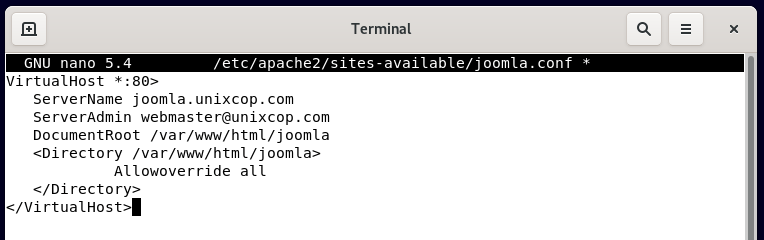
Enable the Joomla virtual host file as shown.
# a2ensite joomla.confAlso Restart the Apache web server, To apply the changes :
# systemctl restart apache2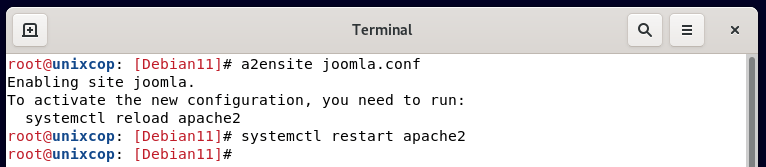
Step 6: Finalizing Joomla Installation in Debian 11
To finalize the installation of Joomla. Launch your browser and browse your server’s URL as shown.
http://server-IP/
or
http://joomla.unixcop.comThe page below will be displayed.To continue, ensure that you fill in the required details such as Site name, Email address, username and password.
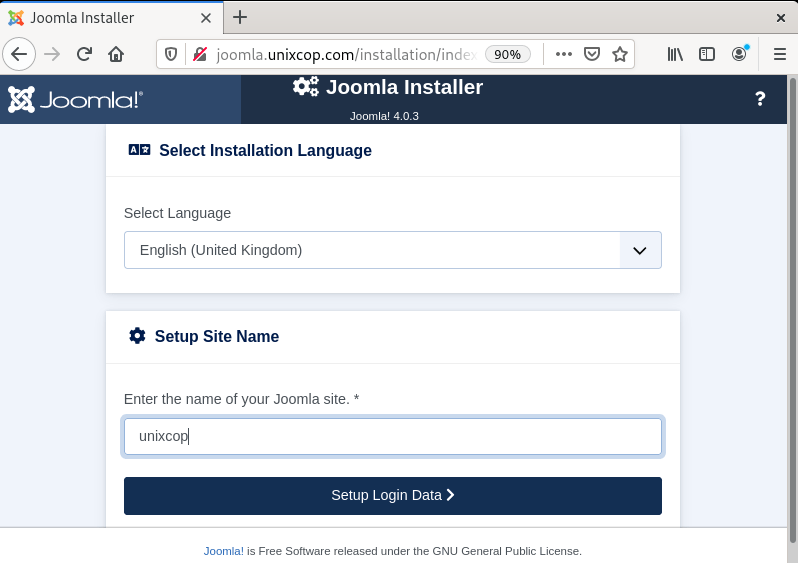
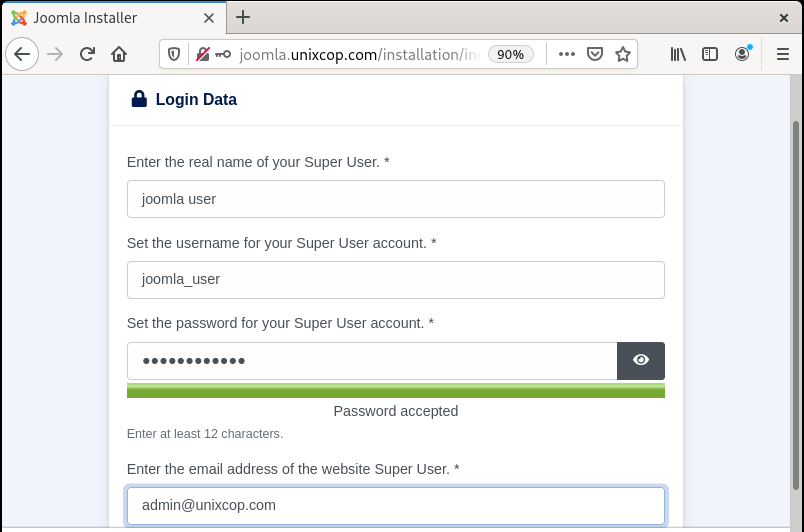
Once done, click the ‘Next’ button. The next section will require you to fill in the database details that you earlier specified earlier when creating a database for Joomla.These include database name, database user and password.
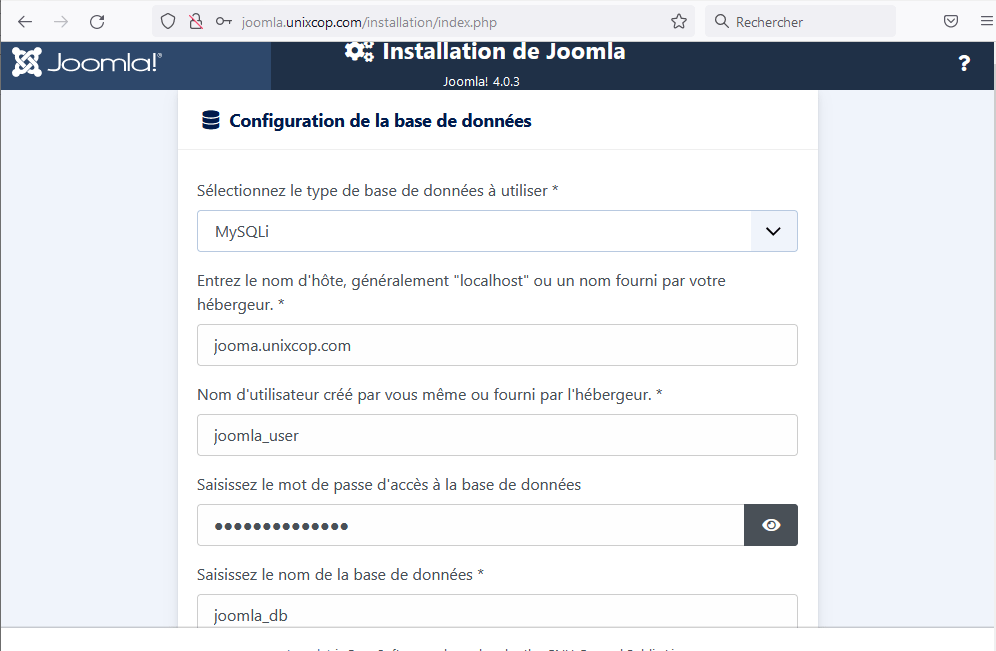
Then click the ‘Install’ button to begin Joomla setup.Upon completion, you will get the notification below indicating that Joomla has been installed, you can upply the jomla recommendation as shown.
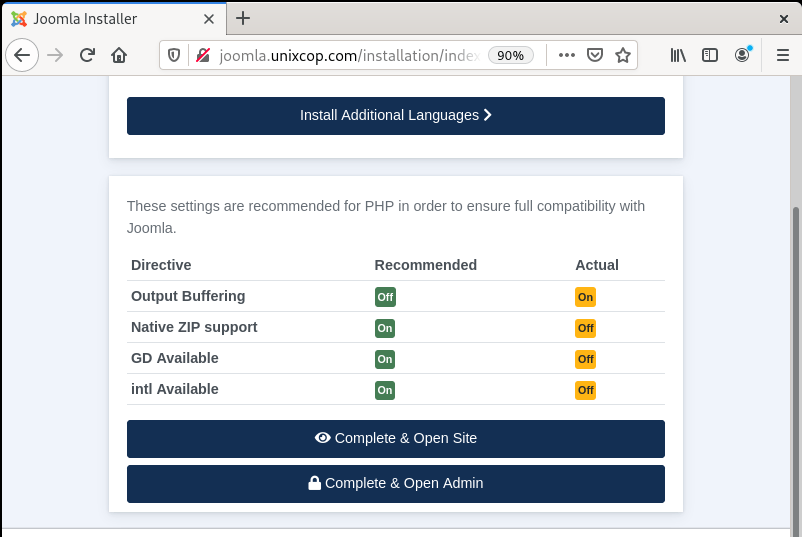
Also To login to the back end or dashboard click on the ‘Complete and Open Admin’ button which takes you to the login page shown.
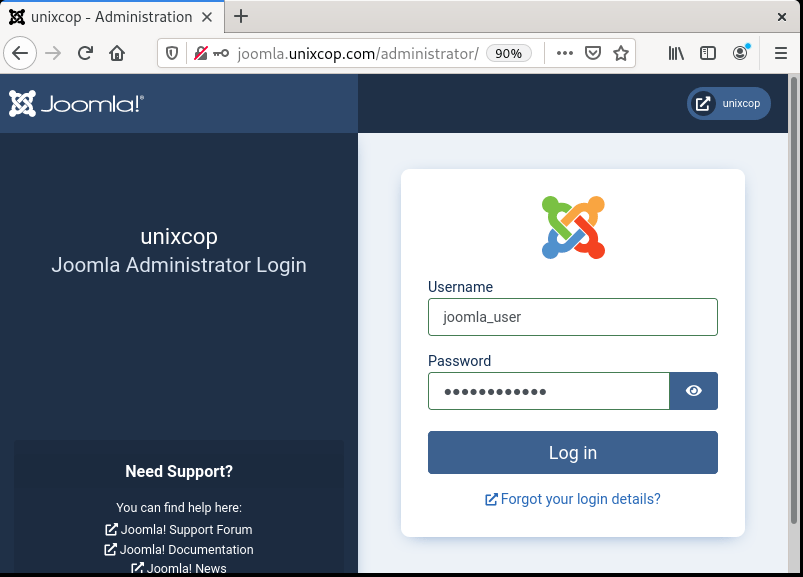
Finally Provide your username and password and click on the ‘Login’ button to access Joomla’s control panel as shown.
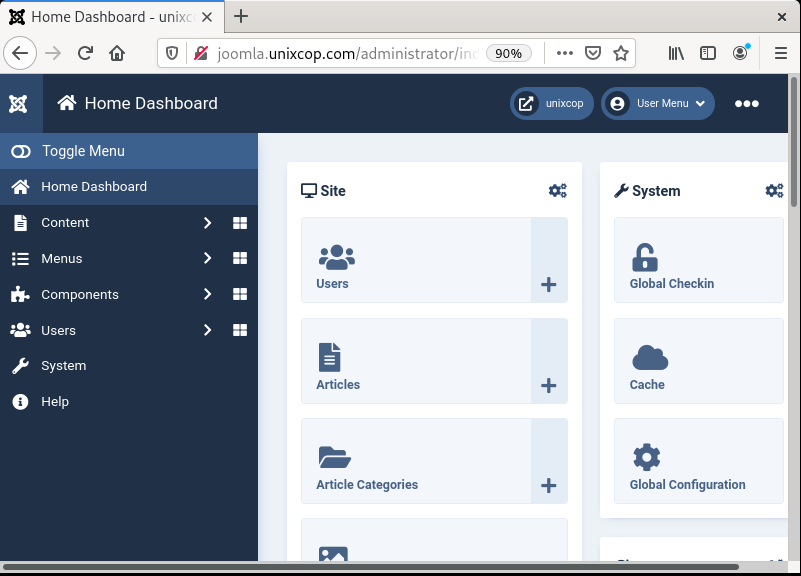
And that’s it! We have successfully installed Joomla on Debian 11.




Hi,
I have followed your steps but I can’t access the administration section in the last step. The login site keeps loading but it won’t let me login. I can login on the regular page though. Do you have an idea what the issue could be?
you may type wrong password