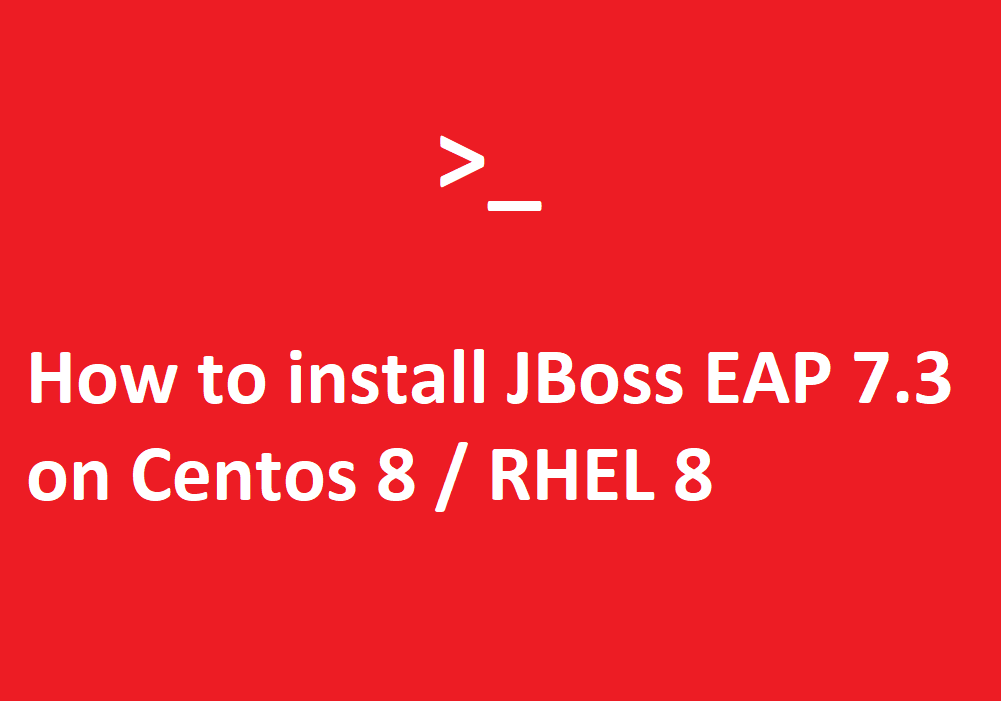Introduction
Referring from Redhat, Red Hat® JBoss® Enterprise Application Platform (EAP) is a middleware platform built on open standards and compliant with the Java Enterprise Edition specification.
Install JDK
Based on https://access.redhat.com/articles/2026253 , JBoss EAP 7.3 is compatible with OpenJDK 11, so we will install this version of JDK.
$ yum install java-11-openjdk-devel
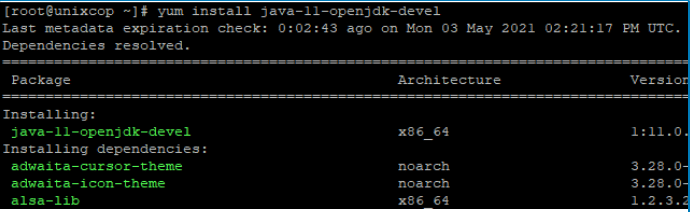

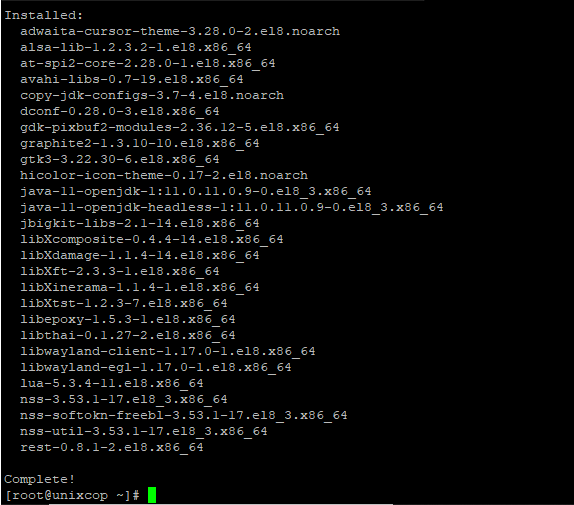
Download the JBoss EAP 7.3 Software
Please register to https://access.redhat.com. After the registration is complete, then please login using your personal email. Click the Downloads menu, then under the Product Download, click the Red Hat JBoss Enterprise Application Platform, and change the Version to 7.3, and click the Download arrow on Redhat JBoss Enterprise Application Platform 7.3.0 Installer. It will download the .jar file.
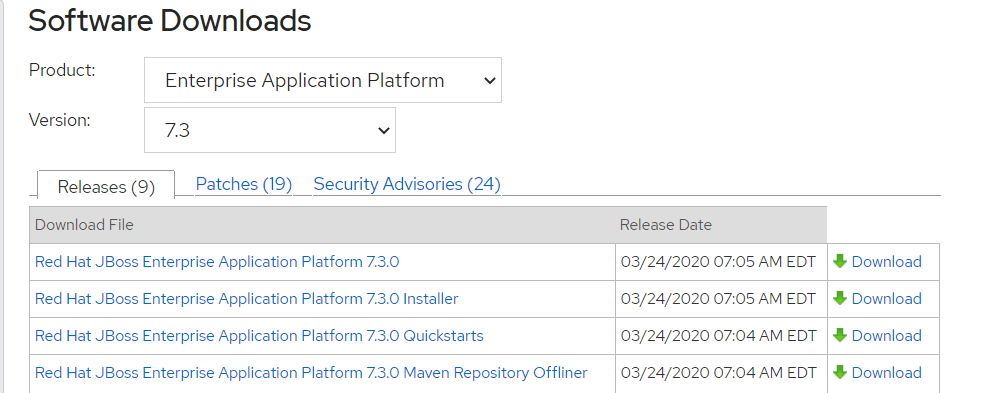
Place the downloaded file jboss-eap-7.3.0-installer.jar to the /root or at any place under your home folder.
Run the java command to install the .jar file. Use parameter -console, if we do not have GUI on our Centos / RHEL. Enter 0 if you use the English language.
$ java -jar jboss-eap-7.3.0-installer.jar -console
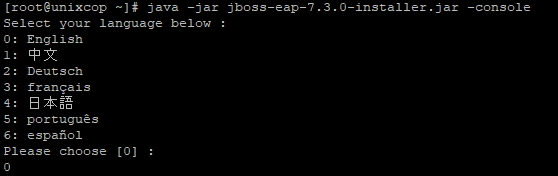
Read the End User License Agreement (EULA), and press 1 to Agree with the EULA.
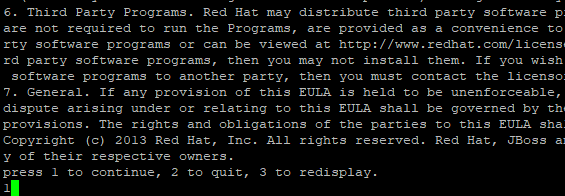
Select the default installation path or the define your own desired EAP_HOME path.

Choose the pack which you want to install, the packs which labelled as [Required] are mandatory pack. Press 0 to confirm, and then press 1 to continue.
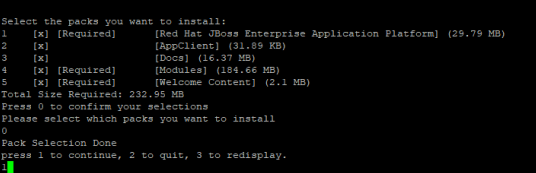
Make an Administrative User (admin) which will be used for login to CLI or Web Management. Fill your own admin password.
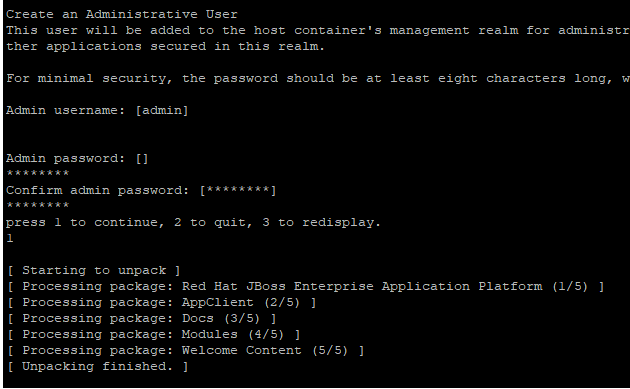
Choose a default configuration, if we like, we can customize the configuration later.
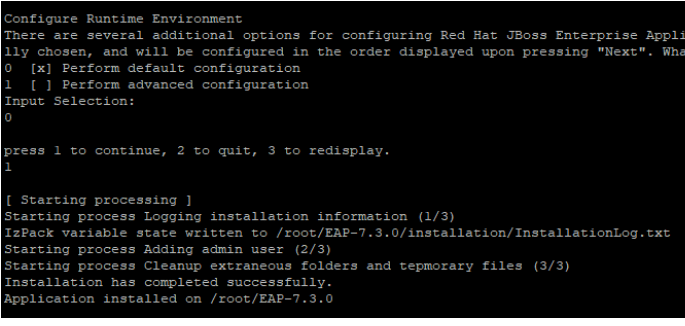
Type y to generate an automatic installation script. We can use this script to install another JBoss EAP instance with the same settings.

Starting JBOSS EAP.
To start the JBOSS EAP in standalone mode, run the standalone.sh under the EAP_HOME/bin.
$ /root/EAP-7.3.0/bin/standalone.sh
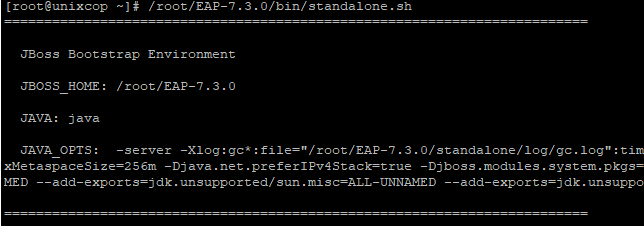

Now, the JBoss EAP is already running, we can test by opening it in a browser. http://127.0.0.1:8080
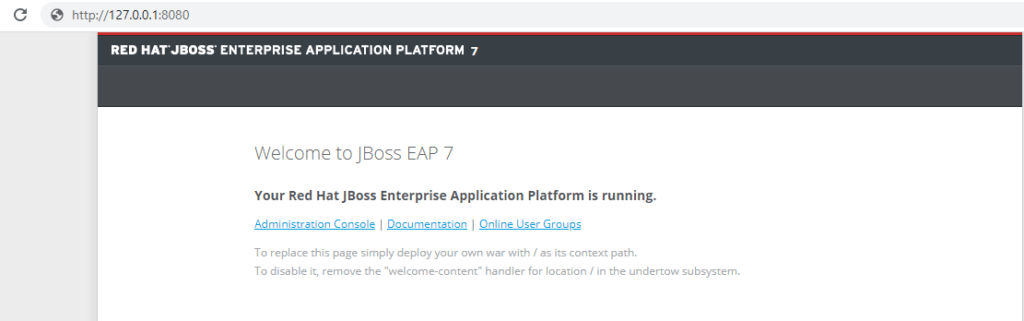
If we want to run our web application on specific IP address , we can start it using option -b (bind-address).
$ /root/EAP-7.3.0/bin/standalone.sh -b 206.189.44.223
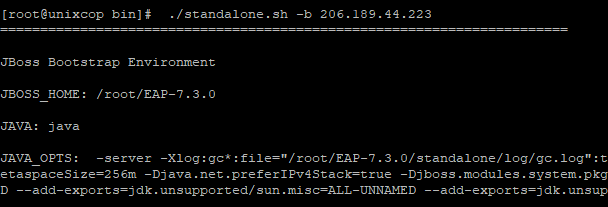
We can test it by accessing the http://206.189.44.223:8080 using our favorite browser.
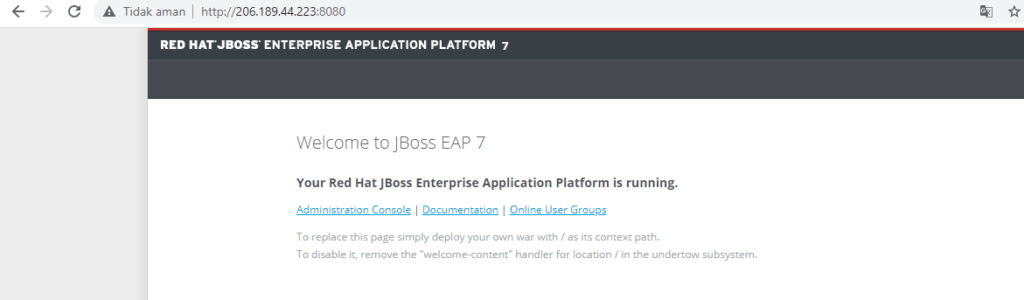
To manage our web application we need to access EAP Management Console, the default page will run on 127.0.0.1, but we can change this by adding -bmanagement option.
$ /root/EAP-7.3.0/bin/standalone.sh -b 206.189.44.223 -bmanagement 206.189.44.223
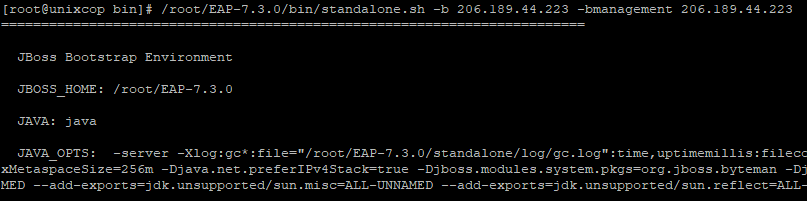

Access the EAP Management Console by typing the url in a browser, copy this URL http://206.189.44.223:9990 , and login using previously defined user “admin” and password.
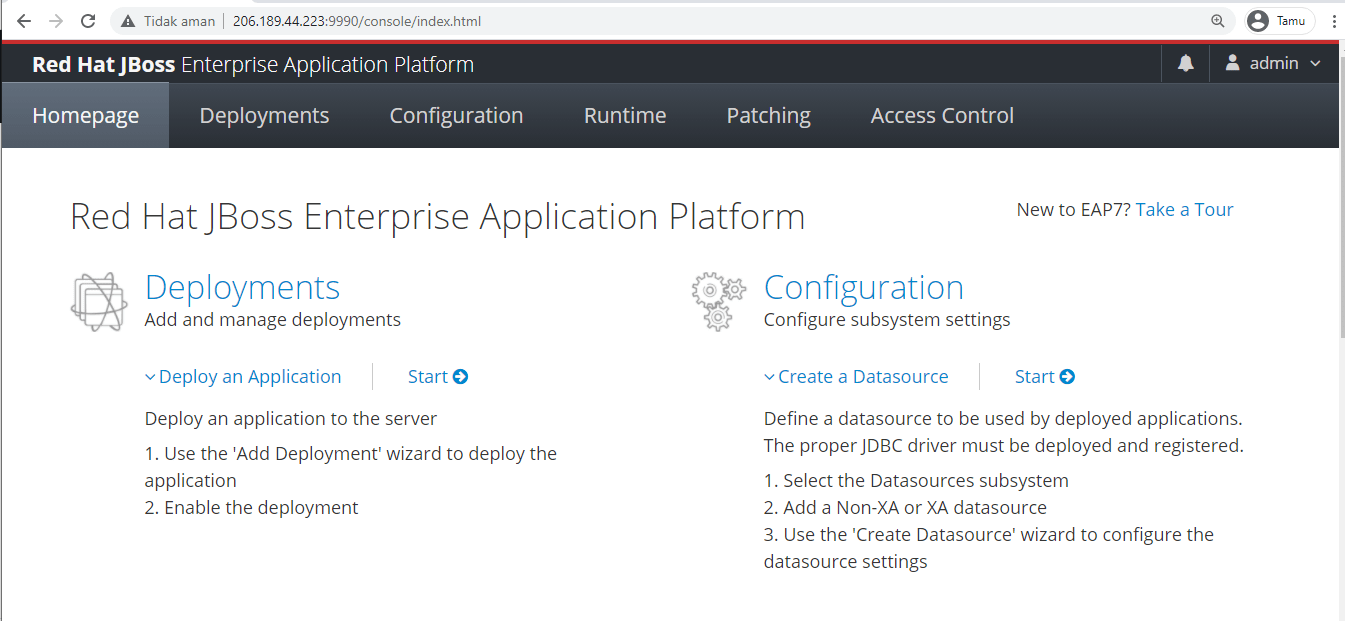
Run JBoss as a Service
For easier maintenance and to make it running after a server reboot, we need to run JBoss as a service. The startup option is configured in the jboss-eap.conf (EAP_HOME/bin/init.d).
Please configure this file using vim. Uncomment the parameter JBOSS_HOME and and change the current value to the real value of EAP_HOME and uncomment the parameter JBOSS_USER with the user which will run the JBoss EAP process.
$ vim /root/EAP-7.3.0/bin/init.d/jboss-eap.conf

Copy the modified jboss-eap.conf to the directory /etc/default.
$ cp /root/EAP-7.3.0/bin/init.d/jboss-eap.conf /etc/default/
Copy the jboss-eap-rhel.sh to the /etc/init.d
$ cp /root/EAP-7.3.0/bin/init.d/jboss-eap-rhel.sh /etc/init.d
Give executable permisson.
$ chmod +x /etc/init.d/jboss-eap-rhel.sh
Enable JBoss EAP service to start when the system start.
$ systemctl enable jboss-eap-rhel.sh
Start the service
$ systemctl start jboss-eap-rhel
Check the service status.