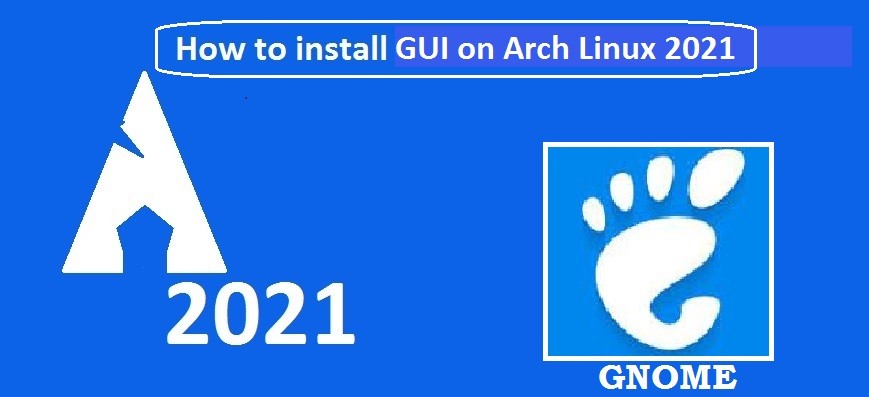In Arch Linux 2021 we have the power to customize it as per our desire and needs. While using Arch Linux we use to get our hands on command line to work out on it. But sometimes ,we need to explore the Arch Linux with the help of a GUI. As GUI makes it more simple for the new linux lovers to explore and interact with the Arch linux distribution. Here we will go through “Install Gnome to arch Linux”.
In this tutorial I will make you aware with all the steps to make your Arch Linux more live. We can do this by installing a GUI on our Arch Linux 2021. If you haven’t done the Arch Linux installation you can check out my tutorial “How to install Arch Linux 2021 on Virtual Box”. I am choosing the Gnome Desktop environment as it is one of the most popular Linux GUI environment in the Linux community. And also everyone from the linux community is familiar with that. Now Let’s start.
STEP(1) Graphic Driver installation
First of all we require the necessary graphics driver for the current hardware which we are using. To check it ,simply type in the following command to find out which graphics card you are using.
# lspci | grep -e VGABut before doing that first make sure to update the system by the command.
# sudo pacman -Syu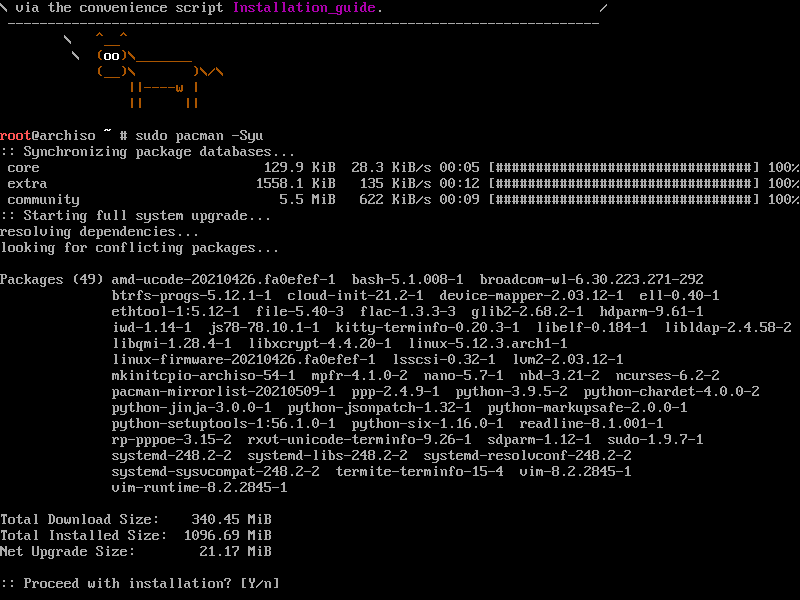
You can also refer the Arch linux driver installation guide. I am using the nividia graphics card so I entered the following.
# sudo pacman -S nvidia nvidia-utils nvidia-settingsSTEP(2) Xorg Display server installation
For a Desktop environment a display server is the core part. Xorg display server provides all the required frameworks and utilities for a desktop environment.Enter the following to get the Xorg server installed.
# sudo pacman -S xorg xterm xorg-xinit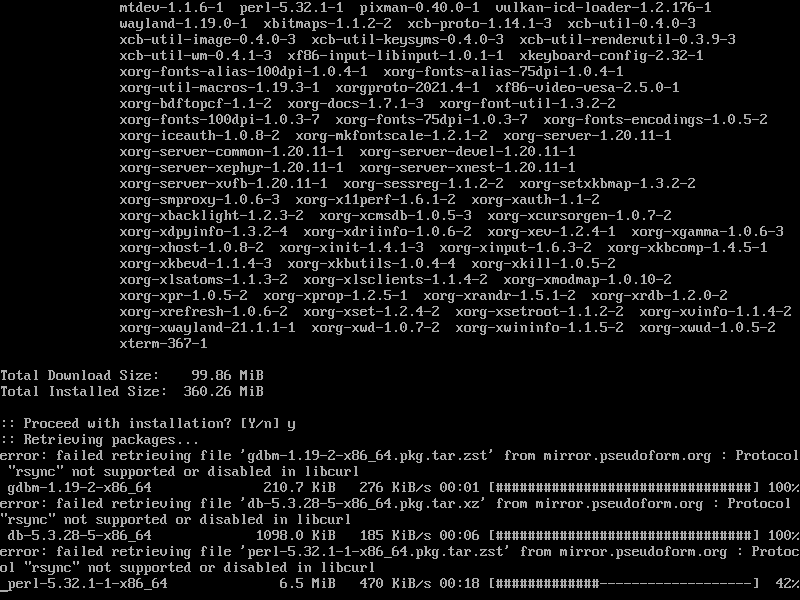
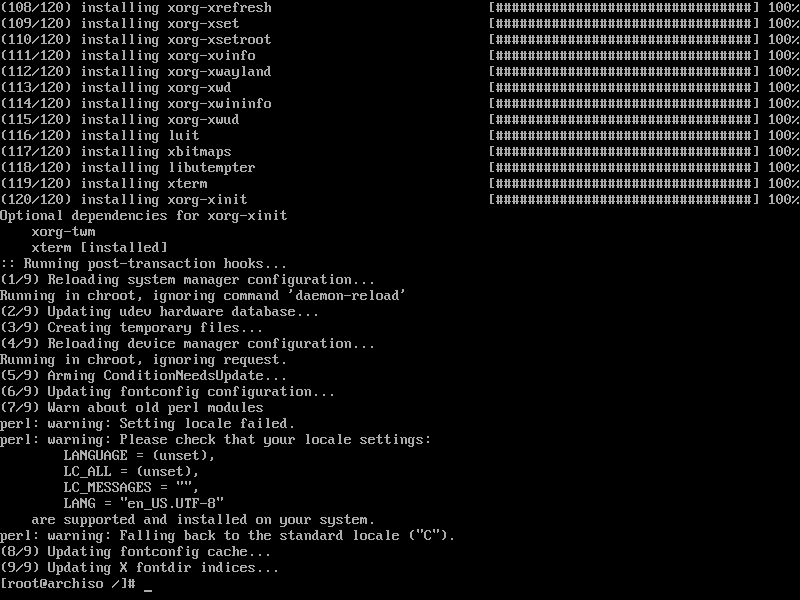
STEP(3) Gnome Installation
Gnome is the most popular desktop environment used among the linux community. Now we will install it as follow.
# sudo pacman -S gnome gnome-extraIt would take around 15 to 20 minutes to install gnome on your Arch linux.
STEP(4) Display manager installation
A display manager is required to login to your desktop environment. It basically loads the Display server. This is the screen where you have to enter your user and password and then it loads your desktop environment. To install the Gnome display manager enter the following.
# sudo pacman -S gdmAlso don’t forget to enable it and start it ,so that it can load after reboot as well.
# sudo systemctl enable gdm
# sudo systemctl start gdm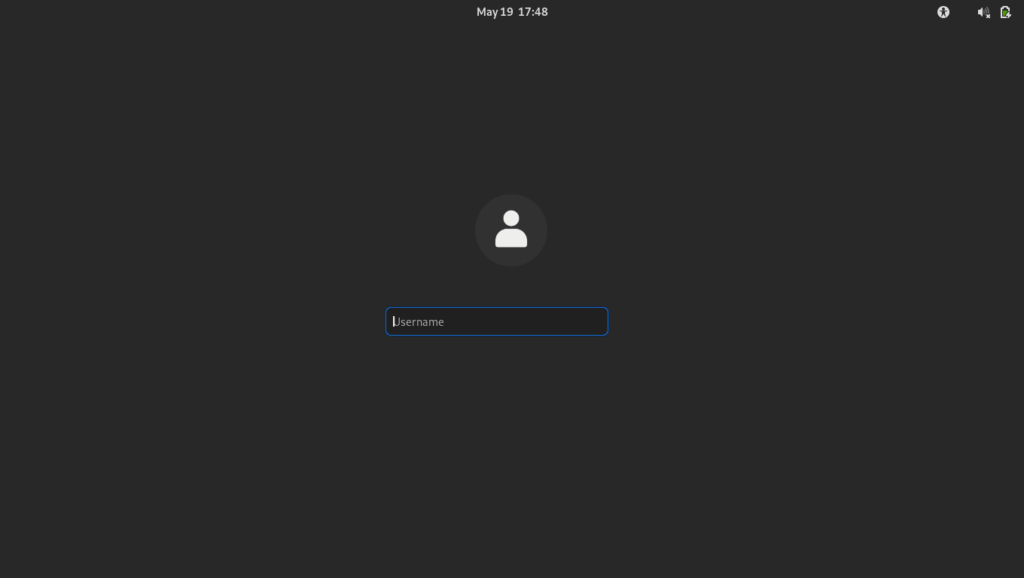
Now you can Login and explore the Arch Linux with the help of Gnome GUI.
Conclusion
In this tutorial I went through all the steps of Gnome installation on Arch Linux. With the Help of Gnome environment ,you can have a better understanding of Arch Linux 2021. I Hope this article helped you in a crystal clear overview of Gnome installation on Arch Linux 2021.