Introduction
Elgg is an award-winning open source social networking engine that provides a robust framework on which to build all kinds of social environments, from a campus wide social network for your university, school or college or an internal collaborative platform for your organization through to a brand-building communications tool for your company and its clients.
In this installation guide, we will show you how to install elgg.
Just follow the steps below:
- Install apache web server and enable it.
dnf install httpd -y
systemctl enable httpd.service
systemctl start httpd.service- Open ports 80 and 443 ports to be able to access the server.
firewall-cmd --permanent --zone=public --add-service=http
firewall-cmd --permanent --zone=public --add-service=https
firewall-cmd --reload- Install MySQL-Server.
dnf install mysql-server -y- Complete the MySQL secure installation.
sudo mysql_secure_installation- You will be asked to enter a root password. Enter a safe password. then follow the answers below:
Set root password? [Y/n] Y
New password: #enter a strong password
Re-enter new password:
Remove anonymous users? [Y/N] Y
Disallow root login remotely? [Y/N] Y
Remove test database and access to it? [Y/N] Y
Reload privilege tables now? [Y/N] Y- Create MySQL database for Elgg with logging into MySQL console by running the command below:
mysql -u root -p- Then create a mysql database for elgg by running mysql commands below:
mysql> CREATE DATABASE elgg;
mysql> CREATE USER 'unixcop'@'localhost' IDENTIFIED BY 'unixcoppassword';
mysql> GRANT ALL PRIVILEGES ON elgg.* TO 'unixcop'@'localhost';
mysql> FLUSH PRIVILEGES;
mysql> \q;Note: You can change the database name “elgg” and db_user “unixcop” with any names you want.
- Install php and required packages for it.
dnf install -y php php-common php-pgsql php-gd php-json php-pdo php-mbstring php-xml php-cli php-pear php-pecl-apcu php-mysqlnd unzip- Change the directory to /var/www/html and download the latest version of Elgg.
cd /var/www/html
wget https://elgg.org/about/getelgg?forward=elgg-4.0.0.zipNote: You can check updates to download the latest version of elgg from the official website
- Unzip the downloaded archive.
unzip getelgg\?forward\=elgg-4.0.0.zip- Move the files to the root of the Apache server.
mv ./elgg-4.0.0/* .- Create a directory for Elgg .
mkdir -p /var/www/html/dataSet suitable file permissions for elgg files.
chown -R apache:apache /var/www/html/
chmod -R 755 /var/www/html/
chown -R apache:apache /var/www/html/elgg-config- Change the enforcing of SELinux to permissive with command below:
setenforce 0- Configure Apache for Elgg by creating an Apache virtual host.
vim /etc/httpd/conf.d/vhost.conf- Next add the following then save and quit.
<VirtualHost *:80>
DocumentRoot /var/www/html/
ServerName elgg.unixcop.com
<Directory /var/www/html/>
Options FollowSymlinks
AllowOverride All
Require all granted
</Directory>
ErrorLog /var/log/httpd/elgg_error.log
CustomLog /var/log/httpd/elgg_access.log combined
</VirtualHost>- Restart the Apache with command.
systemctl restart httpd.service- Complete the Elgg Installation from the elgg-web-based by opening any browser then enter your server IP:
http://IP_address
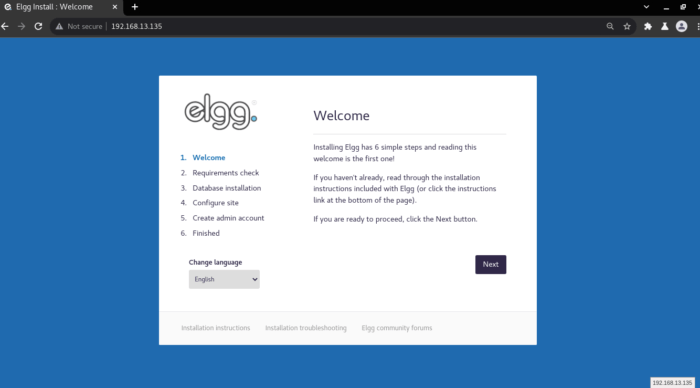
- Click Next and enter the info of the Database details and its credentials.
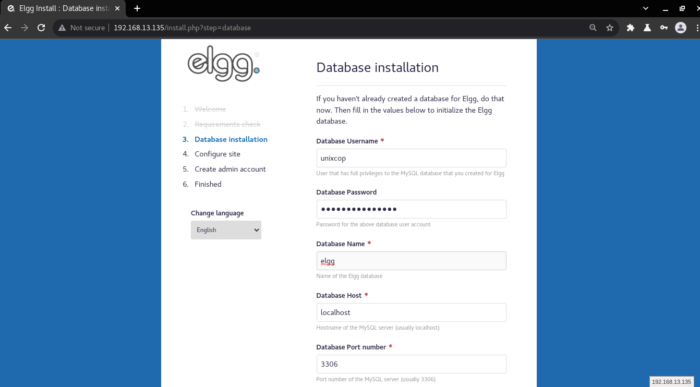
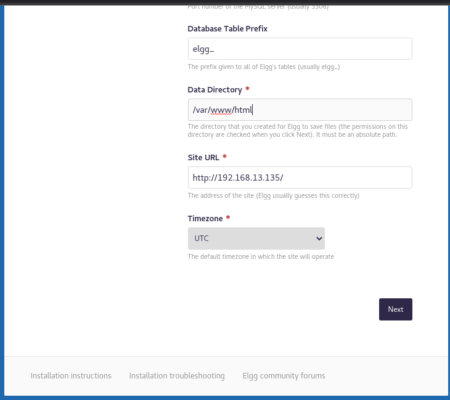
- Also click Next and enter the required details as shown in screenshots.
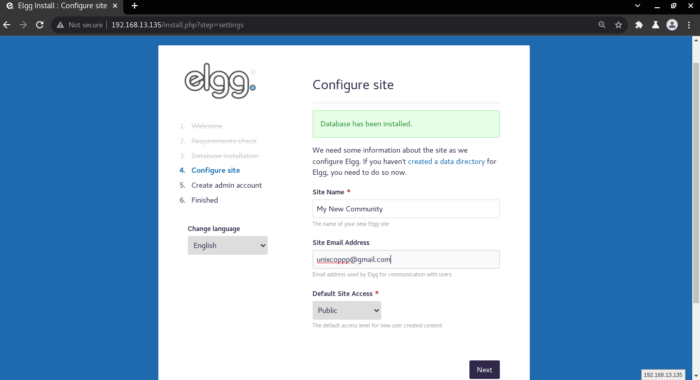
- Create your Admin Account with entering the required details then click next.
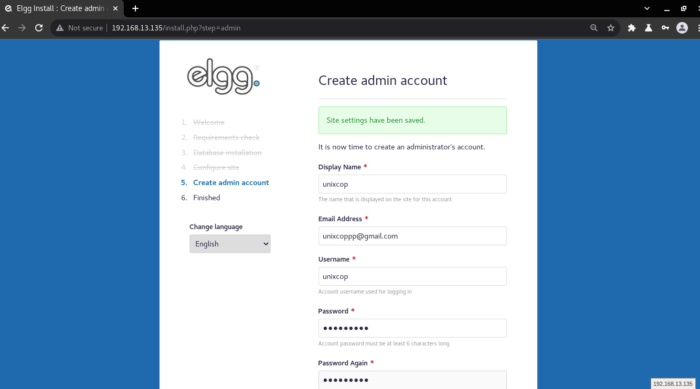
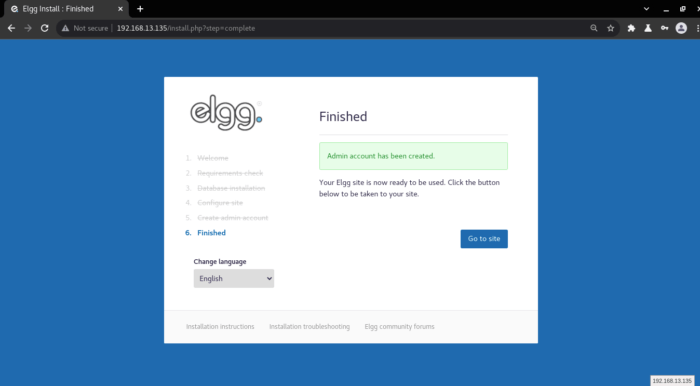
- Finally, you will see that your admin account has been created successfully then Click on Go to Site button to access your site.
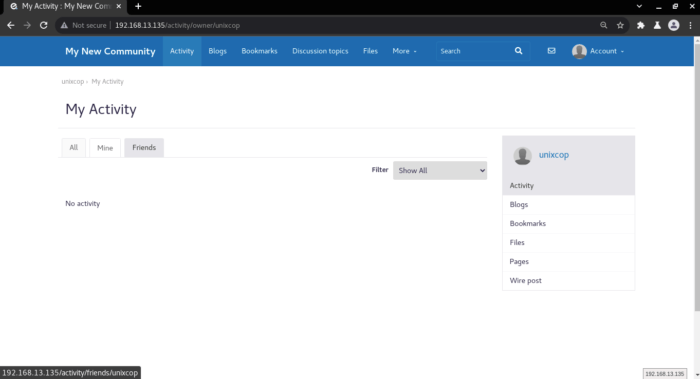
That is all, Thank you !!!



