Hello, friends. In this post, you will learn how to install Chatwoot on Ubuntu 20.04. The installation of this application allows us to have our real-time chat server through many services. All from a comfortable web interface.
What is Chatwoot?
According to the Chatwoot website
Chatwoot gives you all the tools to manage conversations, build relationships and delight your customers from one place.
Best of all, we will be able to deploy our chat room to have full control over it. In addition to this, it allows us to enjoy it without having to pay and being open source.
With Chatwoot we will have add-ons to integrate it with other social networks, and we will also be able to configure bots and use the quick command palette to have a fluid communication.
Let’s go for it.
Install Chatwoot in Ubuntu 20.04
For this post, you should follow it from the root user. Access your server via SSH and when you are root user, then update the whole server.
apt update
apt upgradeAfter this, make sure you have wget installed and available.
apt install wgetChatwoot is made with many external tools and dependencies that we would have to handle if not for a wonderful installation script that we have available.
Let’s download it by running
wget https://raw.githubusercontent.com/chatwoot/chatwoot/master/deployment/setup_20.04.sh -O chatwoot.sh
Then, assign run permissions to it.
chmod +x chatwoot.shAnd run it
./chatwoot.shAs soon as we start the execution, we will be asked two questions.
Would you like to configure a domain and SSL for Chatwoot?(yes or no): yes
Would you like to install postgres and redis?(Answer no if you plan to use external services): yesThe first one will ask us to enter our domain to configure with Nginx and Let’s Encrypt secure access.
The second question asks us if we want to install PostgreSQL and Redis. To avoid problems, it is better to say Y, but if you would like to have even more control of the application, then you can answer N.
Then have a coffee because the installation will take a while. At the end you will see a message like this.
Woot! Woot! Chatwoot server installation is complete
Woot! Woot! Chatwoot server installation is complete
The server will be accessible at https://your-domainNote: in case you have not configured a valid domain, the installation will not stop, and you will be able to access through the server IP address and port 3000 which should be available in the firewall
Access the Chatwoot web interface
Now open your favorite web browser, and go to https://your-domain to complete the installation.
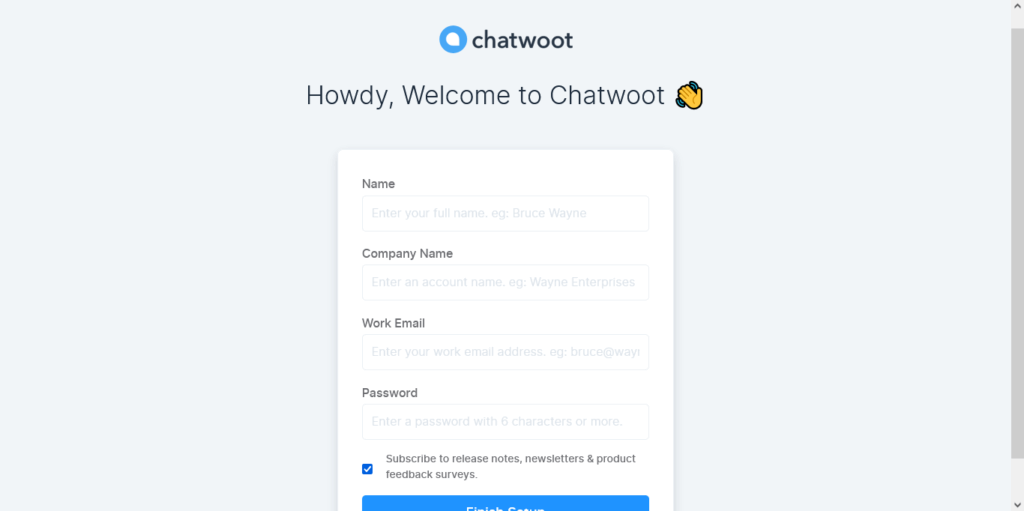
First, define your name, company name, email, and password for login.
Then, on the login screen, enter the credentials you created.
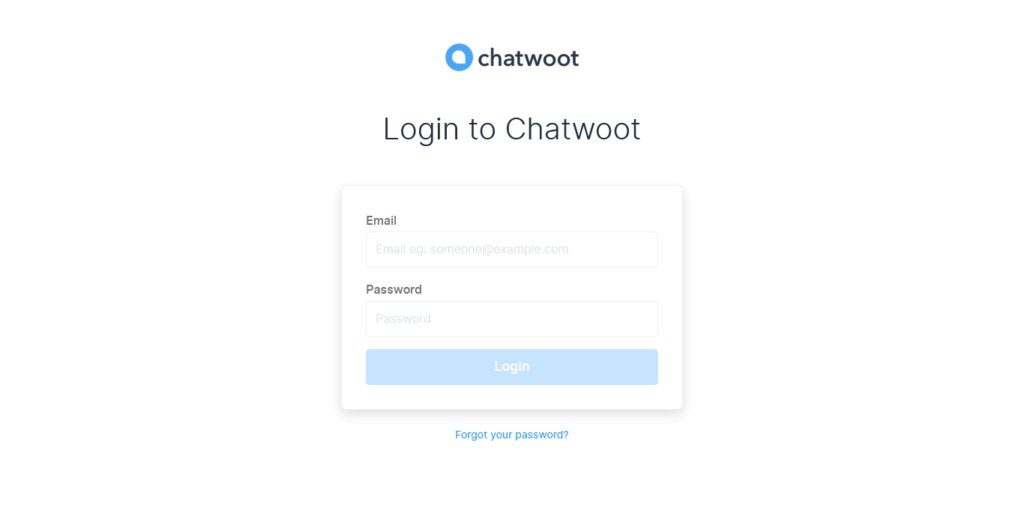
And finally, log in to the application.
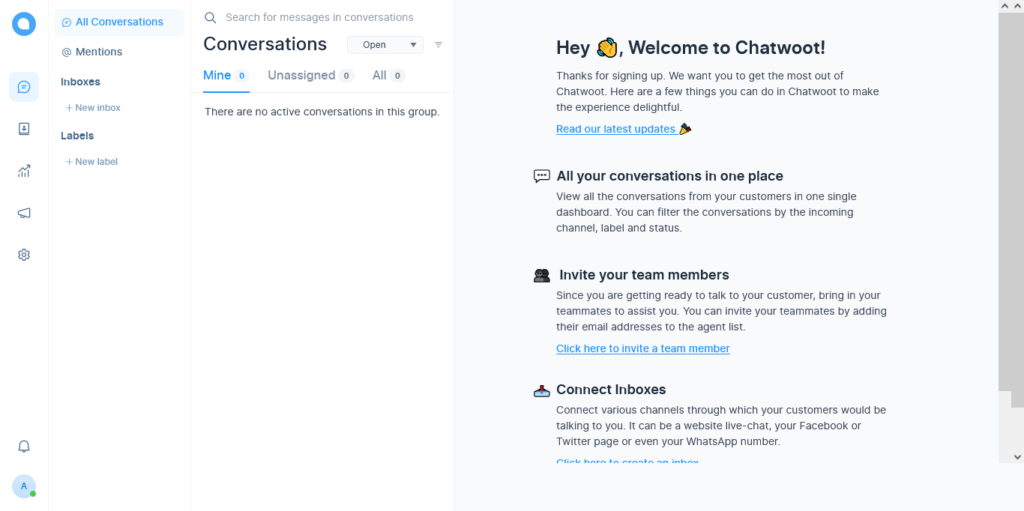
Conclusion
In this post, you have learned how to install Chatwoot on Ubuntu 20.04. It is a simple process that does not require great knowledge.



