In this guide, we will show you how to install Calibre on Ubuntu systems
Calibre (stylised calibre) is a cross-platform free and open-source suite of e-book software.
Calibre supports organizing existing e-books into virtual libraries, displaying, editing, creating and converting e-books, as well as syncing e-books with a variety of e-readers. Editing books is supported for EPUB and AZW3 formats. Books in other formats like MOBI must first be converted to those formats, if they are to be edited.
Install Calibre
Follow the steps below to get started with Calibre:
- Update your Ubuntu system packages with running the below command:
sudo apt update -y && sudo apt upgrade -y- Gwenview package is available on Ubuntu base repository. So You can install it directly as follows:
sudo apt install calibre -y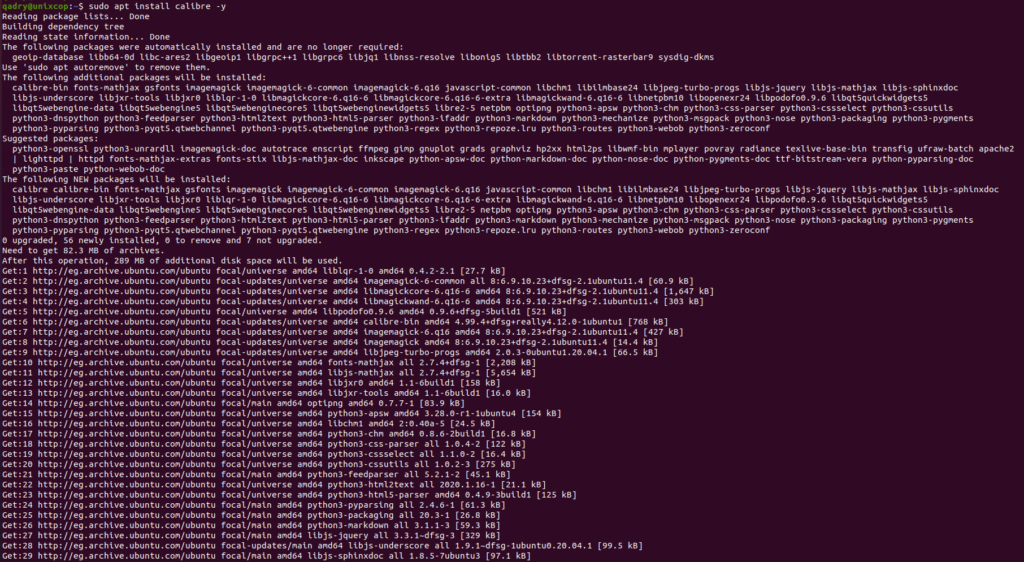
NOTE: Also you can install Calibre with Flatpak
Flatpak, formerly known as xdg-app, is a utility for software deployment and package management for Linux. It is advertised as offering a sandbox environment in which users can run application software in isolation from the rest of the system.
- So install the Flatpak manager with running the following command:
sudo apt install flatpak -y- Enable Flatpak using the following command
sudo flatpak remote-add --if-not-exists flathub https://flathub.org/repo/flathub.flatpakrepo- Install Calibre using the following flatpak command.
flatpak install flathub com.calibre_ebook.calibre -y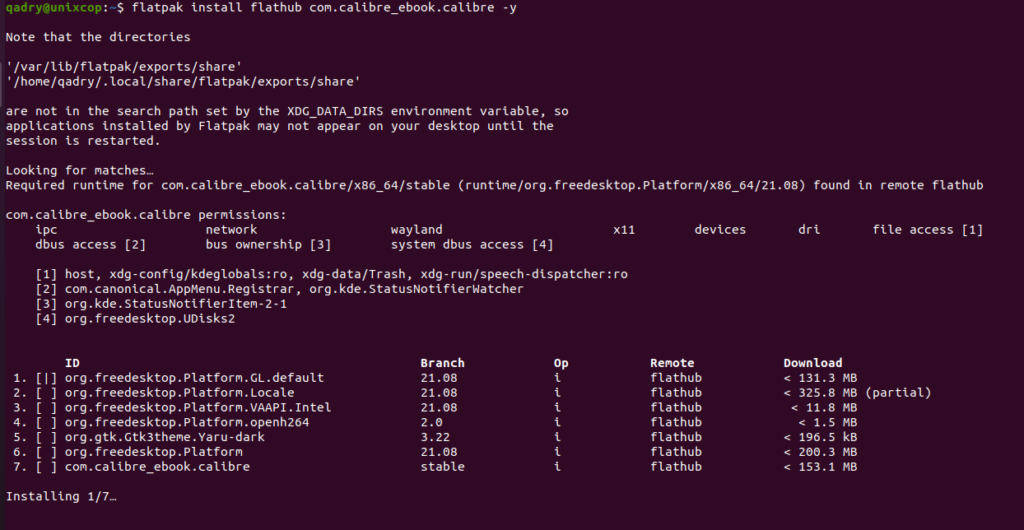
Access Calibre
- Access Calibre through the command line by running the command
calibre- Also you can search on the system search bar by typing Calibre as follows
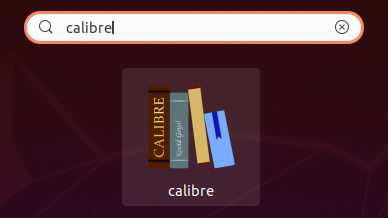
- Alternatively, Flatpak users will need to launch using the command below:
flatpak run com.calibre_ebook.calibre- Once claibre opened, Click on Next button to continue
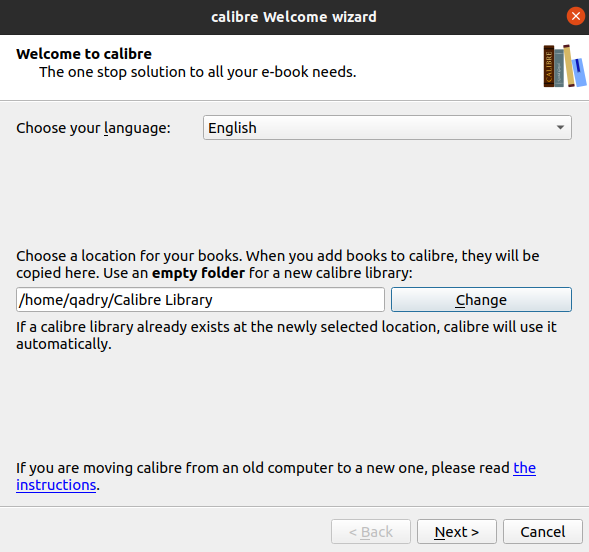
- Choose your E-Book device as follows then click Next
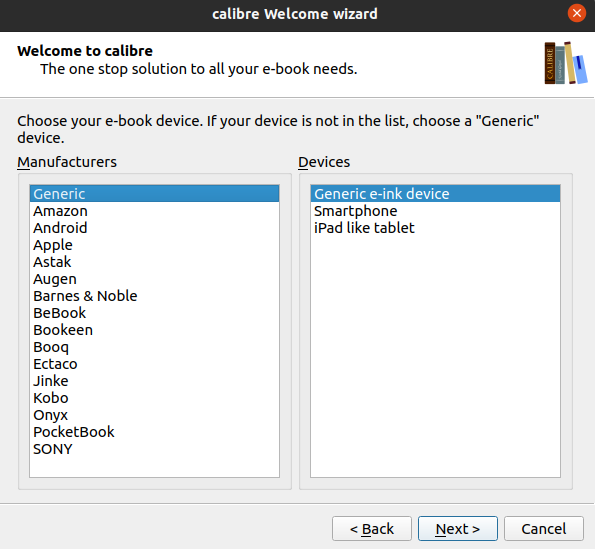
- Congrats, you have successfully installed calibre on your Ubuntu system, so click finish
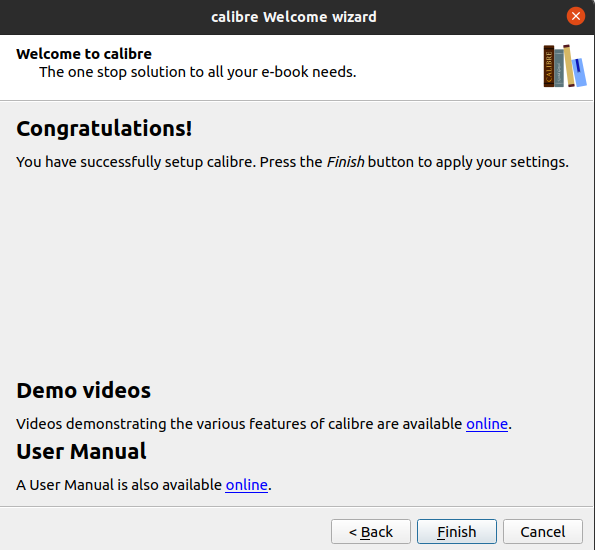
- And here we go, you will see the Calibre application as shown below. Enjoy.
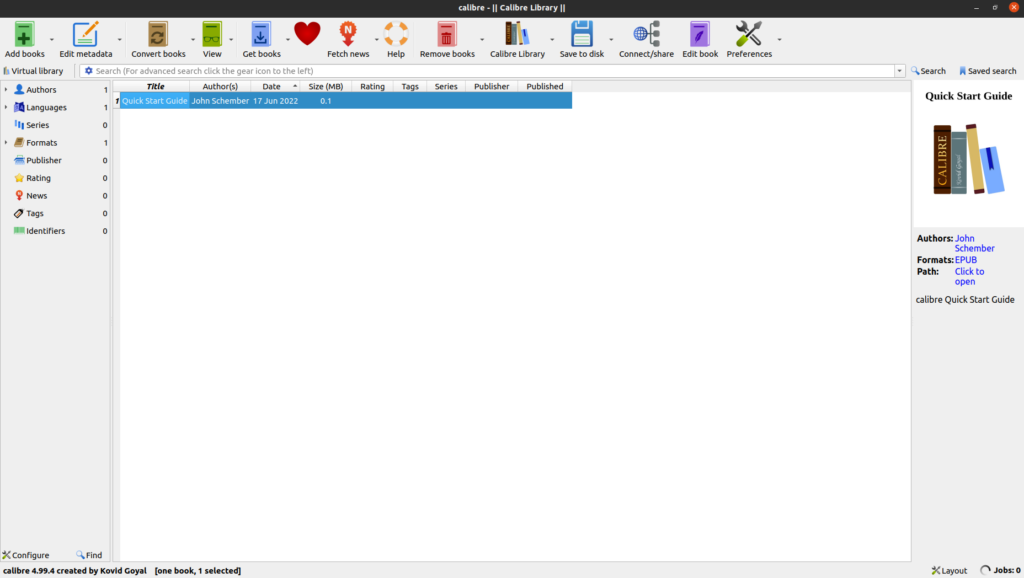
Conclusion
That’s it, thanks



