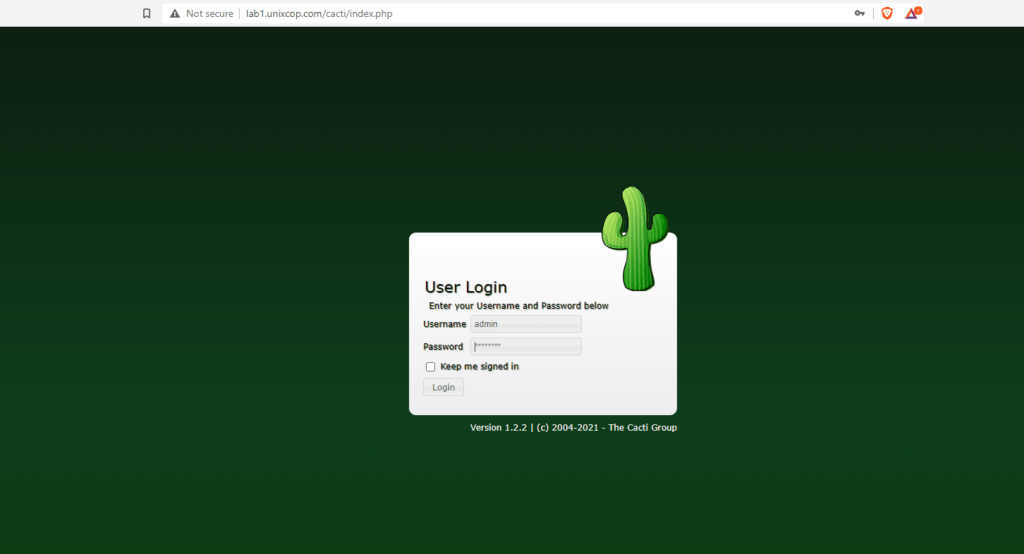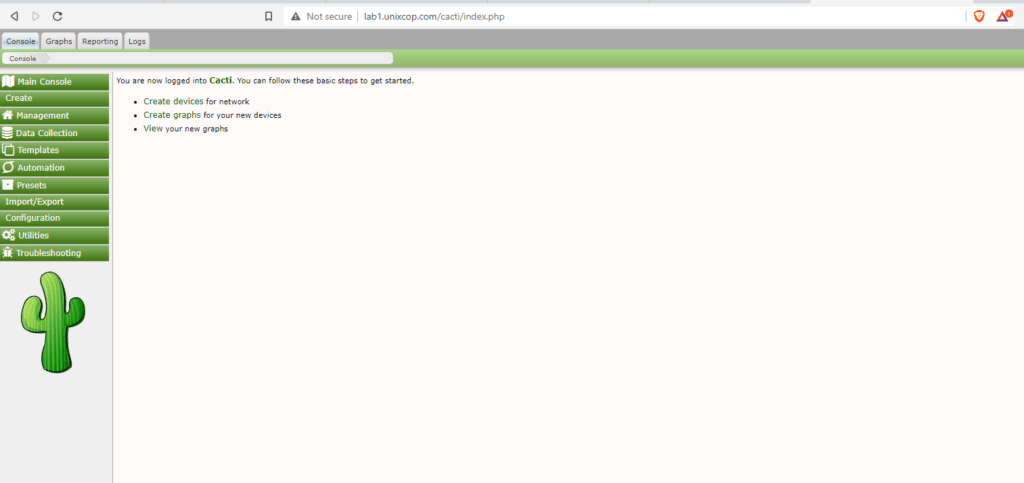Cacti is a complete network graphing solution designed to harness the power of RRDTool‘s data storage and graphing functionality. Cacti provides a fast poller, advanced graph templating, multiple data acquisition methods, and user management features out of the box. All of this is wrapped in an intuitive, easy to use interface that makes sense for LAN-sized installations up to complex networks with thousands of devices.
Features
Graphs
Unlimited number of graph items can be defined for each graph optionally utilizing CDEFs or data sources from within cacti.
Automatic grouping of GPRINT graph items to AREA, STACK, and LINE[1-3] to allow for quick re-sequencing of graph items.
Auto-Padding support to make sure graph legend text lines up.
Graph data can be manipulated using the CDEF math functions built into RRDTool. These CDEF functions can be defined in cacti and can be used globally on each graph.
Support for all of RRDTool’s graph item types including AREA, STACK, LINE[1-3], GPRINT, COMMENT, VRULE, and HRULE.
Data Sources
Data sources can be created that utilize RRDTool’s “create” and “update” functions. Each data source can be used to gather local or remote data and placed on a graph.
Supports RRD files with more than one data source and can use an RRD file stored anywhere on the local file system.
Round robin archive (RRA) settings can be customized giving the user the ability to gather data on non-standard timespans while storing varying amounts of data.
I will try to install the latest Cacti version on my Debian 10 Server.
My hostname lab1.unixcop.com
The Installation requirements
RRDTool 1.0.49 or greater, 1.4+ recommended
MySQL 5.x or greater
PHP 5.1 or greater
Web Server that supports PHP e.g. Apache or IIS
Step 1
Upgrade all system packages
sudo apt update && sudo apt upgrade
Step 2
Install the webserver Apache on Debian
sudo apt install -y apache2 libapache2-mod-php
Enable and Start Apache
systemctl start apache2
systemctl enable apache2Step 3
Install PHP packages needed for cacti installation.
apt install php php-common php-mysql php-snmp php-xml php-mbstring php-json php-gd php-gmp php-zip php-ldap php-pear php-php-gettext php-phpseclib php-twigUncomment the ‘date.timezone’ option and change the value with your timezone.
date.timezone = Europe/AmsterdamNow uncomment the ‘cgi.fix_pathinfo’ option and change thge value to ‘0’.
cgi.fix_pathinfo = 0

Step 4
Install mariaDB database
sudo apt install -y mariadb-server mariadb-client
Enable and start mariadb
systemctl restart mariadb
systemctl status mariadbStep 5
install SNMP and rrdtool
SNMP tools is used to retrieve data from connected devices and rrdtool is used to generate graphs.
sudo apt install -y snmp snmpd snmp-mibs-downloader rrdtool librrds-perl
if this command not working under Debian 10, please add this line below to source file /etc/apt/sources.list
deb http://ftp.de.debian.org/debian buster main non-free
activate the changes
apt-get update & apt-get upgrade
Configure The Database,
Create Root Mysql password
mysql_secure_installation
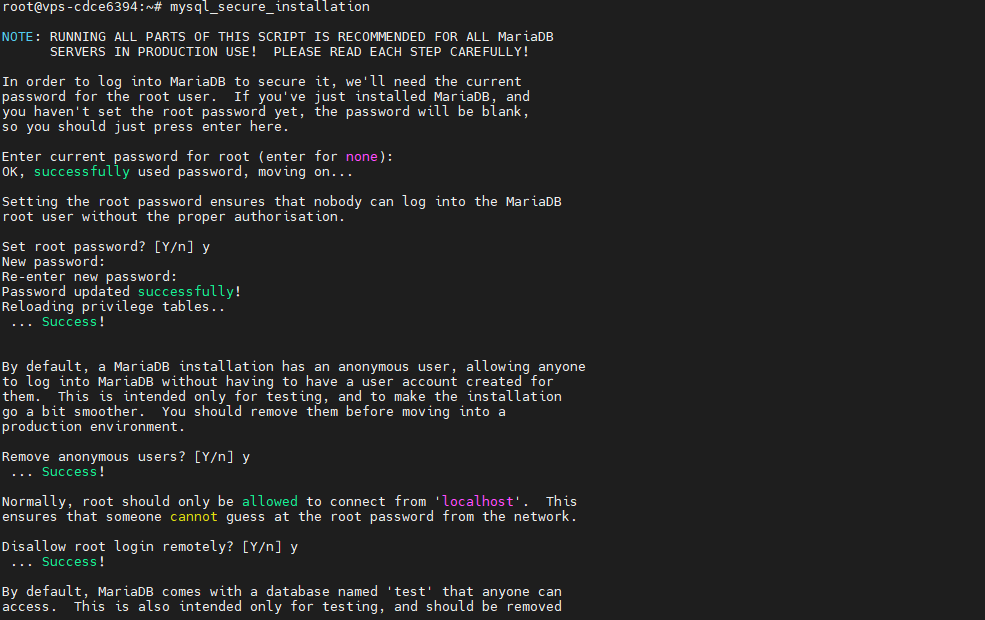
Create cacti user abd cacti database
For the best performance of the database, you may add these settings
sudo vim /etc/mysql/mariadb.conf.d/50-server.cnf
Add the following under [mysqld]
[mysqld]
……..collation-server = utf8mb4_unicode_ci
character-set-server = utf8mb4
max_heap_table_size = 128M
tmp_table_size = 64M
join_buffer_size = 64M
innodb_file_format = Barracuda
innodb_large_prefix = 1
innodb_buffer_pool_size = 1GB
innodb_buffer_pool_instances = 10
innodb_flush_log_at_timeout = 3
innodb_read_io_threads = 32
innodb_write_io_threads = 16
innodb_io_capacity = 5000
innodb_io_capacity_max = 10000
Restart the database to activate the new settings .
Step 6 : Install Cacti
Install with the command bellow.
sudo apt install cacti cacti-spine
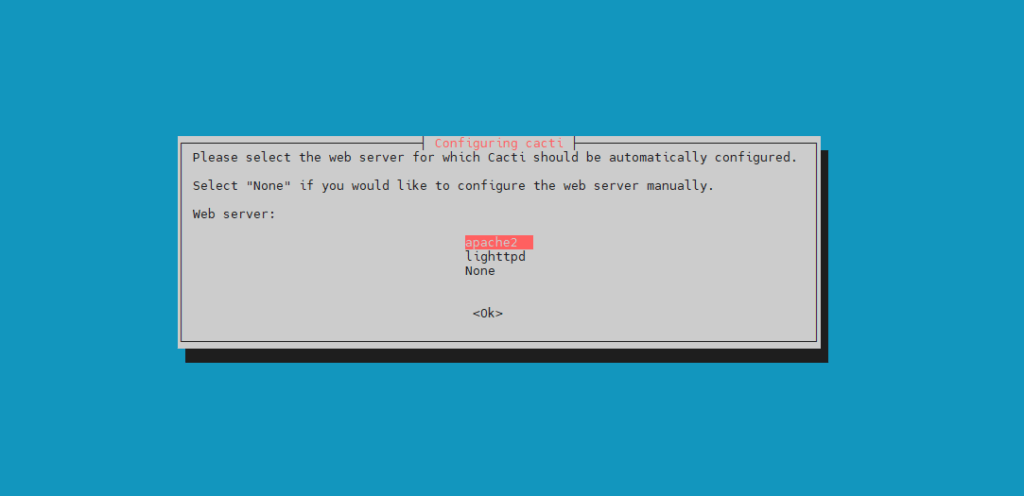
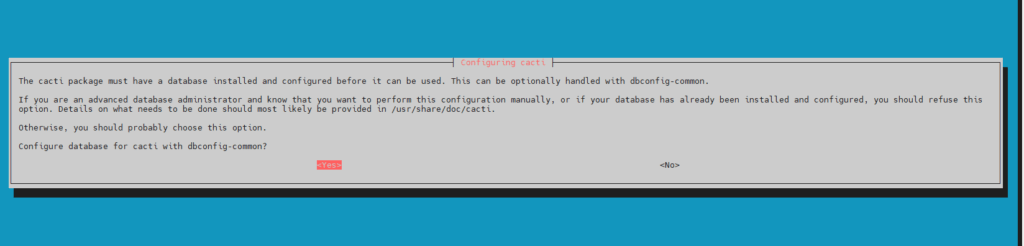
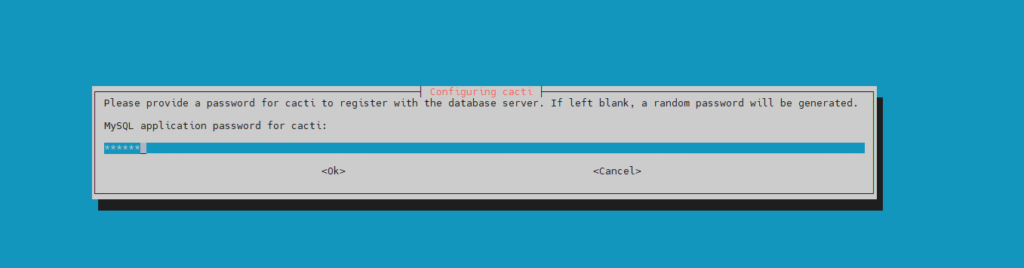
This password is the same as the admin user.
Now login to the cacti console
https://IP/cacti