In this tutorial, we will show you how to install Budgie Desktop on Ubuntu 20.04
Budgie is a desktop environment that currently uses GNOME technologies such as GTK (> 3.x) and is developed as well as by contributors from numerous communities such as Arch Linux, Manjaro, openSUSE Tumbleweed and Ubuntu Budgie.
Ubuntu Budgie is a community developed distribution, integrating the Budgie Desktop Environment with Ubuntu at its core. Whether you are using it on an old computer, or a powerful workstation.
Ubuntu Budgie is operating system that is adaptable to any device, keeping them fast and usable.
Installation of Budgie Desktop for Ubuntu
Update your system Packages by running the below commands:
sudo apt update
sudo apt upgrade- Install gnupg2 with apt-transport-https as follows:
sudo apt install apt-transport-https gnupg2Note: This APT transport allows the use of repositories accessed via the HTTP Secure protocol (HTTPS), also referred to as HTTP over TLS.
Note: GnuPG is a complete and free implementation of the OpenPGP standard (also known as PGP). GnuPG allows you to encrypt and sign your data and communications; it features a versatile key management system, along with access modules for all kinds of public key directories. GnuPG, also known as GPG, is a command line tool with features for easy integration with other applications. A wealth of frontend applications and libraries are available. GnuPG also provides support for S/MIME and Secure Shell (ssh).
- Budgie is not available on Ubuntu base repository. so run the following command to install the Budgie desktop environment
sudo apt install ubuntu-budgie-desktop- You will need to choose your preferred display manager while the installation Choose lightdm option for a full Ubuntu Budgie desktop experience.
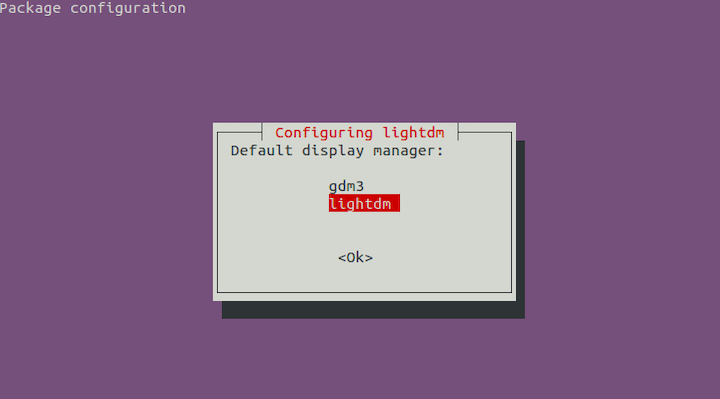
- After finished, reboot your system.
reboot- After the reboot you will find the Budgie login screen. Enter your password to log into the home screen. If you want to use the Ubuntu Gnome, again log out, and while login click on the gear icon to select the default Ubuntu LDE.
- Below, Pictures from Budgie Desktop on Ubuntu
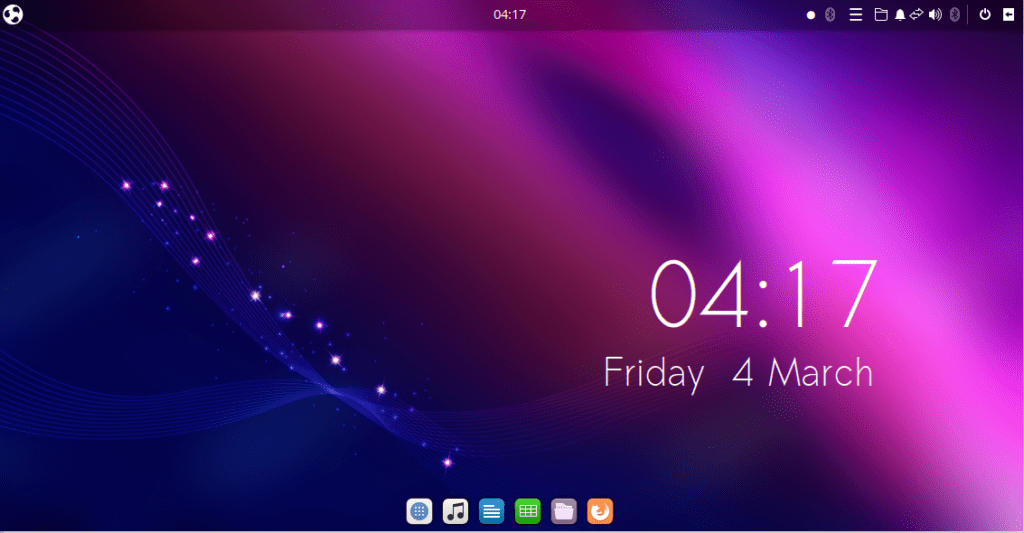
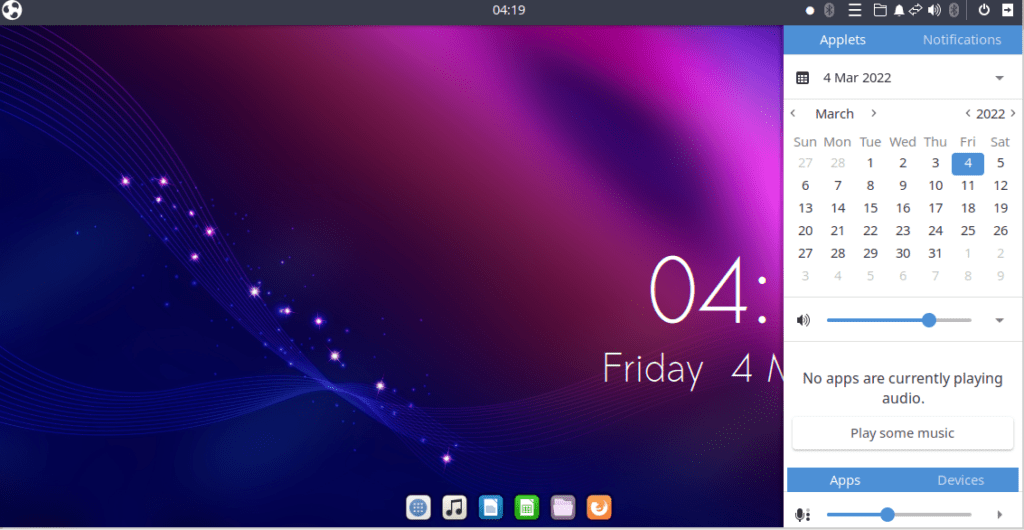
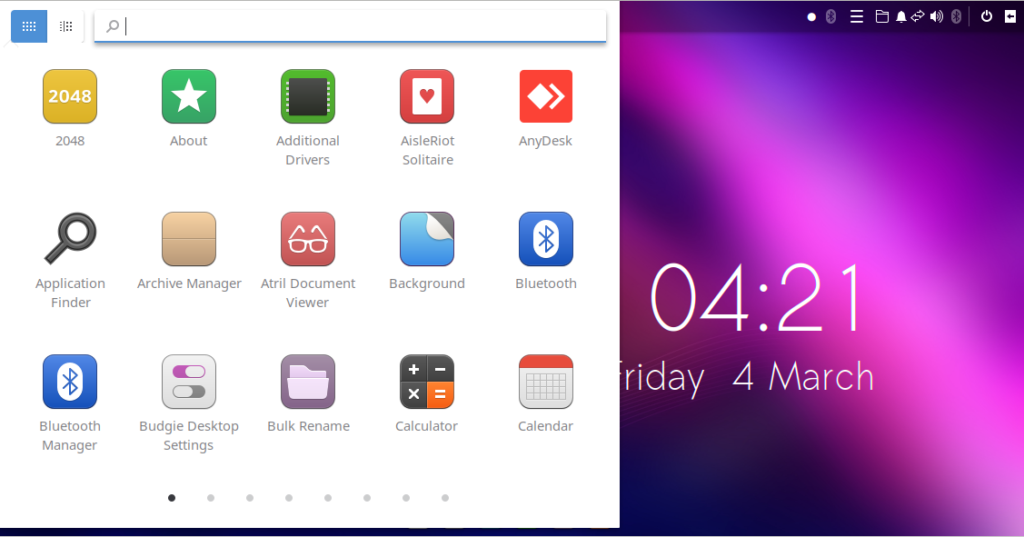
Conclusion
Congratulations! You have successfully installed Budgie Desktop on Ubuntu 20.04
Thanks



