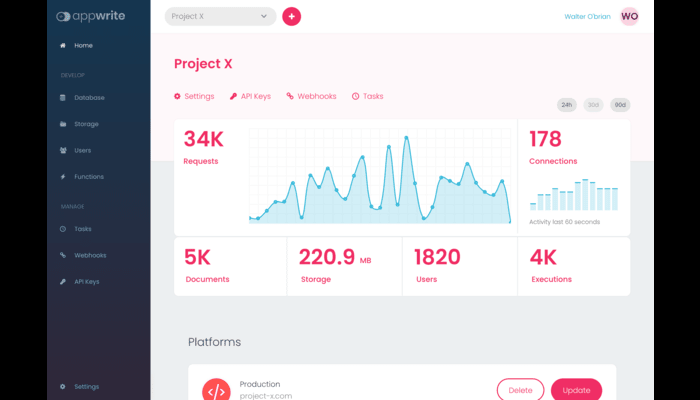Hi, folks. In this post, you will learn How to install Appwrite with Docker on Ubuntu 22.04 & Debian 9
Appwrite is a free, open-source back-end server that offers main APIs required to develop and build applications bundled together as a set of easy-to-use Docker Containers. It offers a simple yet modern user-friendly interface that can be used to keep a track of APIs, Users, Resources and other more. It allows you to run your backend code in a secure environment to easily customize your app. It also has GEO & Localization features and fetch GEO data according to the users.
Requirements :
- 1-2GB or more (Docker uses RAM in some cases so it’s better to have more)
- 2vCore CPU or more (The more the better performance and less hiccups)
- 10GB of Disk Space
- Ubuntu 22.04 or Debian 9 or more
Step 1 : Update your server
First step is to update your server to look for newer packages and security releases for your distribution, Run the following commands :
apt-get update -y
apt-get upgrade -y
Step 2 : Installing Docker (Ubuntu) :
Since, Appwrite deploy application in containers, We will need to install Docker. This tutorial is for both Ubuntu and Debian. Please follow these commands if you are running Ubuntu :
First, We will install the required repositories and the GPG key :
apt install apt-transport-https ca-certificates curl software-properties-common -y
curl -fsSL https://download.docker.com/linux/ubuntu/gpg | apt-key add –
We will then need to add the repository key for Docker :
add-apt-repository “deb [arch=amd64] https://download.docker.com/linux/ubuntu jammy stable”
apt update
Then run the following command to install Docker :
apt-get install docker-ce
Step 2(B) : Installing Docker on (Debian) :
Install the required repositories and GPG Key :
apt install apt-transport-https ca-certificates curl gnupg2 software-properties-common
curl -fsSL https://download.docker.com/linux/debian/gpg | sudo apt-key add –
Add the repository key for docker :
add-apt-repository “deb [arch=amd64] https://download.docker.com/linux/debian $(lsb_release -cs) stable”
apt update
Then run the following command to install Docker :
apt install docker-ce
Verify the docker installation using the following command :
docker –version

Step 3 : Installing Appwrite
We have everything installed for Appwrite, Now through docker we can install Appwrite. Run the following command to install :
docker run -it –rm \
–volume /var/run/docker.sock:/var/run/docker.sock \
–volume “$(pwd)”/appwrite:/usr/src/code/appwrite:rw \
–entrypoint=”install” \
appwrite/appwrite:0.15.3
At first, ,You will see something like this :
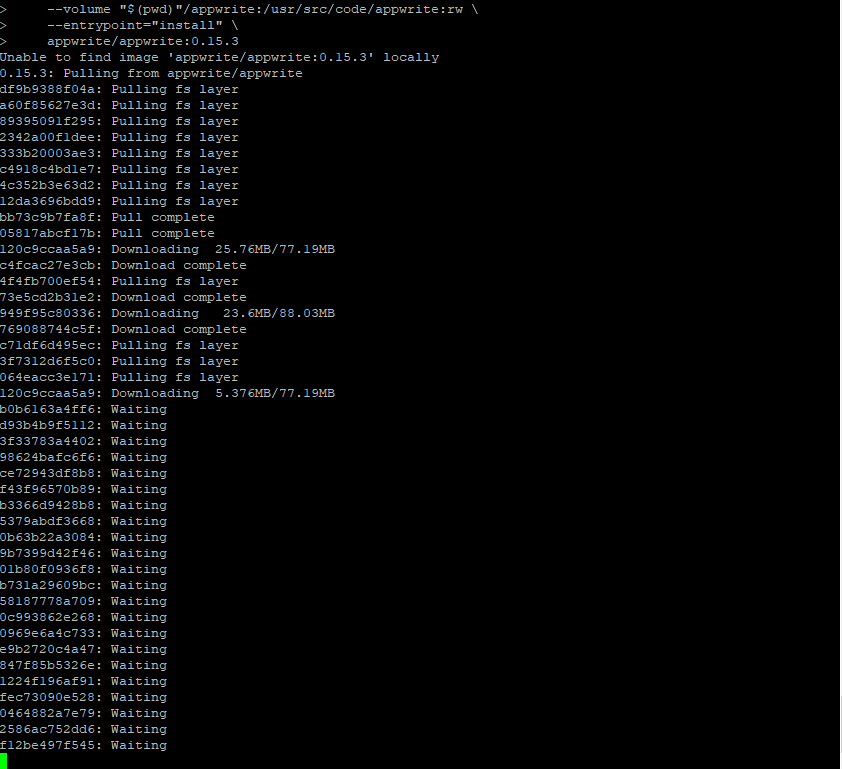
Then you will see a screen like this, You must point your domain or subdomain through A record to your server IP in order for Appwrite to work :
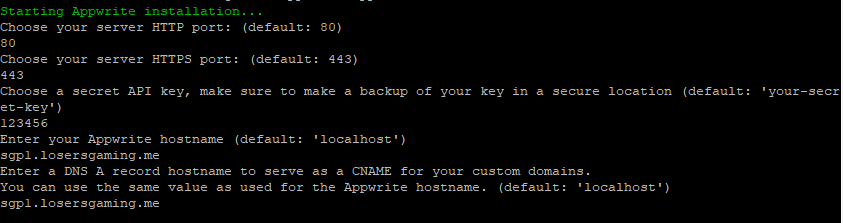
Then, Open your browser and open the link that you used, You will see a screen like this, Fill the information according to yourself :
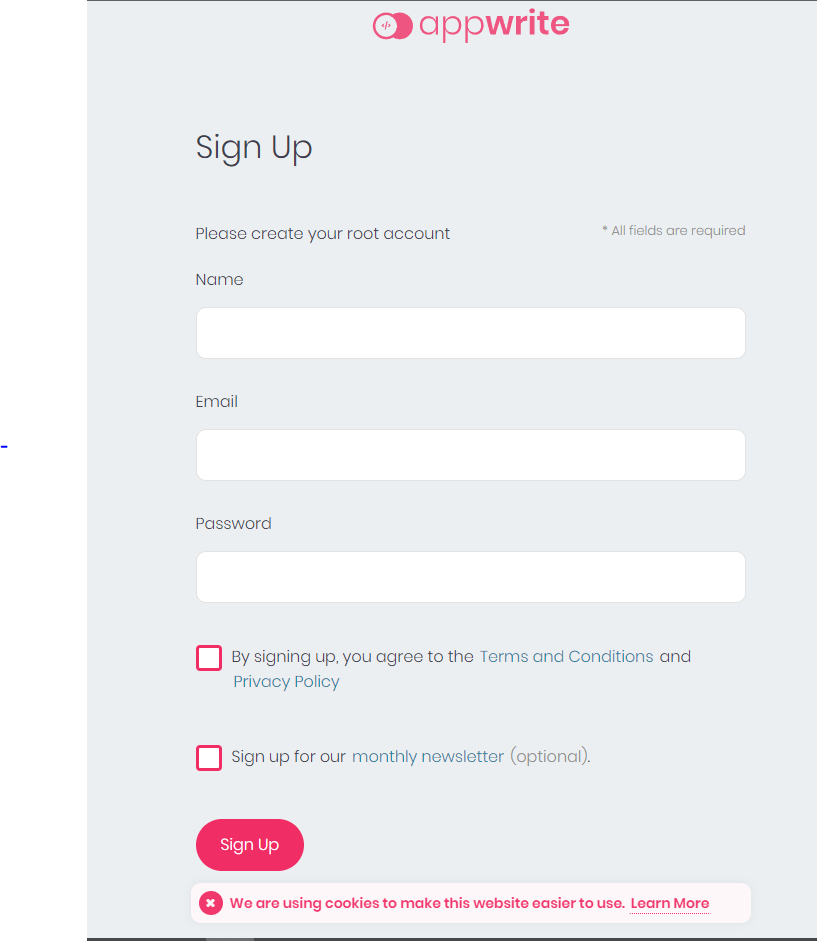
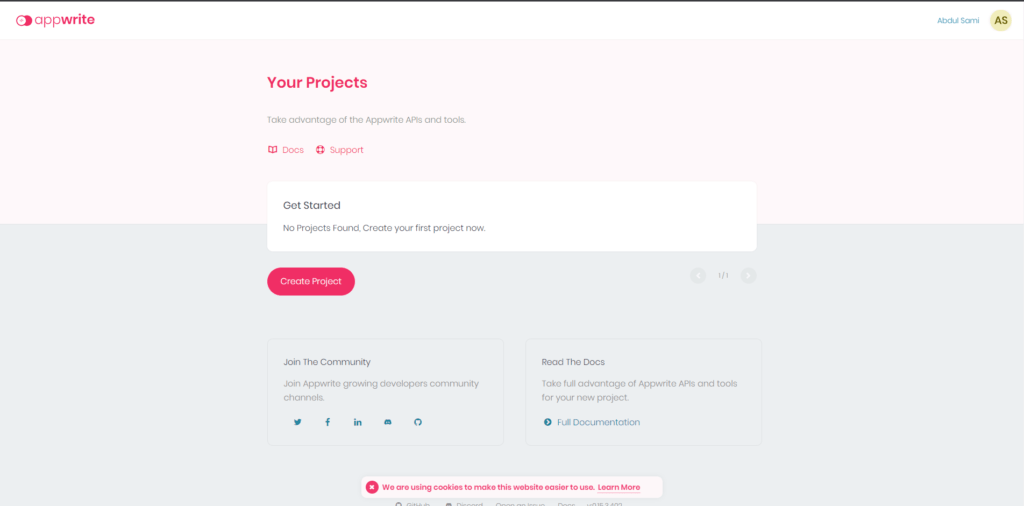
Conclusion :
You have installed Appwrite using Docker on your Ubuntu 22.04 server or Debian 9 server. This tutorial assumes you are root!