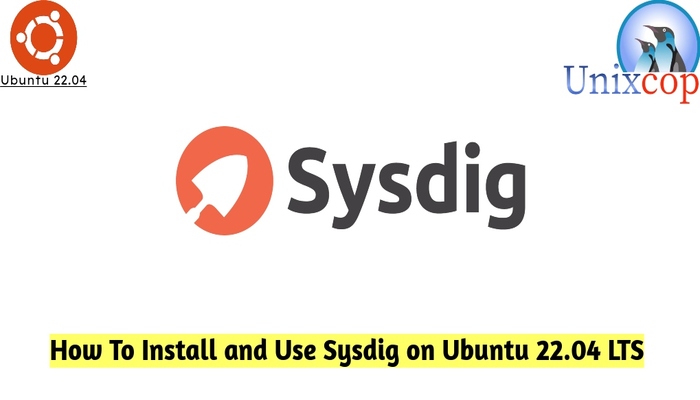In this guide, we will show you how to install and use sysdig on Ubuntu systems.
Sysdig is an open-source, system-level exploration application that capture, save, filter, and examine the real-time events of Linux systems. In a nutshell, it’s a robust performance analysis meth. You can integrate Sysdig with ansible, puppet, and logstash to extend the functionality.
Install Sysdig on Ubuntu 22.04 LTS
Follow the steps below to get start with the installation
- Update your system packages as follows
sudo apt update -y && sudo apt upgrade -y
- Install needed packages and dependencies
sudo apt install curl gnupg software-properties-common apt-transport-https wget ca-certificates dkms gnupg2 ncurses-term -y
- Download then execute the bash file by running the command below:
sudo curl -s https://s3.amazonaws.com/download.draios.com/stable/install-sysdig | sudo bash
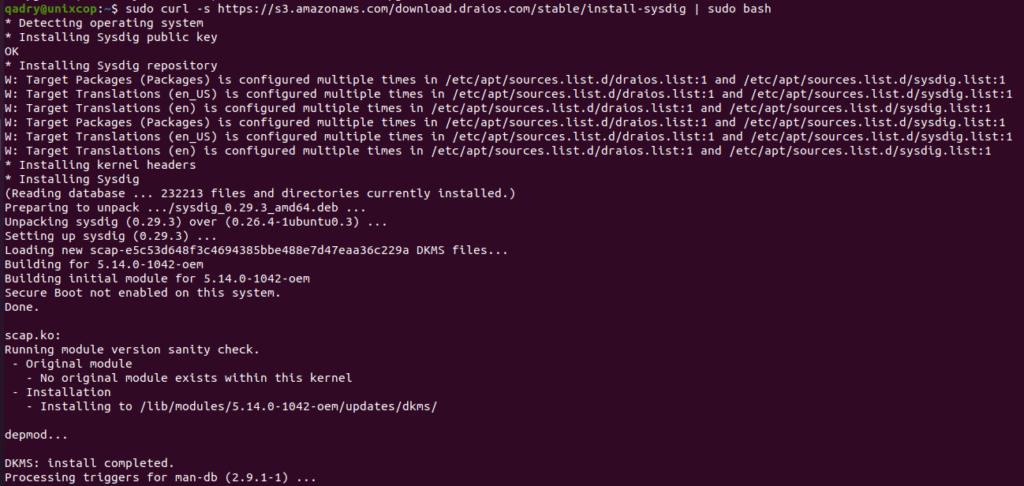
- Verify the installation with checking the version of sysdig
sysdig --version

How to Use sysdig command
- You can launch sysdig via command line as follows:
sudo csysdigYou will see the following screen below.
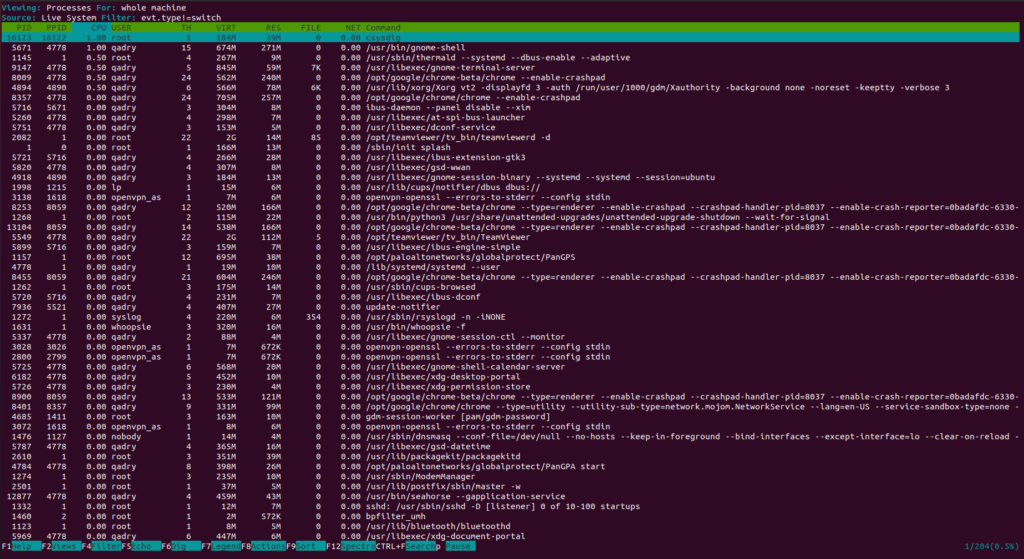
- Press F2 button to change the view for future reference.
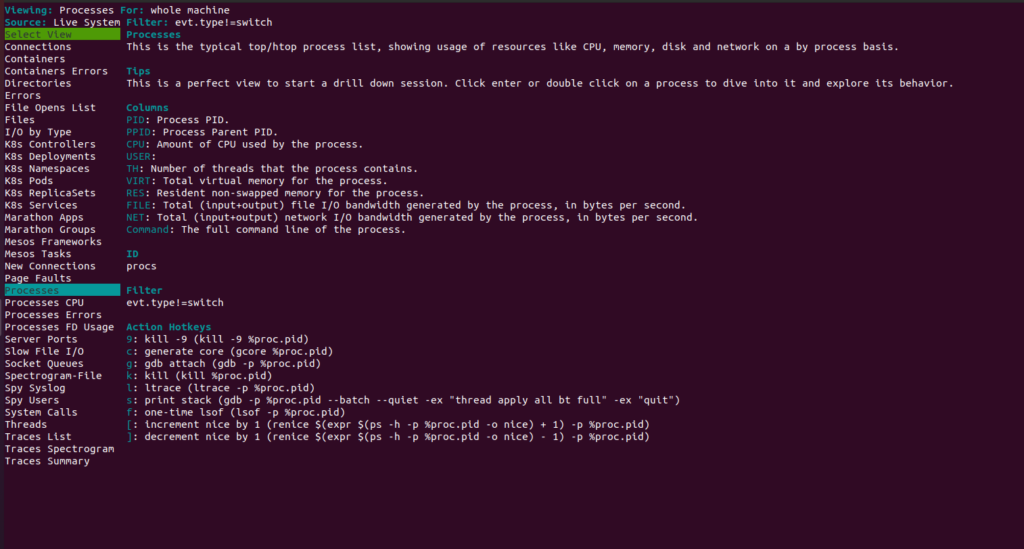
- Also run the following command to see the top processes rated by CPU utilization.
sudo sysdig -c topprocs_cpu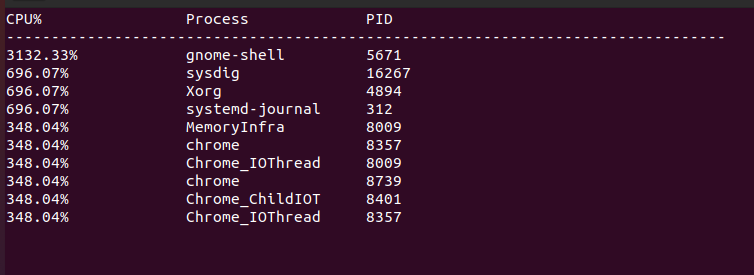
- You can view the system processes running with ps command via sysdig by running the command below
sudo sysdig -c ps
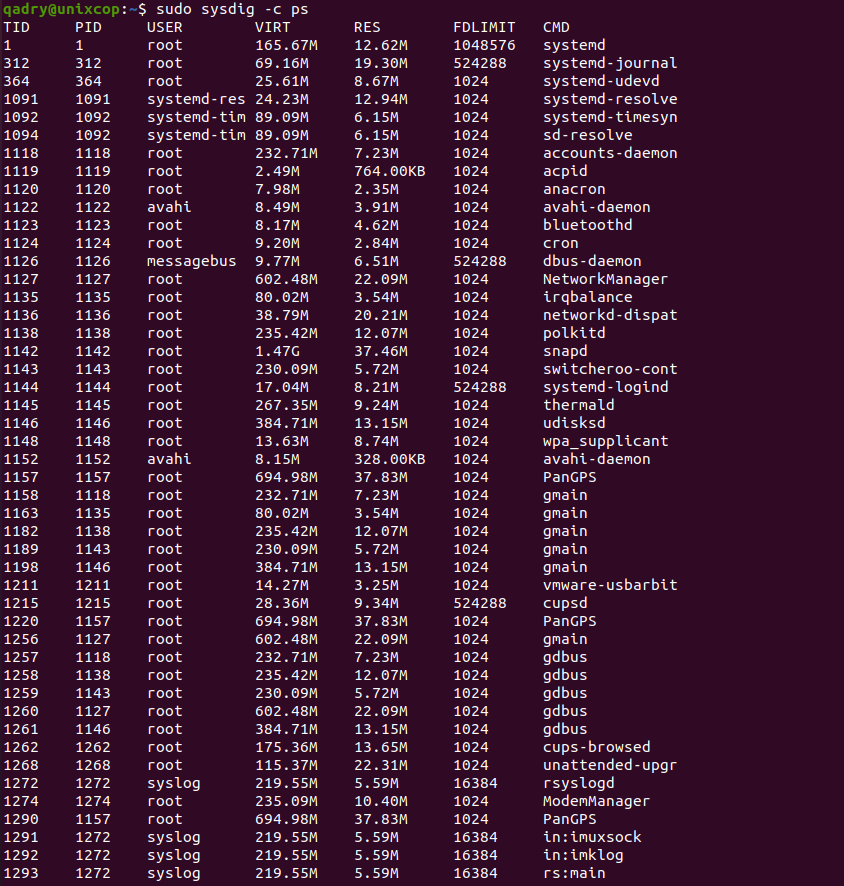
- Run the command below to see the network connection and listen ports of the services
sudo sysdig -c netstat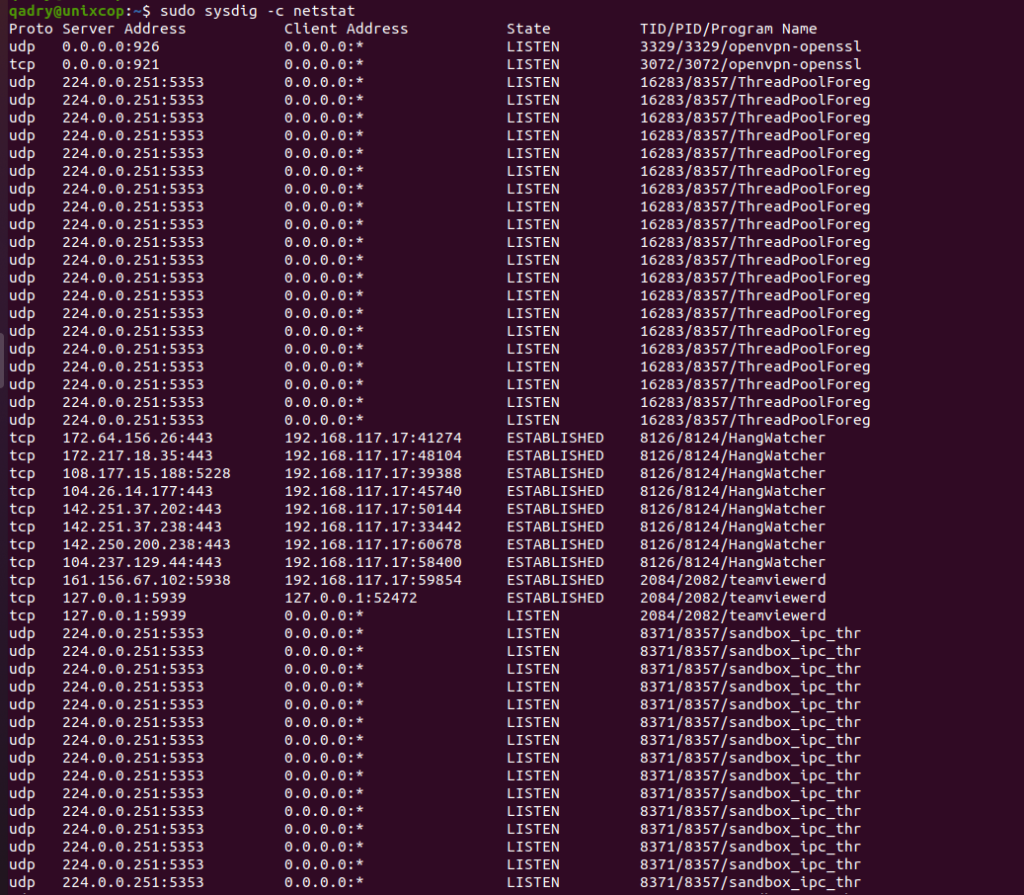
- While displaying the screen of sysdig, you can press F1 button to get help!
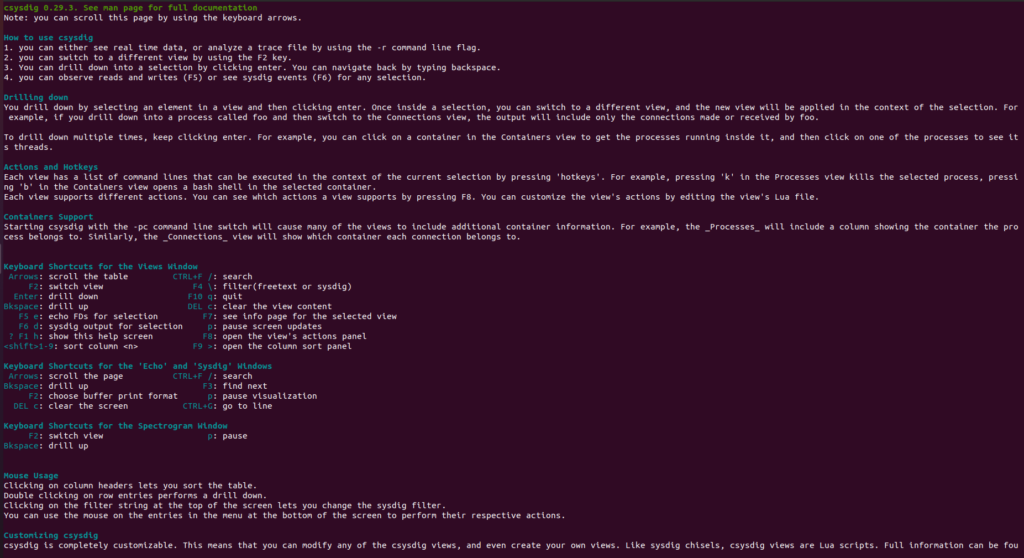
Conclusion
That’s it
THanks