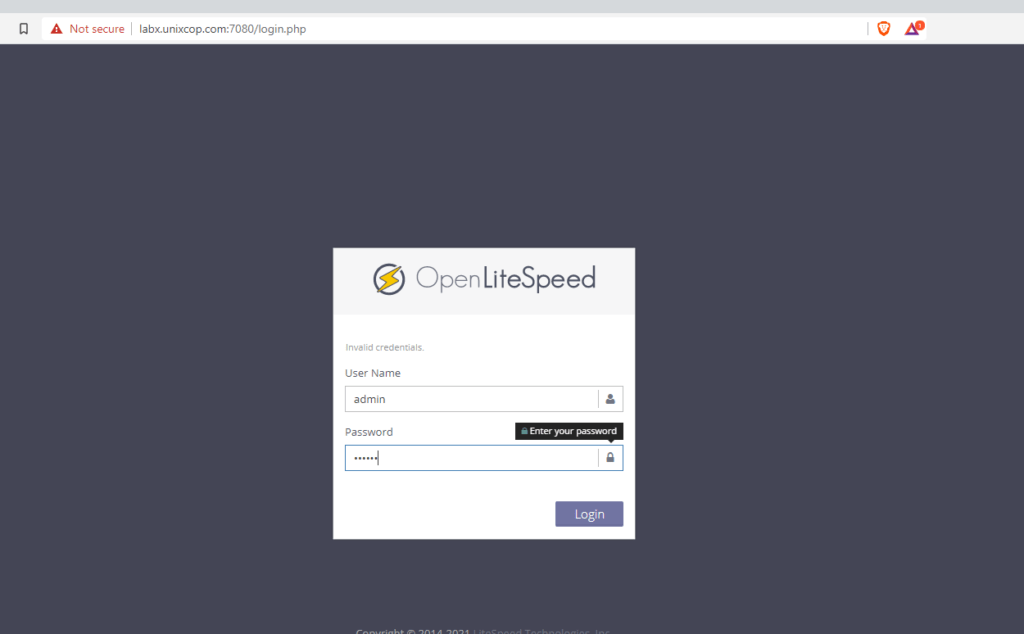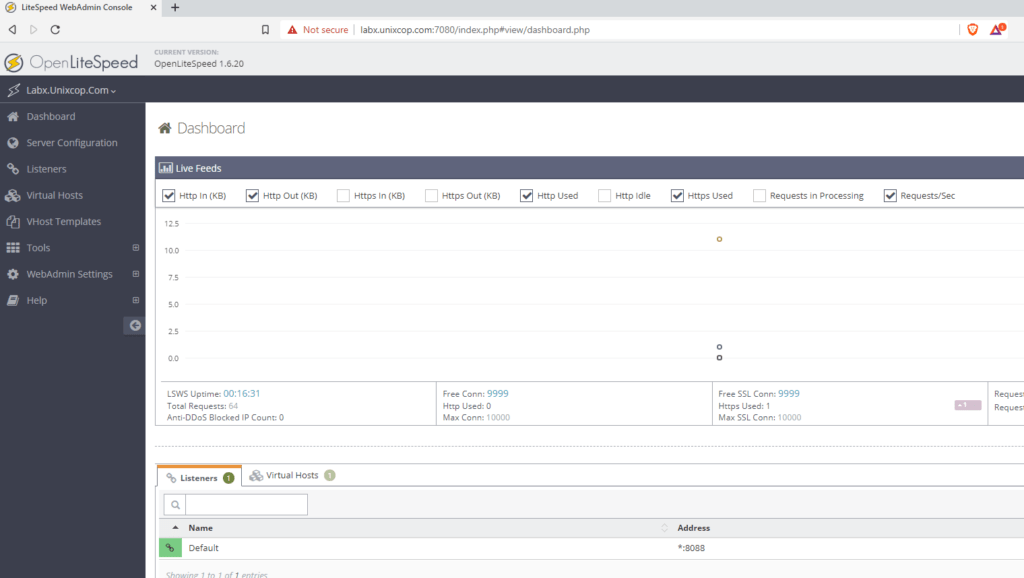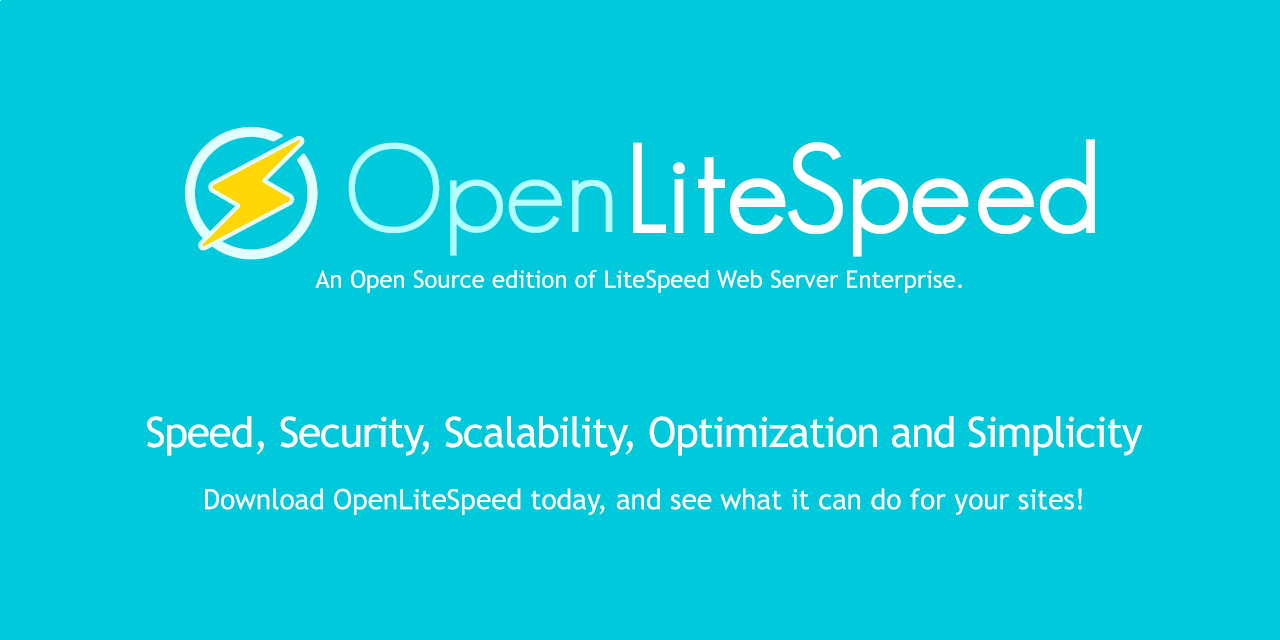Openlightspeed is defined as one of the most growing HTTP web servers in the world. its opensource, strong, lightweight HTTP, and can be managed from GUI.
Openlightspeed can handle a hundred thousand concurrent connections with low resource of CPU and RAM and can support many Os distribution like FreeBSD/Linux and Macos
System information
OS = CentOS 8.3
Hostname = labx.unixcop.com
Step1 : Install epel-release repository
yum install epel-release

Update Server and reboot the Server
yum update & reboot
Install openligtspeed Server
First Add the OpenLiteSpeed repository for CentOS 8 using the command below.
rpm -Uvh http://rpms.litespeedtech.com/centos/litespeed-repo-1.1-1.el8.noarch.rpm
Install Openlitespeed
yum install -y openlitespeed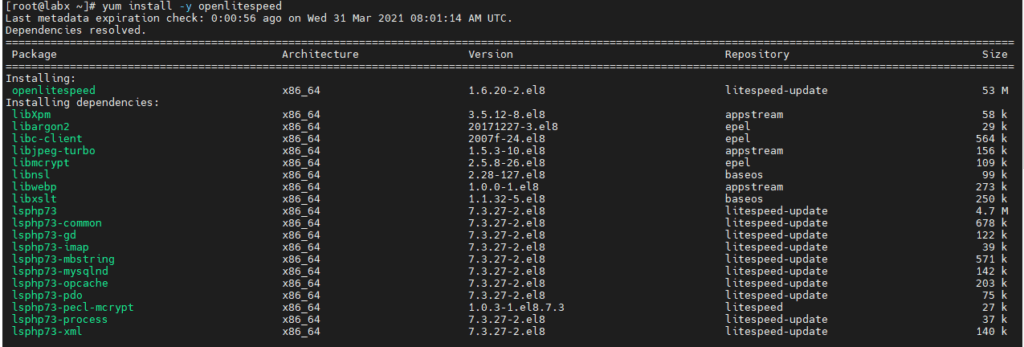
Once the installation is done, start the OpenLiteSpeed service and add it to the system boot.
systemctl start lsws
systemctl enable lsws
youmay check the status with :
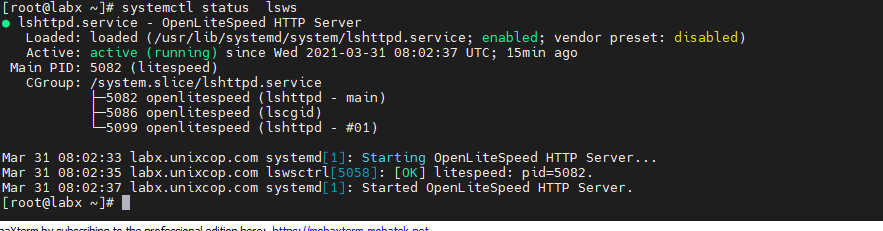
Step 2: Install Lightspeed with PHP8
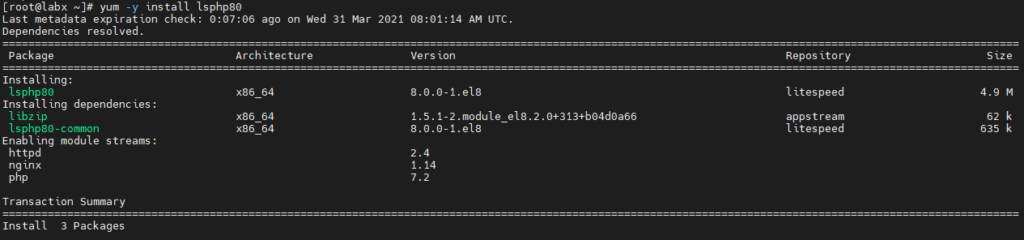
yum -y install lsphp80-mysqlnd lsphp80-gd lsphp80-process lsphp80-mbstring lsphp80-xml lsphp80-pdo lsphp80-imap lsphp80-soap lsphp80-bcmath lsphp80-zip
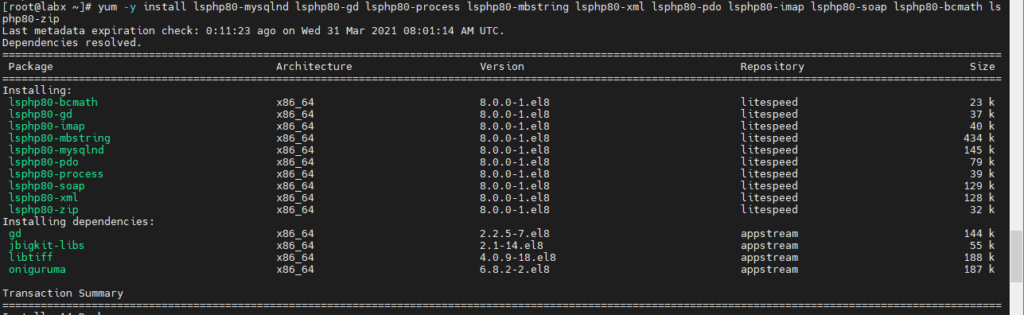
Step 3: Install MariaDB
you can install Mariadb-server and client with
yum install mariadb mariadb-server -y

Enable and start mariadb
systemctl status mariadb.service
systemctl enable mariadb.service
Set Root mysql password with running command.
mysql_secure_installation[root@labx ~]# mysql_secure_installation
NOTE: RUNNING ALL PARTS OF THIS SCRIPT IS RECOMMENDED FOR ALL MariaDB
SERVERS IN PRODUCTION USE! PLEASE READ EACH STEP CAREFULLY!
In order to log into MariaDB to secure it, we'll need the current
password for the root user. If you've just installed MariaDB, and
you haven't set the root password yet, the password will be blank,
so you should just press enter here.
Enter current password for root (enter for none):
OK, successfully used password, moving on...
Setting the root password ensures that nobody can log into the MariaDB
root user without the proper authorisation.
Set root password? [Y/n] y
New password:
Re-enter new password:
Password updated successfully!
Reloading privilege tables..
... Success!
By default, a MariaDB installation has an anonymous user, allowing anyone
to log into MariaDB without having to have a user account created for
them. This is intended only for testing, and to make the installation
go a bit smoother. You should remove them before moving into a
production environment.
Remove anonymous users? [Y/n] y
... Success!
Normally, root should only be allowed to connect from 'localhost'. This
ensures that someone cannot guess at the root password from the network.
Disallow root login remotely? [Y/n] y
... Success!
By default, MariaDB comes with a database named 'test' that anyone can
access. This is also intended only for testing, and should be removed
before moving into a production environment.
Remove test database and access to it? [Y/n] y
- Dropping test database...
... Success!
- Removing privileges on test database...
... Success!
Reloading the privilege tables will ensure that all changes made so far
will take effect immediately.
Reload privilege tables now? [Y/n] y
... Success!
Cleaning up...
All done! If you've completed all of the above steps, your MariaDB
installation should now be secure.
Thanks for using MariaDB!
[root@labx ~]#
Check if mysql root password working
[root@labx ~]# mysql -u root -p
Enter password:
Welcome to the MariaDB monitor. Commands end with ; or \g.
Your MariaDB connection id is 18
Server version: 10.3.27-MariaDB MariaDB Server
Copyright (c) 2000, 2018, Oracle, MariaDB Corporation Ab and others.
Type 'help;' or '\h' for help. Type '\c' to clear the current input statement.
MariaDB [(none)]>
Step 4: OpenliteSpeed Setup and Configuration
OpenLitespeed dashboard running on port ‘7080’, we have to exclude this port from the firewalld.
firewall-cmd --add-port=7080/tcp --permanent
firewall-cmd --reloadSet admin console password :
Please run admpass.sh to generate new password for admin user.
cd /usr/local/lsws/admin/misc
sh admpass.sh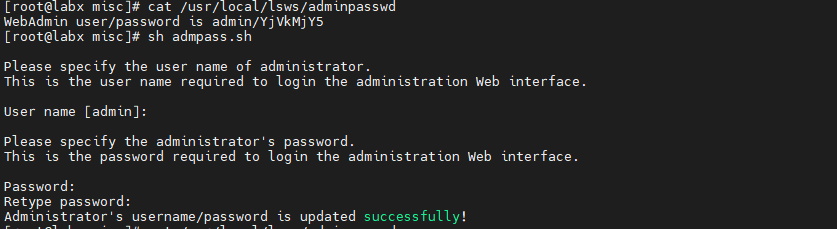
Change PHP version in openlitespeed
Edit /usr/local/lsws/conf/httpd_config.conf
and replace (php version, in my case is 73)
$SERVER_ROOT/lsphp73/bin/lsphp
With
$SERVER_ROOT/lsphp80/bin/lsphp
save and exit
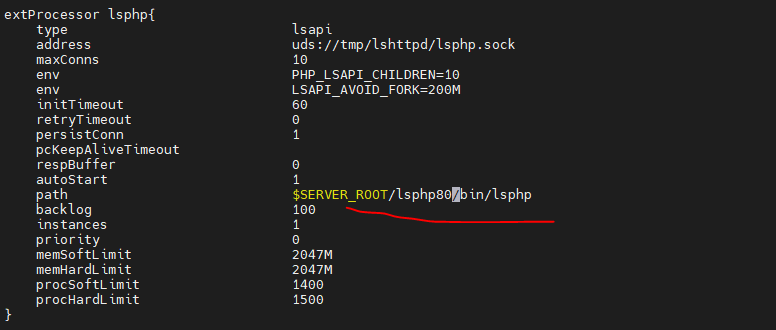
Restart Openlitespeed
systemctl restart lsws
We are ready to go.

Check the test console
http://Ip:/8088
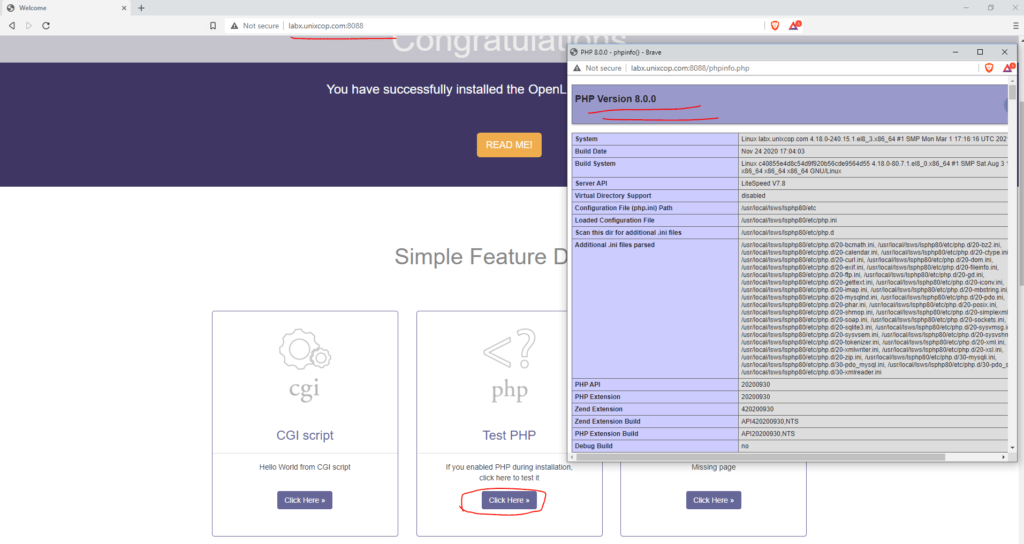
The admin console is http://ip:7080 and login with already generated admin password .