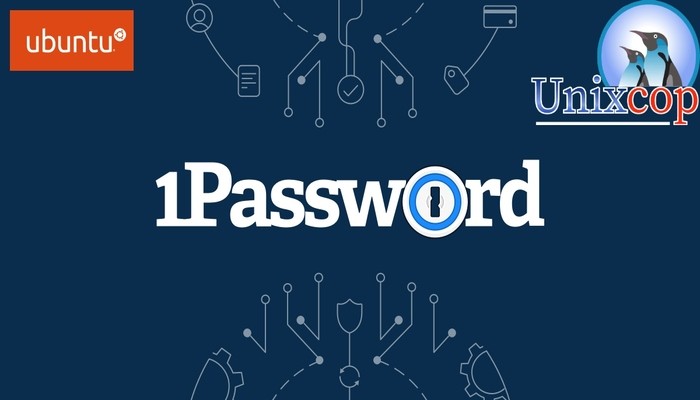In this guide, we will show you how to install 1Password on Ubuntu systems.
1Password is a popular password manager that helps users generate strong and unique passwords, store them securely, and autofill them on websites and apps. It is available on various platforms, including Ubuntu 22.04 LTS. In this article, we will guide you through the process of installing 1Password on your Ubuntu machine.
Install 1Password on Ubuntu-APT method
Follow the steps below to get started with 1Password :
- First, Update your Ubuntu system packages with running the below command:
sudo apt update -y && sudo apt upgrade -y- 1Password package is not available on Ubuntu base repository. So You can install it via downloading the key for the 1Password apt repository and adding it s follows:
curl -sS https://downloads.1password.com/linux/keys/1password.asc | sudo gpg --dearmor --output /usr/share/keyrings/1password-archive-keyring.gpg
- Then, run the command below to add the 1Password repo as shown below-
echo 'deb [arch=amd64 signed-by=/usr/share/keyrings/1password-archive-keyring.gpg] https://downloads.1password.com/linux/debian/amd64 stable main' | sudo tee /etc/apt/sources.list.d/1password.list
- Add the debsig-verify policy by running the following commands:
sudo mkdir -p /etc/debsig/policies/AC2D62742012EA22/ curl -sS https://downloads.1password.com/linux/debian/debsig/1password.pol | sudo tee /etc/debsig/policies/AC2D62742012EA22/1password.pol sudo mkdir -p /usr/share/debsig/keyrings/AC2D62742012EA22 curl -sS https://downloads.1password.com/linux/keys/1password.asc | sudo gpg --dearmor --output /usr/share/debsig/keyrings/AC2D62742012EA22/debsig.gpg
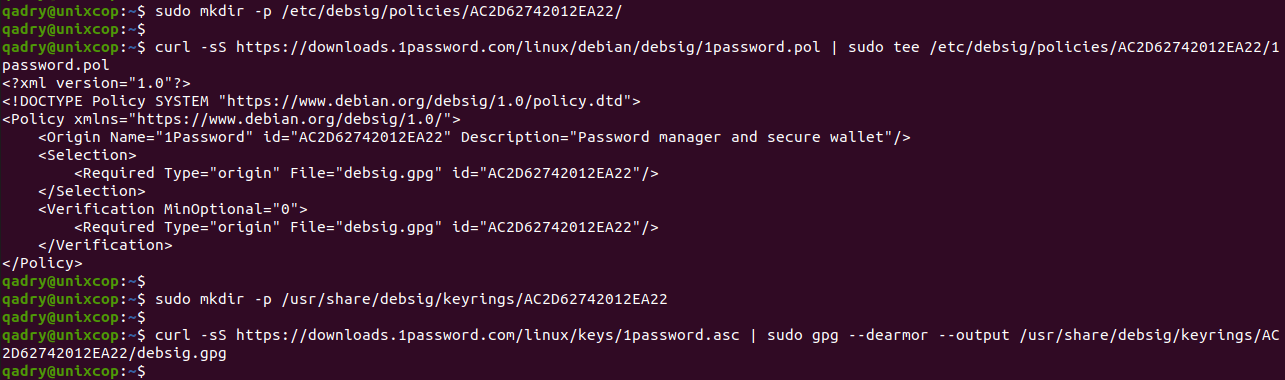
- So, run the command below to reflect on all changes:
sudo apt update -y- Then install 1Password as shown below:
sudo apt install 1password -y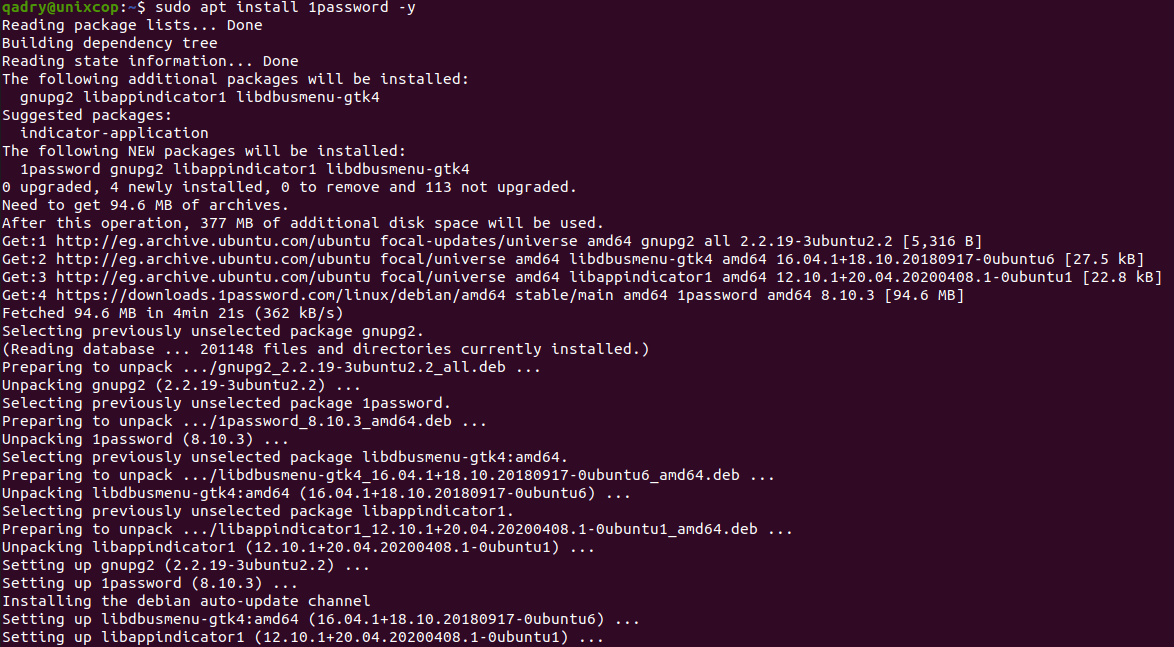
Install 1Password on Ubuntu- Snap method
Follow the steps below to get started with 1Password:
- Update your Ubuntu system packages with running the below command:
sudo apt update -y && sudo apt upgrade -y- you can install 1Password with snapd manager:
Snap is a software packaging and deployment system developed by Canonical for operating systems that use the Linux kernel. The packages, called snaps, and the tool for using them, snapd, work across a range of Linux distributions and allow upstream software developers to distribute their applications directly to users. Snaps are self-contained applications running in a sandbox with mediated access to the host system.
So, Snaps are applications packaged with all their dependencies to run on all popular Linux distributions from a single build. They update automatically and roll back gracefully.
- Snaps are discoverable and installable from the Snap Store, an app store with an audience of millions, So install snap then install 1Password via snap manager as shown below
sudo apt update -y sudo apt install snapd -y sudo ln -s /var/lib/snapd/snap /snap sudo snap install core sudo snap install 1password

Access 1Password
- You can search on the system search bar by typing 1Password as follows
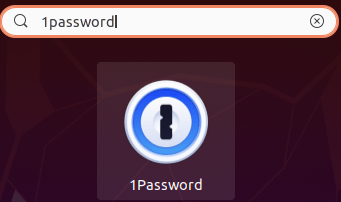
- Also snap users can open it with
sudo snap run 1password- 1Password will be launched as shown below
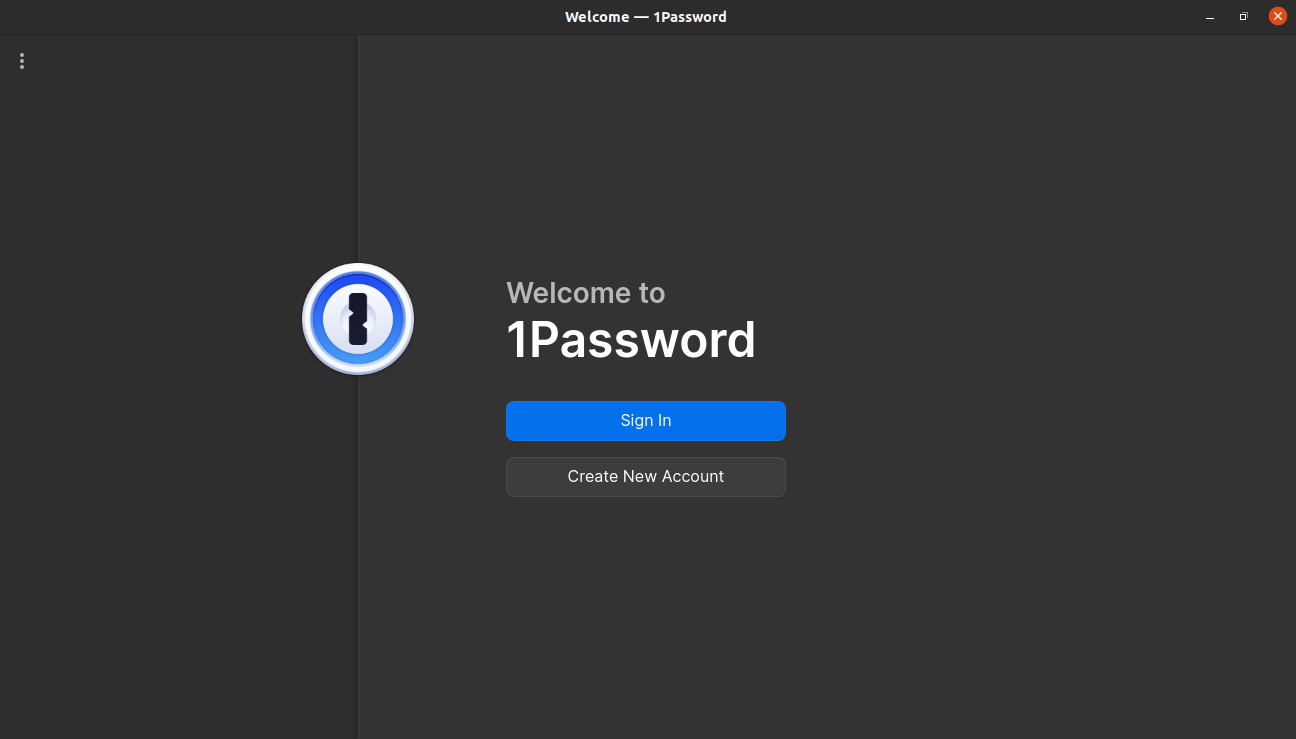
How to Remove (Uninstall) 1Password
- Remove 1Password APT Method
sudo apt autoremove 1password --purge -y- Remove 1Password with Snap Remove Method:
sudo snap remove --purge 1passwordConclusion
That’s it
Thanks.